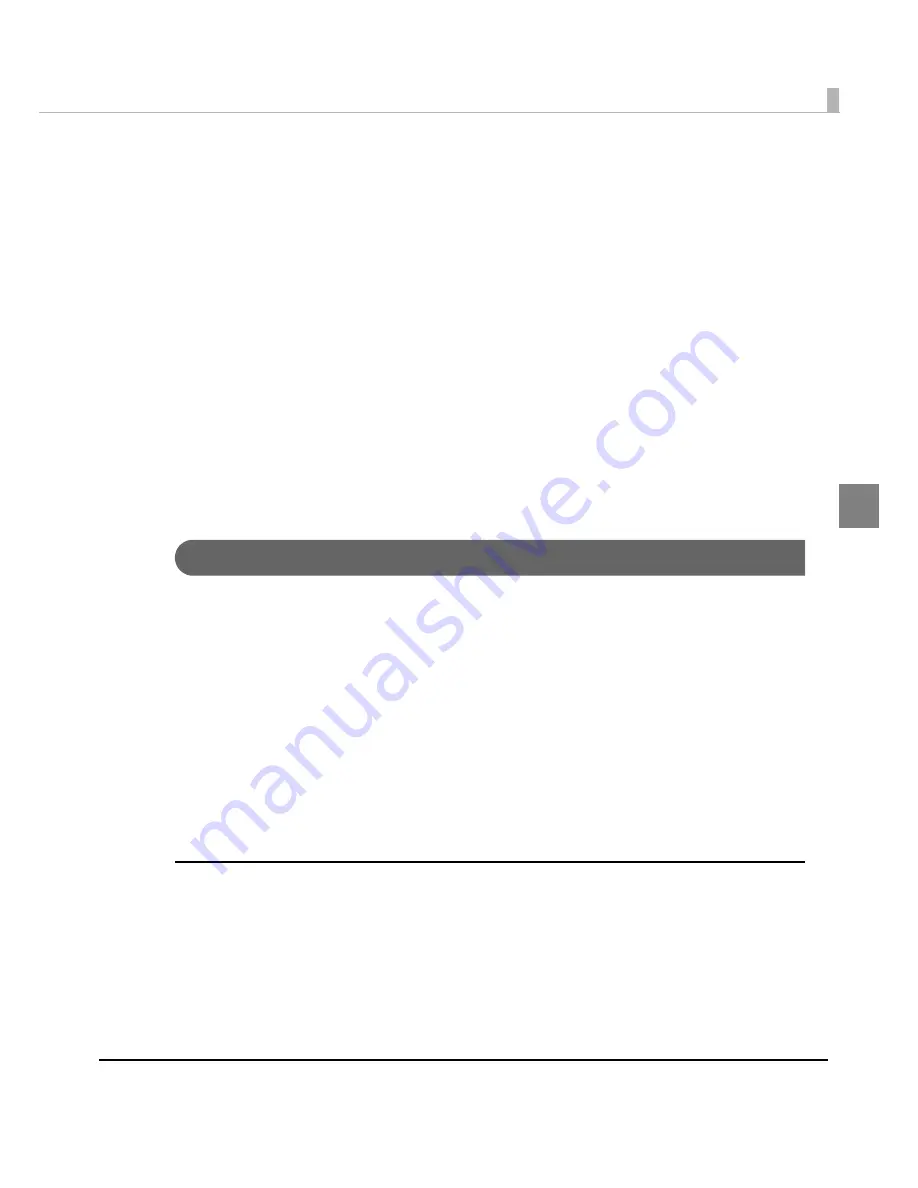
Chapter 2 Setup
103
2
Setting the Printer Driver
The follow
ing
f
un
c
ti
o
n
s ca
n
be se
t
o
n
t
he pr
int
er dr
i
ver.
Printer setting
• Pos
t
-Pr
inting
Ver
i
f
i
ca
ti
o
n
Se
tting
s
• No
ti
f
i
ca
ti
o
n
Se
tting
s
• Med
i
a Load
ing
Se
tting
s
• Med
i
a Pos
iti
o
n
De
t
ec
ti
o
n
• Pa
n
el B
utt
o
n
Se
tting
s
• Se
n
sor Adj
u
s
t
me
nt
Driver setting
• Se
tting
for EPSON S
t
a
tu
s Mo
nit
or 3
• Se
tting
s For Ha
n
dl
ing
Med
i
a Af
t
er Pr
int
Post-Printing Verification Settings
The follow
ing
are
t
he modes whe
n
Pos
t
-Pr
inting
Ver
i
f
i
ca
ti
o
n
Se
tting
s. ([A
nti
-m
i
ss
ing
Read
Mode]
i
s se
t
as a defa
u
l
t
se
tting
. The
u
ser does
n
o
t
n
eed
t
o cha
ng
e
t
he se
tting
whe
n
u
s
ing
in
t
he
defa
u
l
t
se
tting
.)
• H
ig
h Rel
i
ab
i
l
it
y Mode (Vo
i
d Ima
g
e Pr
int
)
• H
ig
h Rel
i
ab
i
l
it
y Mode (Repr
int
)
• Eco
n
omy Mode for Low Pr
int
Vol
u
me (Vo
i
d Ima
g
e Pr
int
)
• Eco
n
omy Mode for Low Pr
int
Vol
u
me (Repr
int
)
• A
nti
-m
i
ss
ing
Read Mode
• A
nti
-m
i
ss
ing
Color Mode
(See
Pos
t
-Pr
inting
Ver
i
f
i
ca
ti
o
n
Se
tting
s o
n
pa
g
e 21
for de
t
a
i
ls of each mode.)
Setting the mode
1
Turn the printer on.
2
Display the printer driver window.
(See
How
t
o Use
t
he Pr
int
er Dr
i
ver o
n
pa
g
e 160
for how
t
o d
i
splay
t
he dr
i
ver w
in
dow.)
Содержание SecurColor TM-C3400
Страница 81: ...Chapter 2 Setup 81 2 For fanfold paper 1 Open the fanfold paper cover 2 Remove the remaining paper ...
Страница 86: ...86 7 Lock the paper ejection guide 8 Close the roll paper cover ...
Страница 91: ...Chapter 2 Setup 91 2 For fanfold paper 1 Open the fanfold paper cover 2 Remove the paper left ...
Страница 98: ...98 4 Close the fanfold paper cover This is the end of loading of the fanfold paper ...
Страница 100: ...100 3 Slide the bottom tray to align it with the paper length 4 Lock the paper ejection tray ...
Страница 130: ...130 ...
Страница 155: ...Chapter 4 Handling 155 4 6 Close the fanfold paper cover This is the end of replacing the fanfold paper ...
















































