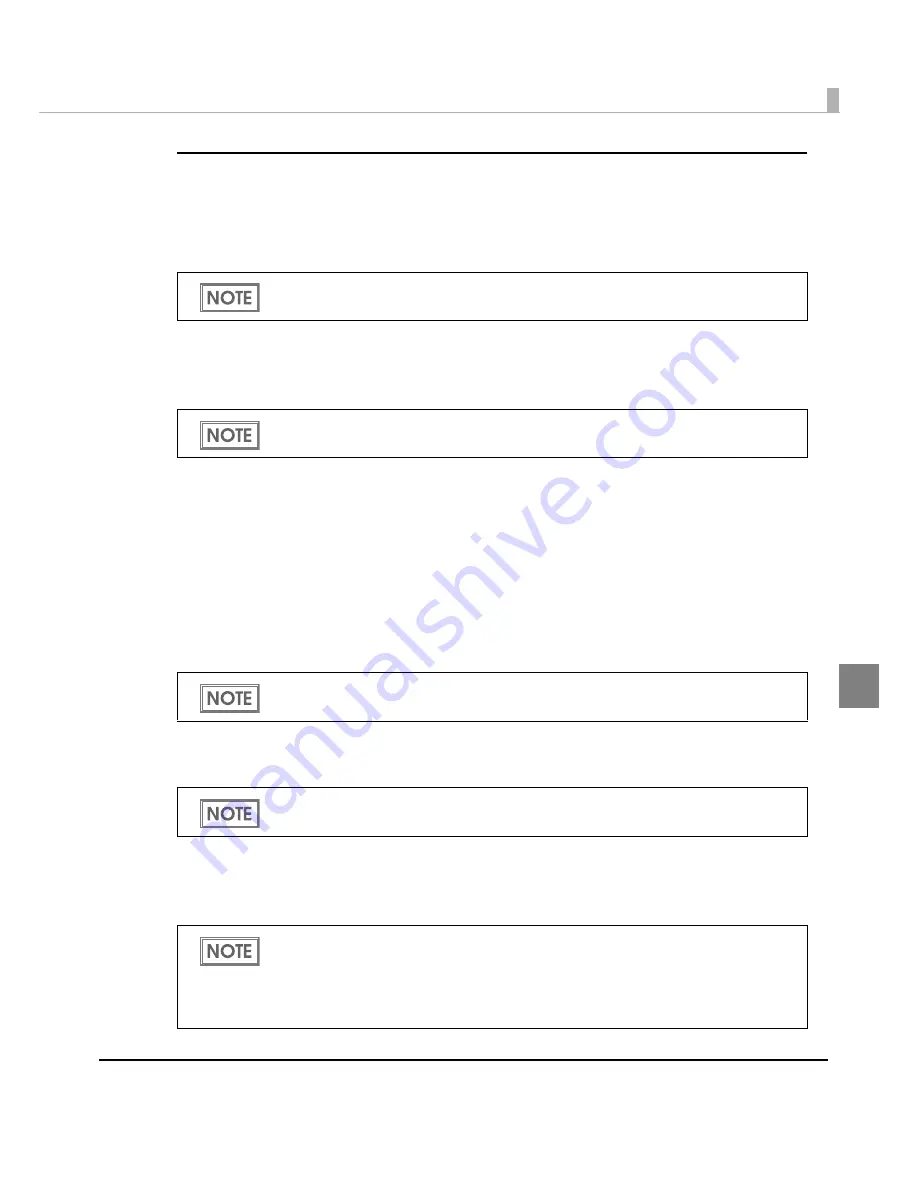
Chapter 4 Handling
191
4
[Driver Utilities] tab
Barcode and 2D Symbol
Cha
ng
es var
i
o
u
s se
tting
s of barcode fo
nt
s a
n
d 2D symbol fo
nt
s. Th
i
s
i
s
u
ser def
initi
o
n
in
forma
ti
o
n
.
Font Replacement
Makes se
tting
s
t
o replace Tr
u
e Type fo
nt
t
o barcode a
n
d 2D symbol fo
nt
un
der .NET
e
n
v
i
ro
n
me
nt
.
Driver Preferences
Cha
ng
es se
tting
s for var
i
o
u
s f
un
c
ti
o
n
s rela
t
ed
t
o
t
he pr
int
er dr
i
ver (pr
int
speed or s
t
a
tu
s).
EPSON Log File Settings
Cha
ng
es se
tting
s for
t
he sav
ing
me
t
hod for q
ui
ck a
n
alys
i
s whe
n
t
he error occ
u
rs.
EPSON Status Monitor 3
The EPSON S
t
a
tu
s Mo
nit
or 3 w
in
dow
i
s d
i
splayed a
n
d
t
he c
u
rre
nt
pr
int
er s
t
a
tu
s,
in
k level a
n
d
error s
t
a
tu
s ca
n
be checked.
Monitoring Settings
D
i
splays EPSON S
t
a
tu
s Mo
nit
or 3 whe
n
a
n
error occ
u
rs.
Notification Settings for Fatal Errors
Eve
n
whe
n
EPSON S
t
a
tu
s Mo
nit
or 3
i
s
n
o
t
be
ing
u
sed, whe
n
a fa
t
al error occ
u
rs
in
t
he pr
int
er, a
n
error w
in
dow ca
n
be d
i
splayed.
See
"Barcode Printing" on page 166
,
"2D Symbol Font Settings" on page 179
for the proce-
dure of each printing.
Use this to print the barcode and 2D symbol font on .NET environment. One of True Type
font is specified to use printing barcode and 2D symbol font.
Not displayed when [Use EPSON Status Monitor 3] on the [Driver Preferences] window is
unchecked.
Not displayed when [Use EPSON Status Monitor 3] on the [Driver Preferences] window is
unchecked.
•
Not displayed when [Use EPSON Status Monitor 3] on the [Driver Preferences] window
is unchecked.
•
“An administrator, a member of Administrator Group, a user with raised privilege, and a
member of Windows XP Power User Group” can change the notification settings for fatal
errors.
Содержание SecurColor TM-C3400
Страница 81: ...Chapter 2 Setup 81 2 For fanfold paper 1 Open the fanfold paper cover 2 Remove the remaining paper ...
Страница 86: ...86 7 Lock the paper ejection guide 8 Close the roll paper cover ...
Страница 91: ...Chapter 2 Setup 91 2 For fanfold paper 1 Open the fanfold paper cover 2 Remove the paper left ...
Страница 98: ...98 4 Close the fanfold paper cover This is the end of loading of the fanfold paper ...
Страница 100: ...100 3 Slide the bottom tray to align it with the paper length 4 Lock the paper ejection tray ...
Страница 130: ...130 ...
Страница 155: ...Chapter 4 Handling 155 4 6 Close the fanfold paper cover This is the end of replacing the fanfold paper ...
















































