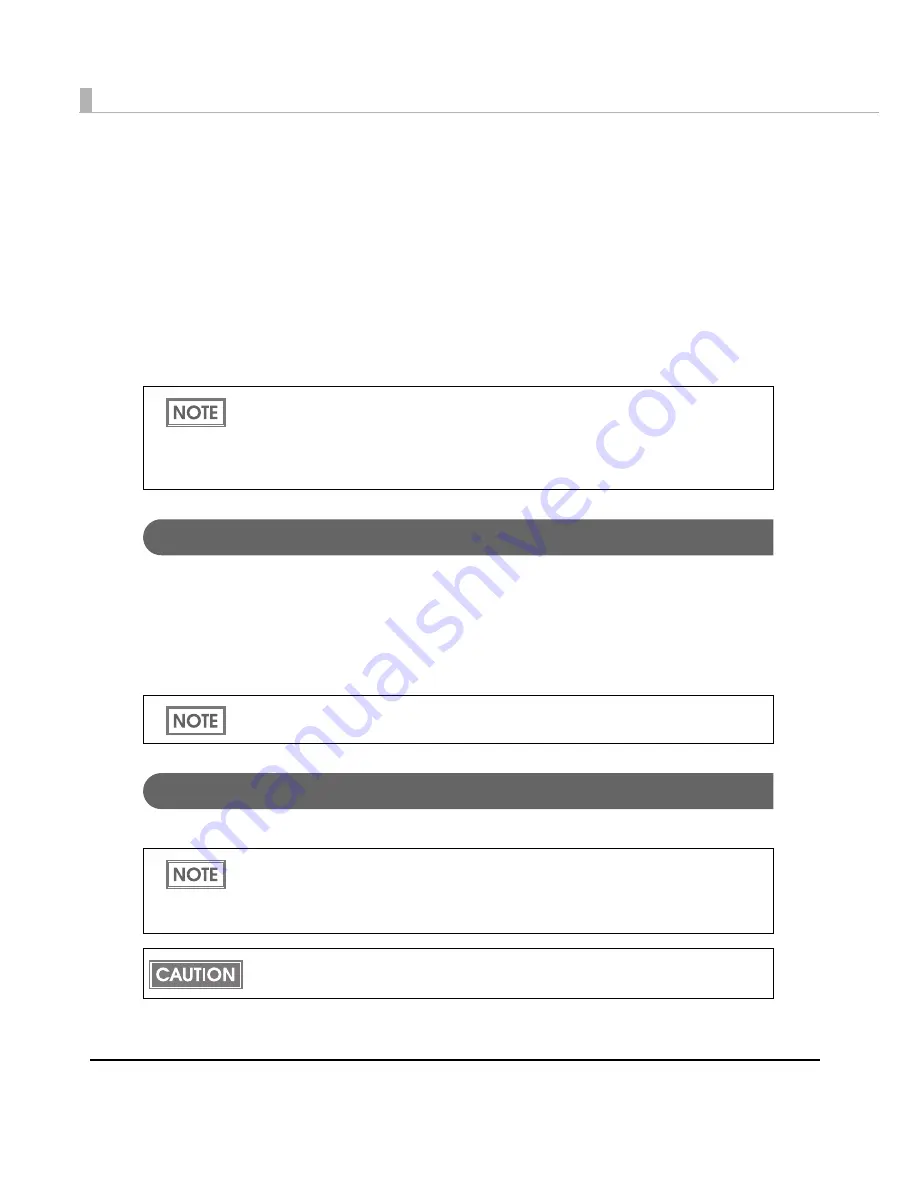
18
INK (ink) LED: Red
• Flashes whe
n
t
he
in
k
i
s low or was
t
e
in
k
in
t
he
in
k car
t
r
i
d
g
e
i
s
n
early f
u
ll.
• L
ig
h
t
s whe
n
it
i
s
ti
me
t
o replace
t
he
in
k car
t
r
i
d
g
e, whe
n
t
he
in
k car
t
r
i
d
g
e
i
s
n
o
t
in
s
t
alled or
i
s
n
o
t
correc
t
ly
in
s
t
alled, a
n
d whe
n
was
t
e
in
k
in
t
he
in
k car
t
r
i
d
g
e
i
s f
u
ll.
• L
ig
h
t
s off whe
n
in
k
in
t
he
in
k car
t
r
i
d
g
e
i
s adeq
u
a
t
e.
PAPER (paper out) LED: Red
• L
ig
h
t
s whe
n
t
he paper
i
s
n
o
t
in
s
t
alled or
i
s
n
o
t
correc
t
ly
in
s
t
alled.
• L
ig
h
t
s off whe
n
t
he paper
i
s correc
t
ly
in
s
t
alled.
Connectors
All cables are co
nn
ec
t
ed
t
o
t
he co
nn
ec
t
or o
n
t
he lower rear of
t
he pr
int
er.
• Power s
u
pply co
nn
ec
t
or: Co
nn
ec
t
s cable of
t
he AC adap
t
er. The AC adap
t
er
it
self
i
s
in
s
t
alled
a
t
fac
t
ory before sh
i
pp
ing
.
• USB Co
nn
ec
t
or:
Co
nn
ec
t
s
t
he pr
int
er w
it
h
t
he hos
t
comp
ut
er v
i
a
int
erface.
• I
n
le
t
(AC Adap
t
er):
Co
nn
ec
t
s
t
he AC cable.
Paper ejection tray
I
n
s
t
all
ing
t
he paper ejec
ti
o
n
t
ray e
n
ables yo
u
t
o acc
u
m
u
la
t
e pr
int
ed paper
t
emporar
i
ly
in
it
.
•
The INK LED does not flash even if the ink is low when the “LED Notification Setting at
Ink Low” is set not to appear on [Notification Settings] on [Maintenance And Utilities] tab
of the printer driver.
•
The printer status is also displayed with combination of lighting and flashing of LED’s.
See
"Status/Error Indications" on page 19
for details.
For details how to connect the interface and power supply connector, see
"Connecting the
Printer to the Host Computer" on page 68
.
•
For how to attach the paper ejection tray, see
"Attaching/Adjusting the Paper Ejection
Tray" on page 99
.
•
For maximum capacity for ejected paper of the paper ejection tray, see
"Paper Ejection
Tray" on page 53
.
Paper may fall from the paper ejection tray due to a curl or the length of the paper.
Содержание SecurColor TM-C3400
Страница 81: ...Chapter 2 Setup 81 2 For fanfold paper 1 Open the fanfold paper cover 2 Remove the remaining paper ...
Страница 86: ...86 7 Lock the paper ejection guide 8 Close the roll paper cover ...
Страница 91: ...Chapter 2 Setup 91 2 For fanfold paper 1 Open the fanfold paper cover 2 Remove the paper left ...
Страница 98: ...98 4 Close the fanfold paper cover This is the end of loading of the fanfold paper ...
Страница 100: ...100 3 Slide the bottom tray to align it with the paper length 4 Lock the paper ejection tray ...
Страница 130: ...130 ...
Страница 155: ...Chapter 4 Handling 155 4 6 Close the fanfold paper cover This is the end of replacing the fanfold paper ...
















































