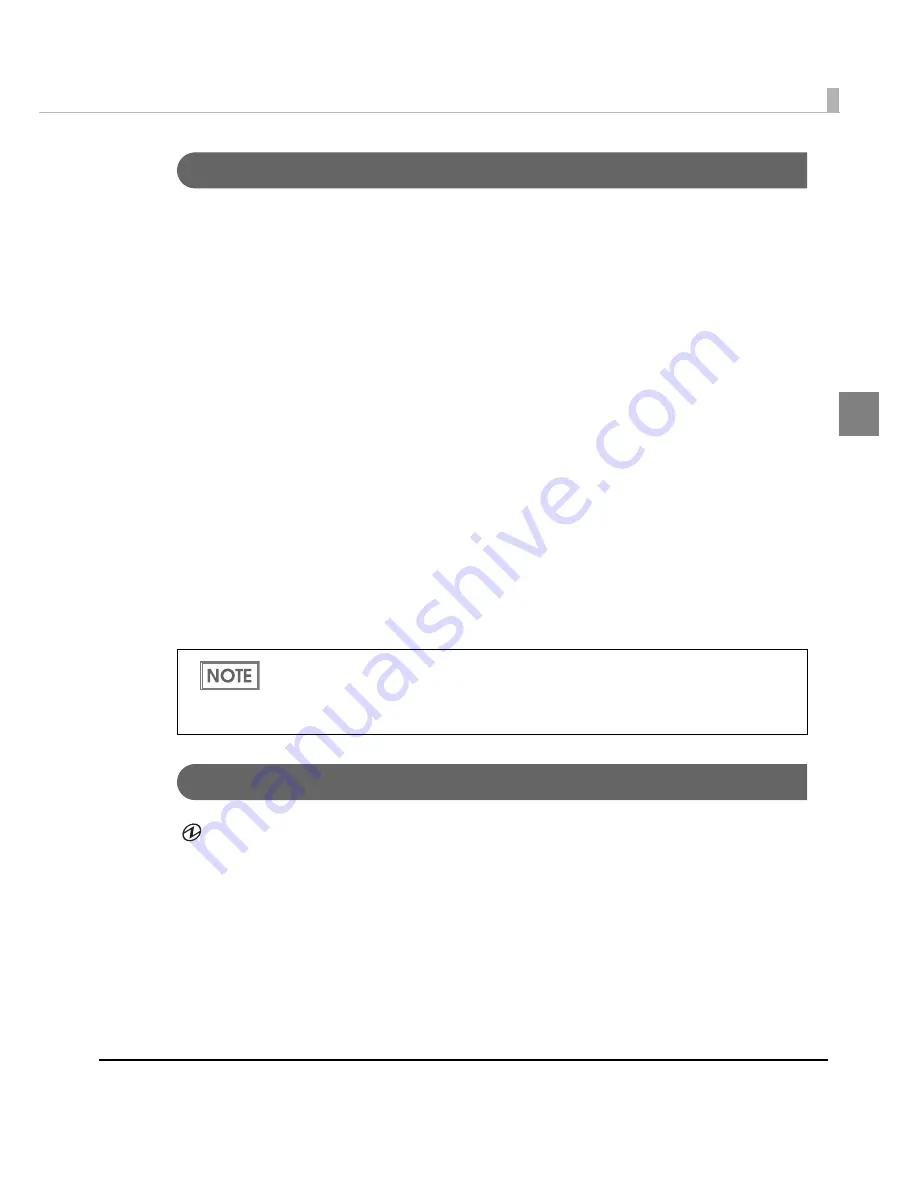
Chapter 1 Product Overview
17
1
Button
FEED button
• Feeds
t
he paper co
ntinu
o
u
sly whe
n
med
i
a pos
iti
o
n
de
t
ec
ti
o
n
i
s se
t
t
o “No De
t
ec
ti
o
n
”.
∗
The paper is fed by 15 mm if FEED button is pressed once.
∗
If the FEED button is held down, the paper is continuously fed until the button is released.
(6 seconds at a maximum)
• Feeds
t
he paper
t
o
t
he pr
int
s
t
ar
ting
pos
iti
o
n
whe
n
med
i
a pos
iti
o
n
de
t
ec
ti
o
n
i
s se
t
t
o “De
t
ec
t
s
Black Marks” or “De
t
ec
t
s Mar
gin
s Be
t
wee
n
Labels”.
CUT button
• Feeds
t
he paper
t
o
t
he f
i
rs
t
a
ut
o c
ut
pos
iti
o
n
o
n
t
he
n
ex
t
pa
g
e a
n
d c
ut
s
t
he paper a
ut
oma
ti
cally
whe
n
med
i
a pos
iti
o
n
de
t
ec
ti
o
n
i
s se
t
t
o “No De
t
ec
ti
o
n
”.
• Feeds
t
he paper
t
o
t
he a
ut
oc
ut
pos
iti
o
n
by de
t
ec
ting
t
he
g
ap be
t
wee
n
t
he black marks or labels
a
n
d c
ut
s
t
he paper a
ut
oma
ti
cally whe
n
med
i
a pos
iti
o
n
de
t
ec
ti
o
n
i
s se
t
t
o “De
t
ec
t
s Black
Marks” or “De
t
ec
t
s Mar
gin
s Be
t
wee
n
Labels”.
Status sheet button (Ethernet interface model only)
Pr
int
s s
t
a
tu
s shee
t
.
I
t
i
s recomme
n
ded
t
o
u
se Pla
in
Med
i
a Roll paper w
it
h
t
he w
i
d
t
h of 108 mm for pr
inting
t
he
s
t
a
tu
s shee
t
.
LED
POWER (power) LED: Green
• L
ig
h
t
s whe
n
t
he power
i
s o
n
.
• L
ig
h
t
s off whe
n
t
he power
i
s off.
• Flashes whe
n
t
he pr
int
er
i
s opera
ting
(
initi
al
i
z
ing
, char
ging
in
k, head clea
ning
, Clos
ing
roll
paper cover, or pr
inting
) or
in
a
n
error s
t
a
t
e.
ERROR (error) LED: Red
• L
ig
h
t
s or flashes whe
n
t
he pr
int
er
i
s offl
in
e.
• L
ig
h
t
s off whe
n
t
he pr
int
er
i
s
n
ormal opera
ti
o
n
(o
n
l
in
e).
•
The media position detection setting is set on [Maintenance And Utilities] tab on the
printer driver.
•
See
"Status Sheet Printing (Ethernet interface model only)" on page 200
for the status
sheet.
Содержание SecurColor TM-C3400
Страница 81: ...Chapter 2 Setup 81 2 For fanfold paper 1 Open the fanfold paper cover 2 Remove the remaining paper ...
Страница 86: ...86 7 Lock the paper ejection guide 8 Close the roll paper cover ...
Страница 91: ...Chapter 2 Setup 91 2 For fanfold paper 1 Open the fanfold paper cover 2 Remove the paper left ...
Страница 98: ...98 4 Close the fanfold paper cover This is the end of loading of the fanfold paper ...
Страница 100: ...100 3 Slide the bottom tray to align it with the paper length 4 Lock the paper ejection tray ...
Страница 130: ...130 ...
Страница 155: ...Chapter 4 Handling 155 4 6 Close the fanfold paper cover This is the end of replacing the fanfold paper ...
















































