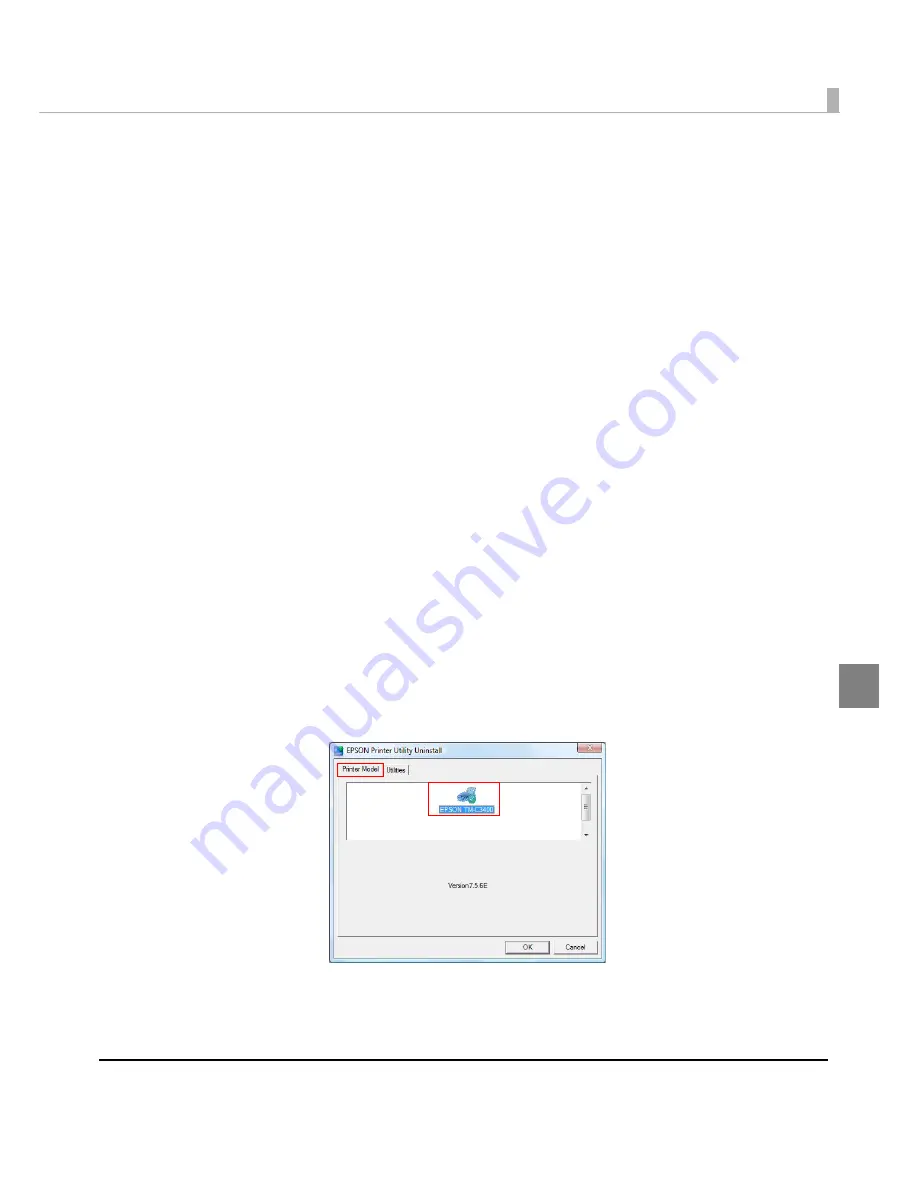
Chapter 4 Handling
195
4
Uninstalling the Printer Driver
Follow
t
he s
t
eps below
t
o
unin
s
t
all
t
he pr
int
er dr
i
ver.
1
Finish other operations on the computer.
2
Open [
Uninstall a program
] (or [
Add or Remove Programs
][
Add/Remove
Programs]
)
•
For Windows 7:
Click [
Uninstall a program
] in [
Control Panel
] from the [
Start
] menu.
•
For Windows Vista:
Click [
Uninstall a program
] in [
Control Panel
] from the [
Start
] menu.
•
For Windows XP Professional:
Click [
Add or Remove Programs
] in [
Control Panel
] from the [
Start
] menu.
•
For Windows XP Home Edition:
Click [
Add or Remove Programs
] in [
Control Panel
] from the [
Start
] menu.
•
For Windows 2000:
Click [
Add/Remove Programs
] in [
Control Panel
] from [
Settings
] of the [
Start
]
menu.
•
For Windows Server 2003 R2:
Click [
Add or Remove Programs
] in [
Control Panel
] from the [
Start
] menu.
3
Select [
EPSON Printer Software
], and click [
Uninstall/Change
].
4
The uninstallation screen is displayed. Select the printer driver to be unin-
stalled from the [
Printer Model
] tab.
Содержание SecurColor TM-C3400
Страница 81: ...Chapter 2 Setup 81 2 For fanfold paper 1 Open the fanfold paper cover 2 Remove the remaining paper ...
Страница 86: ...86 7 Lock the paper ejection guide 8 Close the roll paper cover ...
Страница 91: ...Chapter 2 Setup 91 2 For fanfold paper 1 Open the fanfold paper cover 2 Remove the paper left ...
Страница 98: ...98 4 Close the fanfold paper cover This is the end of loading of the fanfold paper ...
Страница 100: ...100 3 Slide the bottom tray to align it with the paper length 4 Lock the paper ejection tray ...
Страница 130: ...130 ...
Страница 155: ...Chapter 4 Handling 155 4 6 Close the fanfold paper cover This is the end of replacing the fanfold paper ...






























