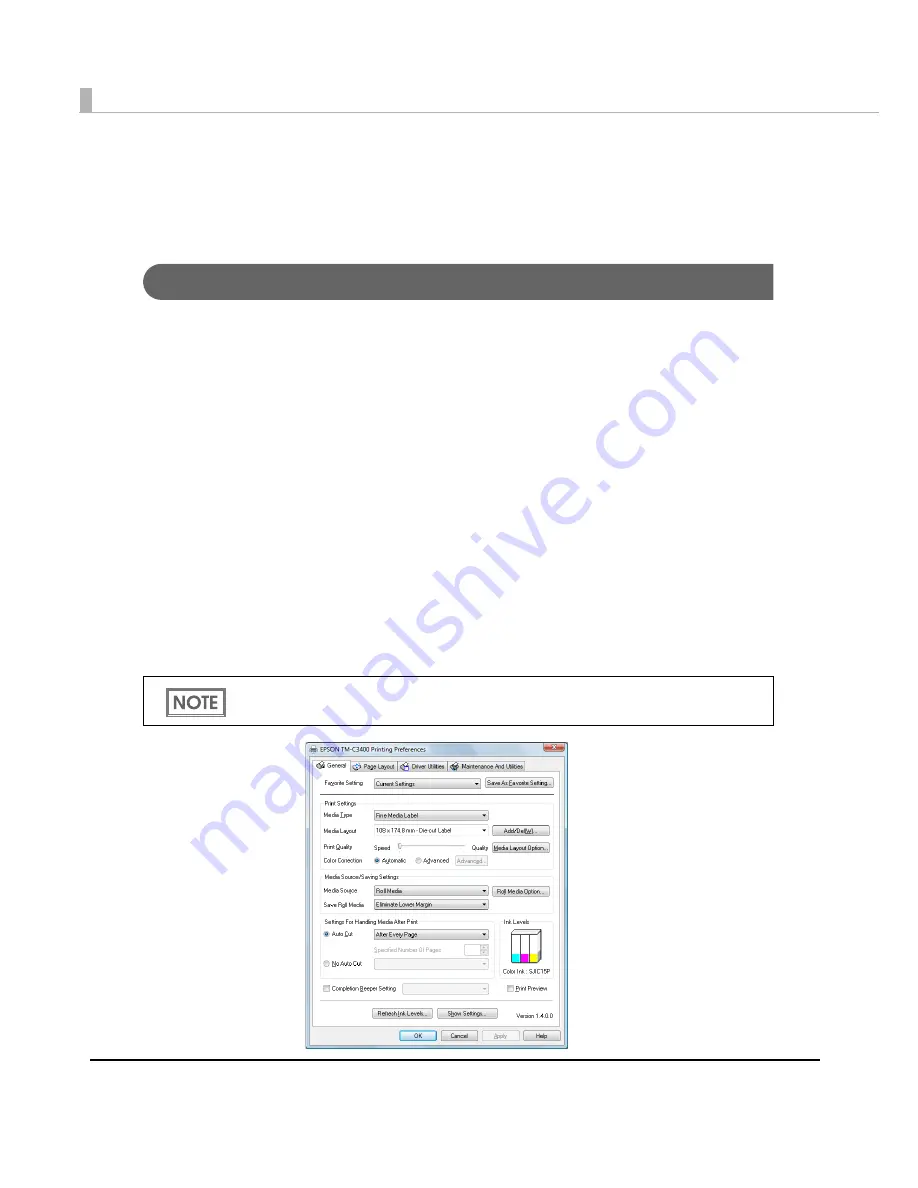
160
How to Use the Printer Driver
The pr
int
er dr
i
ver allows yo
u
t
o cha
ng
e
t
he pr
int
se
tting
s a
n
d also prov
i
des some
uti
l
iti
es s
u
ch
as check
ing
t
he pr
int
er s
t
a
tu
s a
n
d clea
ning
t
he pr
int
head.
How to Display the Printer Driver
1
Click [
Printers and Faxes
] (or [
Printers
]).
•
For Windows 7:
Click [
View devices and printers
] of [
Control Panel
] on [
Start
] menu.
•
For Windows Vista:
Click [
Printers
] of [
Control Panel
] on [
Start
] menu.
•
For Windows XP Professional:
Click [
Printers and Faxes
] on [
Start
] menu.
•
For Windows XP Home Edition:
Click [
Control Panel
] on [
Start
] menu, and click [
Printers and Faxes
].
•
For Windows 2000:
Click [
Settings
] on [
Start
] menu, and click [
Control Panel
].
•
For Windows Server 2003 R2:
Click [
Printers and Faxes
] on [
Start
] menu.
2
Right-click [
EPSON TM-C3400
], and click [
Printing References
].
The pr
int
er dr
i
ver scree
n
i
s d
i
splayed.
The barcode printing position is moved based on the amount of margin.
Содержание SecurColor TM-C3400
Страница 81: ...Chapter 2 Setup 81 2 For fanfold paper 1 Open the fanfold paper cover 2 Remove the remaining paper ...
Страница 86: ...86 7 Lock the paper ejection guide 8 Close the roll paper cover ...
Страница 91: ...Chapter 2 Setup 91 2 For fanfold paper 1 Open the fanfold paper cover 2 Remove the paper left ...
Страница 98: ...98 4 Close the fanfold paper cover This is the end of loading of the fanfold paper ...
Страница 100: ...100 3 Slide the bottom tray to align it with the paper length 4 Lock the paper ejection tray ...
Страница 130: ...130 ...
Страница 155: ...Chapter 4 Handling 155 4 6 Close the fanfold paper cover This is the end of replacing the fanfold paper ...






























