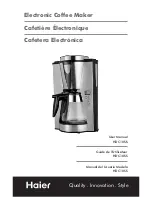LP 1000
1
LABEL
PRINTER
S
1
DATECS
LP-1000
PLEASE READ THIS MANUAL CAREFULLY BEFORE STARTING WORK
USER’S MANUAL
USER’S MANUAL
book
item No.:
65231
3 444223 300476
3 444223 300476
3 444223 300476
3 444223 300476
3 444223 300476
Current price : 24.50
c
“PROXIMA - 92”