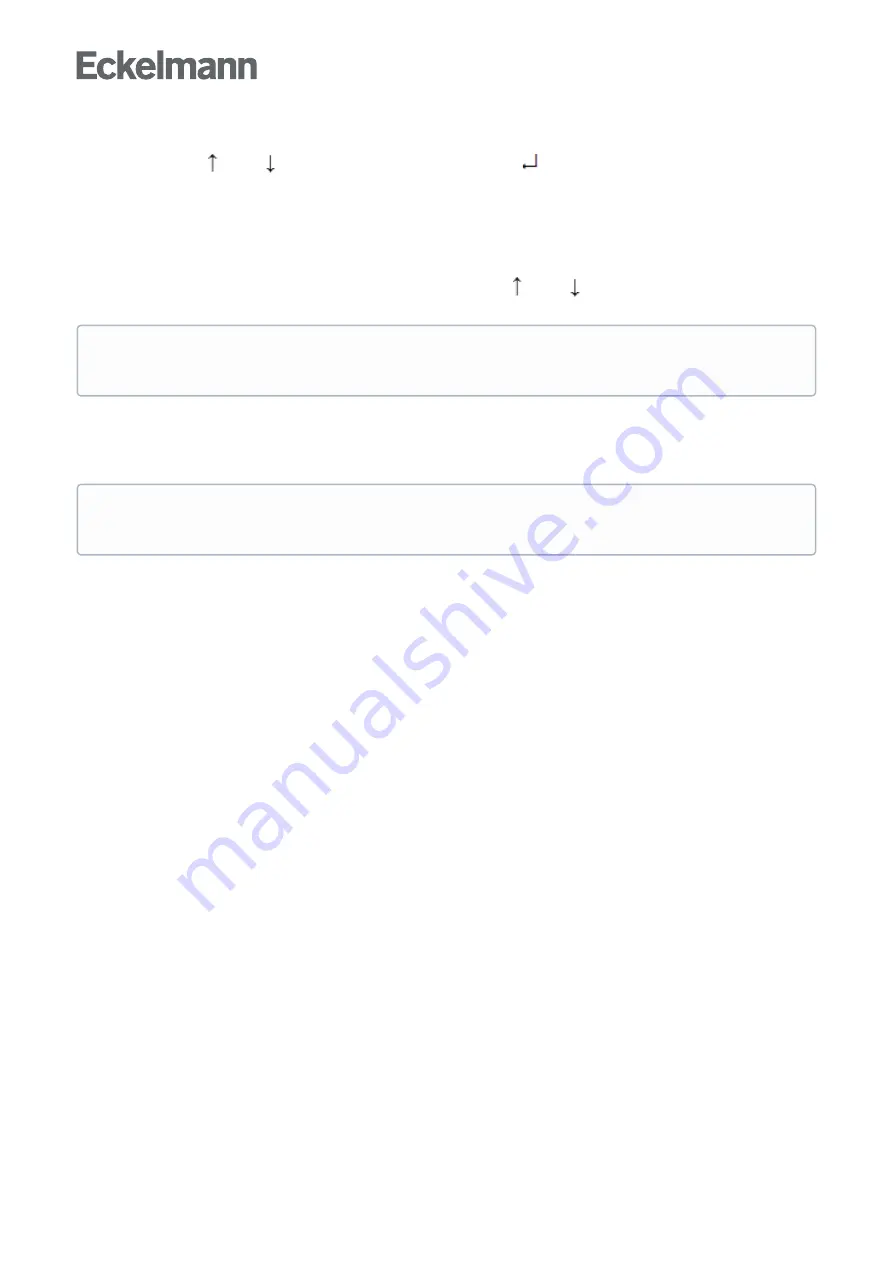
Firmware V3.13
21.04.2021
181/466
•
•
Menus
A menu can contain up to ten menu items (0 .. 9; 0 for menu item 10). After the selection of a menu item using
the cursor buttons (
) and (
) and by tapping the
ENTER
button (
) or by tapping the buttons 0..9), other
submenus or operating screens are displayed.
Selection of the menu items
Each line of this selection list in the display has a digit between 1 and 9 and 0 for menu item 10 with the
associated name of the corresponding menu item. The various menu items can be selected directly by tapping
the digit buttons 0 .. 9.
If a menu provides more than 3 submenus, the cursor buttons (
�
) and (
) can be used for paging in the
menu to display the remaining menu items.
Screens
An operating screen shows values for output and/or input. There may be more values for output and/or
input than fit into the display at one time. The cursor keys can be used to scroll through these additional values.
The screen may also contain more than one page, in which case the pages can be viewed one at a time.
Scrolling
Using the cursor buttons (
�
↑ ) and (
�
↓ )
scrolling can be line by line, e.g. for selection of a variable in a line from a list of predefined variables.
scrolling can be block by block so that values can be shown that cannot be displayed with the others due
to the limited capacity of the display
Paging
If an operating screen contains multiple pages (e.g. the alarm list), these can be paged through using the
cursor buttons (
�
← ) and (→ ). In menus that provide more than 3 submenus, these can be paged through
using the cursor buttons ( ↑) and (
�
↓ ) to display the remaining menu items.
MODE + 9
three lines upwards and
MODE + 3
three lines downwards
Input of values and text
Select the required line using the cursor buttons ( ↑ ) and ( ↓ ) and then tap the ENTER button (
↵
). The
cursor jumps to the input field. Values can now be entered and changed using the cursor buttons ( ↑ ) and ( ↓ )
or digit buttons.
If the cursor buttons ( ↑ ) and ( ↓ ) are kept pressed, the adjustment is made in high speed mode.
Deleting input text
The
MODE
button and - must be pressed simultaneously to delete the complete text line. A character is deleted
using the button combination
MODE
and , .
Cancelling of an entry
The entry of a value can be cancelled by tapping the
ESC
button. The value is not applied.
A menu item can be selected by pressing the respective numeric key regardless of whether the item
itself is visible on the display.
Arrows appear on the right of the display to indicate whether you can scroll or page through a menu or
screen.
Содержание Case Controller UA 4 E Series
Страница 23: ...Firmware V3 13 21 04 2021 23 466 For more details see chapter Operation UA 4xx E ...
Страница 135: ...Firmware V3 13 21 04 2021 135 466 Exit the menu by tapping the ESC button twice ...
Страница 157: ...Firmware V3 13 21 04 2021 157 466 Connection diagram UA 400 E CC One zode controller and two zone controller ...
Страница 158: ...Firmware V3 13 21 04 2021 158 466 Anschlussbild UA 401 E CC One zode controller ...
Страница 207: ...Firmware V3 13 21 04 2021 207 466 ...
Страница 216: ...Firmware V3 13 21 04 2021 216 466 SENSORS POS XXXXX Entry Default 5K3A1 Temperature range 0 100 C ...
Страница 277: ...Firmware V3 13 21 04 2021 277 466 ...
Страница 364: ...Firmware V3 13 21 04 2021 364 466 MODE POS XXXXX Entry Default Fixed run time Enthalpy ctrl rtm ...






























