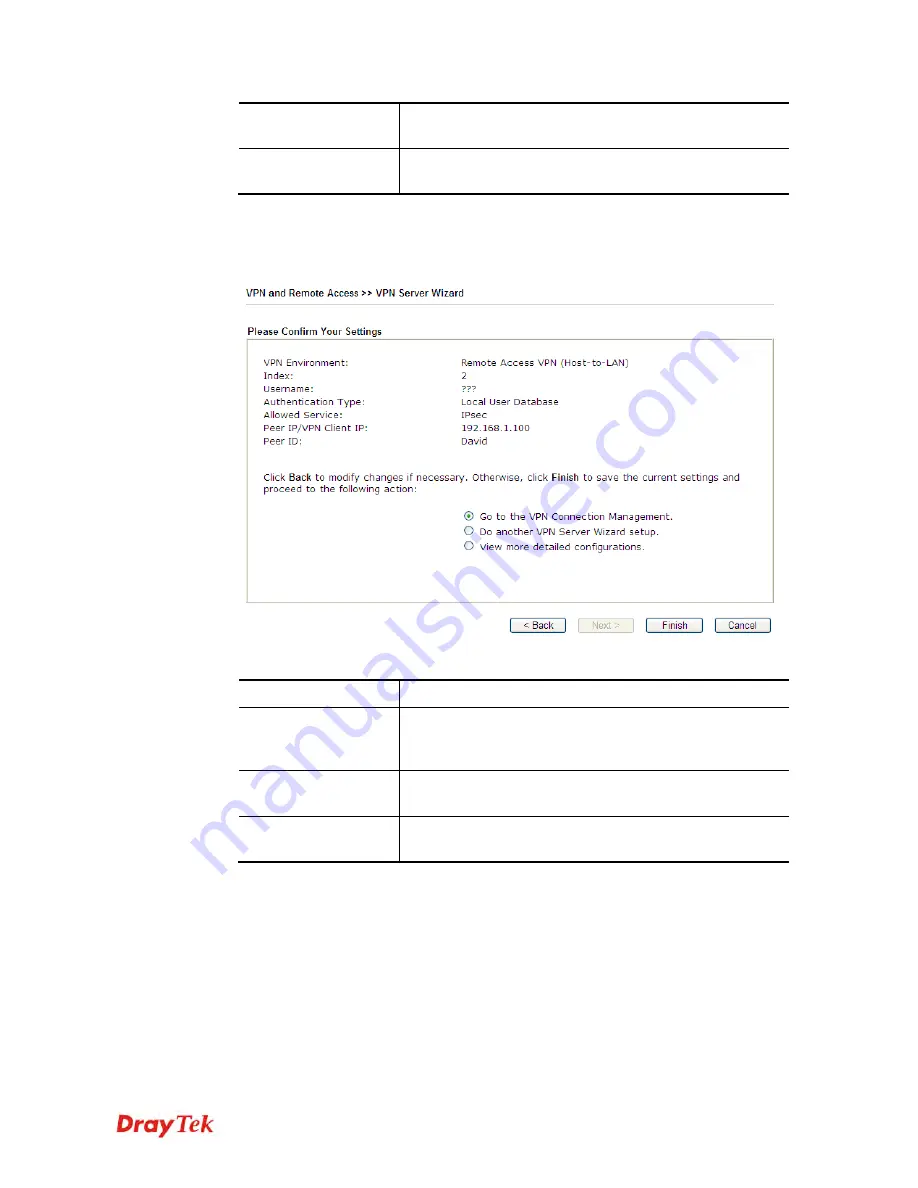
Vigor2912 Series User’s Guide
49
Remote Network IP
Please type one LAN IP address (according to the real
location of the remote host) for building VPN connection.
Remote Network
Mask
Please type the network mask (according to the real location
of the remote host) for building VPN connection.
3.
After finishing the configuration, please click
Next.
The confirmation page will be shown
as follows. If there is no problem, you can click one of the radio buttons listed on the page
and click
Finish
to execute the next action.
Available settings are explained as follows:
Item Description
Go to the VPN
Connection
Management
Click this radio button to access
VPN and Remote
Access>>Connection Management
for viewing VPN
Connection status.
Do another VPN
Server Wizard Setup
Click this radio button to set another profile of VPN Server
through VPN Server Wizard.
View more detailed
configuration
Click this radio button to access
VPN and Remote
Access>>LAN to LAN
for viewing detailed configuration.
Содержание Vigor2912 Series
Страница 1: ......
Страница 2: ...Vigor2912 Series User s Guide ii ...
Страница 6: ...Vigor2912 Series User s Guide vi ...
Страница 114: ...Vigor2912 Series User s Guide 104 This page is left blank ...
Страница 188: ...Vigor2912 Series User s Guide 178 5 Click OK to save the settings ...
Страница 221: ...Vigor2912 Series User s Guide 211 After finishing all the settings here please click OK to save the configuration ...
Страница 256: ...Vigor2912 Series User s Guide 246 The items categorized under P2P ...
Страница 377: ...Vigor2912 Series User s Guide 367 ...
Страница 388: ...Vigor2912 Series User s Guide 378 Below shows the successful activation of Web Content Filter ...
Страница 414: ...Vigor2912 Series User s Guide 404 This page is left blank ...
















































