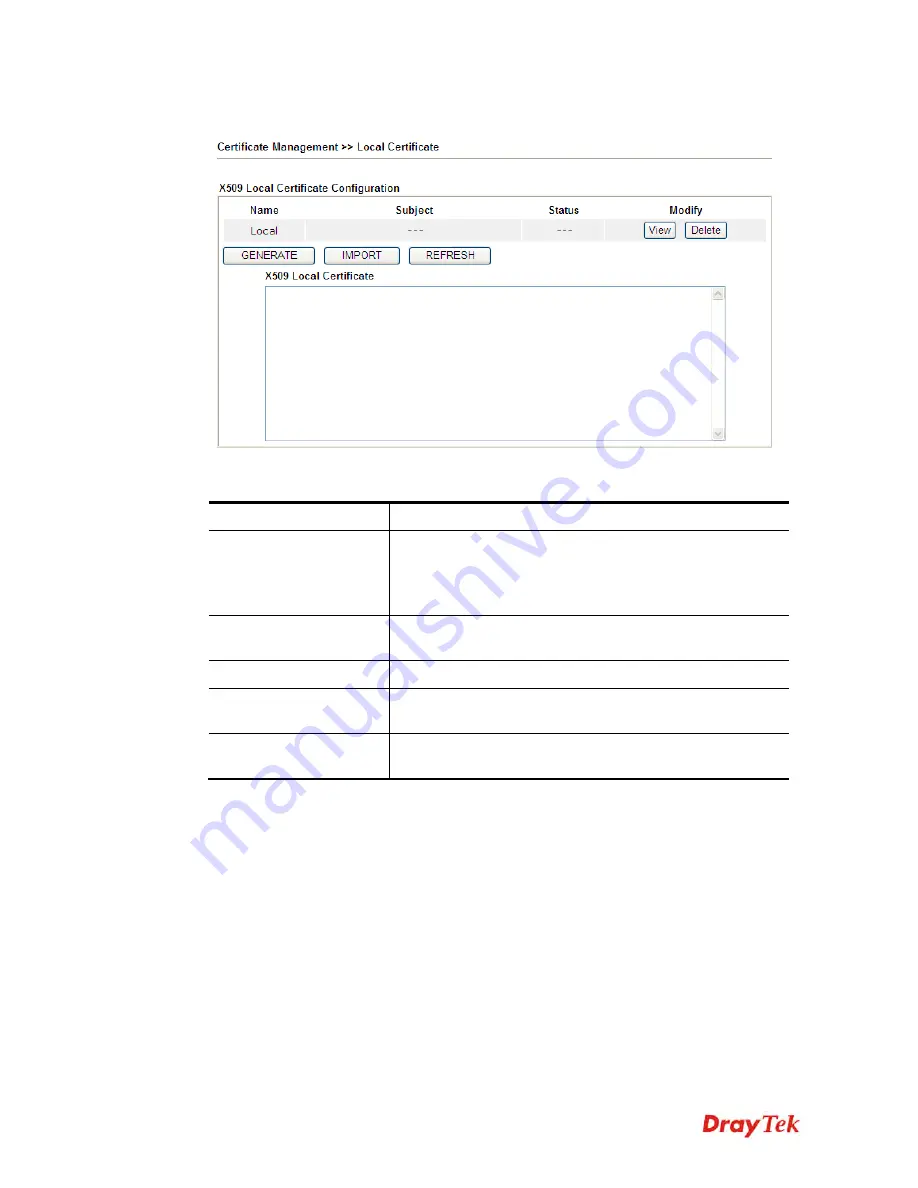
Vigor2912 Series User’s Guide
318
4
4
.
.
1
1
2
2
.
.
1
1
L
L
o
o
c
c
a
a
l
l
C
C
e
e
r
r
t
t
i
i
f
f
i
i
c
c
a
a
t
t
e
e
Available settings are explained as follows:
Item Description
Generate
Click this button to open
Generate Certificate Request
window.
Type in all the information that the window requests. Then
click
Generate
again.
Import
Click this button to import a saved file as the certification
information.
Refresh
Click this button to refresh the information listed below.
View
Click this button to view the detailed settings for certificate
request.
Delete
Click this button to delete selected name with certification
information.
GENERATE
Click this button to open
Generate Certificate Signing Request
window. Type in all the
information that the window request such as certifcate name (used for identifying different
certificate), subject alternative name type and relational settings for subject name. Then click
GENERATE
again.
Содержание Vigor2912 Series
Страница 1: ......
Страница 2: ...Vigor2912 Series User s Guide ii ...
Страница 6: ...Vigor2912 Series User s Guide vi ...
Страница 114: ...Vigor2912 Series User s Guide 104 This page is left blank ...
Страница 188: ...Vigor2912 Series User s Guide 178 5 Click OK to save the settings ...
Страница 221: ...Vigor2912 Series User s Guide 211 After finishing all the settings here please click OK to save the configuration ...
Страница 256: ...Vigor2912 Series User s Guide 246 The items categorized under P2P ...
Страница 377: ...Vigor2912 Series User s Guide 367 ...
Страница 388: ...Vigor2912 Series User s Guide 378 Below shows the successful activation of Web Content Filter ...
Страница 414: ...Vigor2912 Series User s Guide 404 This page is left blank ...






























