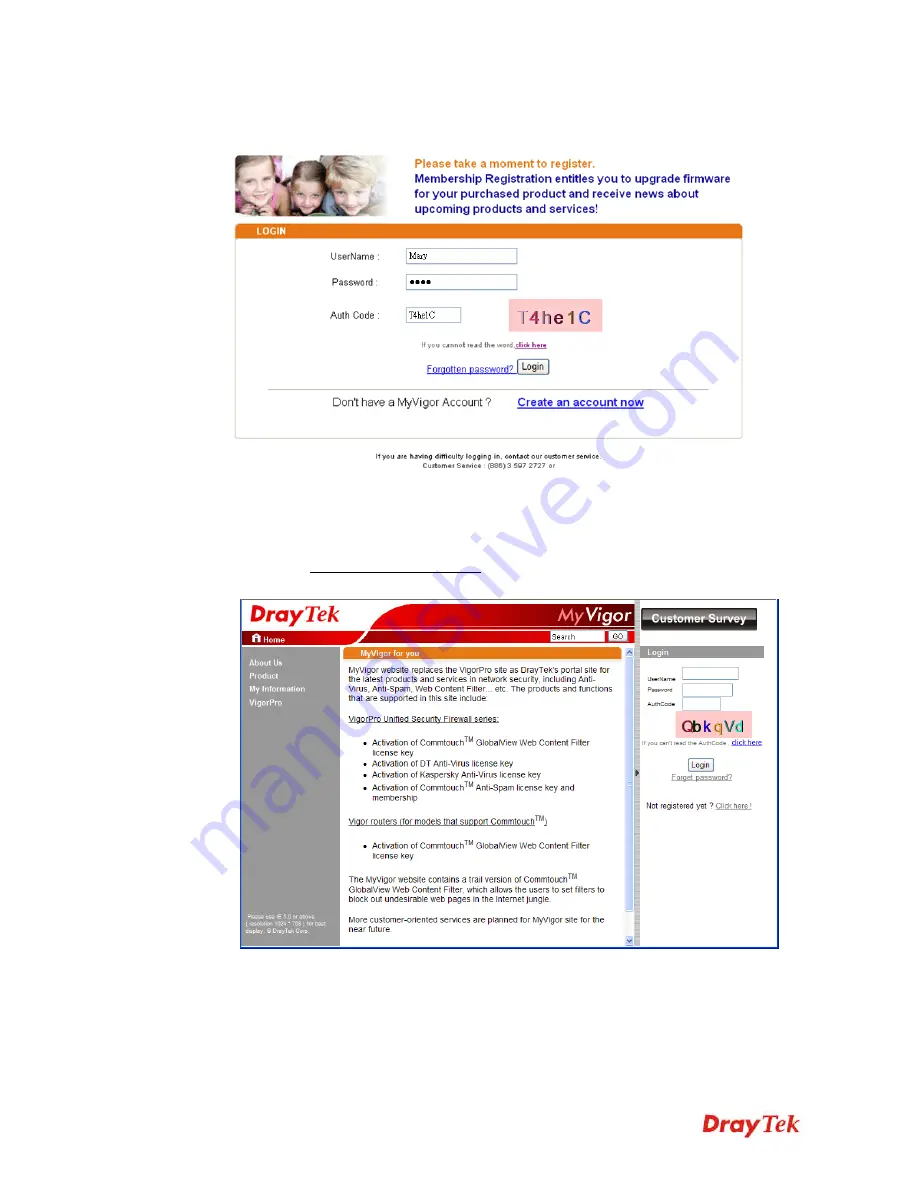
Vigor2912 Series User’s Guide
90
10.
When you see the following page, please type in the account and password (that you just
created) in the fields of
UserName
and
Password
.
11.
Now, click
Login
. Your account has been activated. You can access into MyVigor server
to activate the service (e.g., WCF) that you want.
3
3
.
.
7
7
.
.
2
2
C
C
r
r
e
e
a
a
t
t
e
e
a
a
n
n
A
A
c
c
c
c
o
o
u
u
n
n
t
t
v
v
i
i
a
a
M
M
y
y
V
V
i
i
g
g
o
o
r
r
W
W
e
e
b
b
S
S
i
i
t
t
e
e
1.
Access into http://myvigor.draytek.com. Find the line of
Not registered yet?
. Then, click
the link
Click here!
to access into next page.
Содержание Vigor2912 Series
Страница 1: ......
Страница 2: ...Vigor2912 Series User s Guide ii ...
Страница 6: ...Vigor2912 Series User s Guide vi ...
Страница 114: ...Vigor2912 Series User s Guide 104 This page is left blank ...
Страница 188: ...Vigor2912 Series User s Guide 178 5 Click OK to save the settings ...
Страница 221: ...Vigor2912 Series User s Guide 211 After finishing all the settings here please click OK to save the configuration ...
Страница 256: ...Vigor2912 Series User s Guide 246 The items categorized under P2P ...
Страница 377: ...Vigor2912 Series User s Guide 367 ...
Страница 388: ...Vigor2912 Series User s Guide 378 Below shows the successful activation of Web Content Filter ...
Страница 414: ...Vigor2912 Series User s Guide 404 This page is left blank ...






























