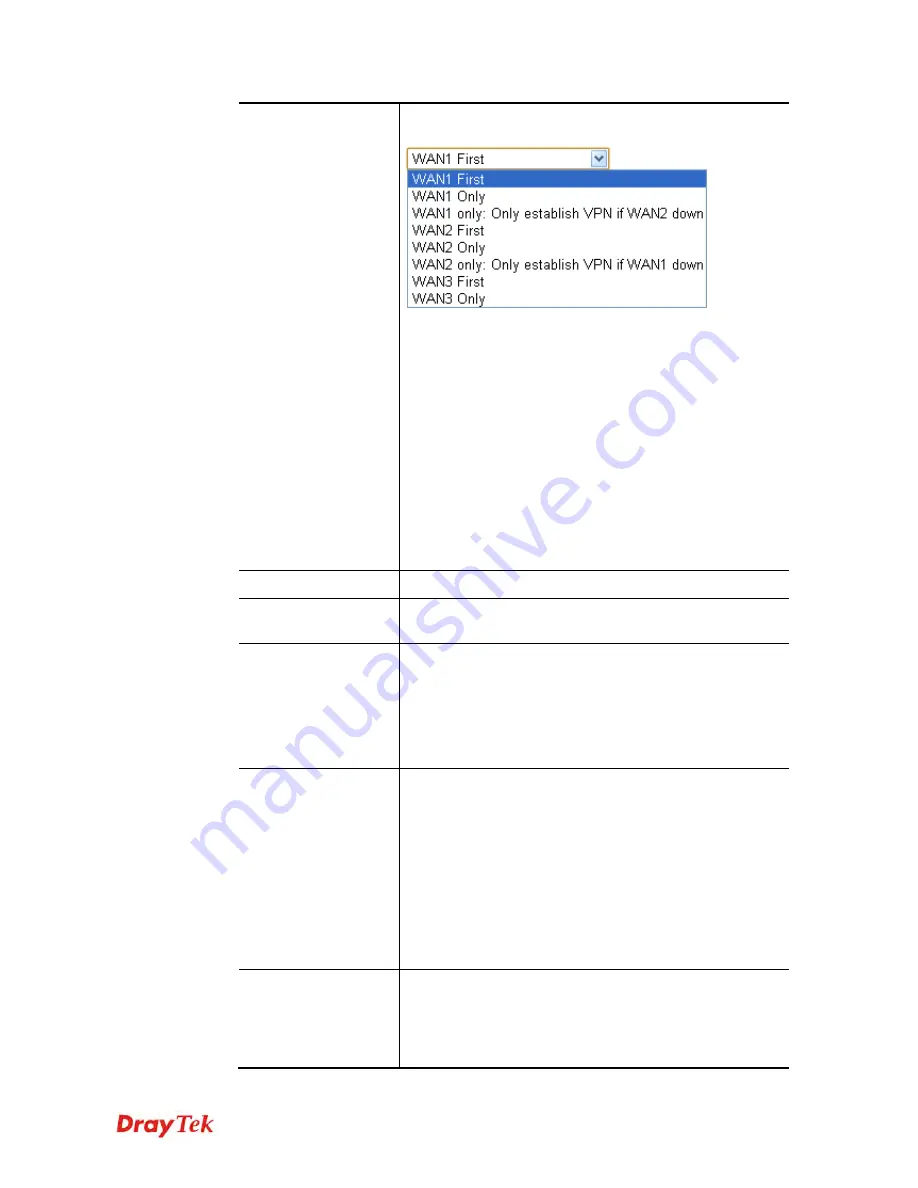
Vigor2912 Series User’s Guide
43
VPN Dial-Out
Through
Use the drop down menu to choose a proper WAN interface
for this profile. This setting is useful for dial-out only.
WAN1 First/ WAN2 First/ WAN3 First
- While
connecting, the router will use WAN1/WAN2/WAN3 as
the first channel for VPN connection. If
WAN1/WAN2/WAN3 fails, the router will use another
WAN interface instead.
WAN1 Only /WAN2 Only/WAN 3 Only
- While
connecting, the router will use WAN1/WAN2/WAN3 as
the only channel for VPN connection.
WAN1 Only: Only establish VPN if WAN2 down
- If
WAN2 failed, the router will use WAN1 for VPN
connection.
WAN2 Only: Only establish VPN if WAN1 down
- If
WAN1 failed, the router will use WAN2 for VPN
connection.
Always On
Check to enable router always keep VPN connection.
Server IP/Host Name
for VPN
Type the IP address of the server or type the host name for
such VPN profile.
IKE Authentication
Method
IKE Authentication Method usually applies to those are
remote dial-in user or node (LAN to LAN) which uses
dynamic IP address and IPsec-related VPN connections
such as L2TP over IPsec and IPsec tunnel.
Pre-Shared Key -
Specify a key for IKE authentication.
Confirm Pre-Shared Key -
Confirm the pre-shared key.
Digital Signature
(X.509)
Click
Digital Signature
to invoke this function.
Peer ID
– Choose the peer ID selection from the drop down
list.
Local ID
– Choose
Alternative Subject Name First
or
Subject Name First
.
Local Certificate
– Use the drop down list to choose one of
the certificates for using. You have to configure one
certificate at least previously in
Certificate Management
>> Local Certificate.
Otherwise, the setting you choose
here will not be effective.
IPsec Security
Method
Medium -
Authentication Header (AH) means data will be
authenticated, but not be encrypted. By default, this option
is active.
High -
Encapsulating Security Payload (ESP) means
payload (data) will be encrypted and authenticated. You
Содержание Vigor2912 Series
Страница 1: ......
Страница 2: ...Vigor2912 Series User s Guide ii ...
Страница 6: ...Vigor2912 Series User s Guide vi ...
Страница 114: ...Vigor2912 Series User s Guide 104 This page is left blank ...
Страница 188: ...Vigor2912 Series User s Guide 178 5 Click OK to save the settings ...
Страница 221: ...Vigor2912 Series User s Guide 211 After finishing all the settings here please click OK to save the configuration ...
Страница 256: ...Vigor2912 Series User s Guide 246 The items categorized under P2P ...
Страница 377: ...Vigor2912 Series User s Guide 367 ...
Страница 388: ...Vigor2912 Series User s Guide 378 Below shows the successful activation of Web Content Filter ...
Страница 414: ...Vigor2912 Series User s Guide 404 This page is left blank ...
















































