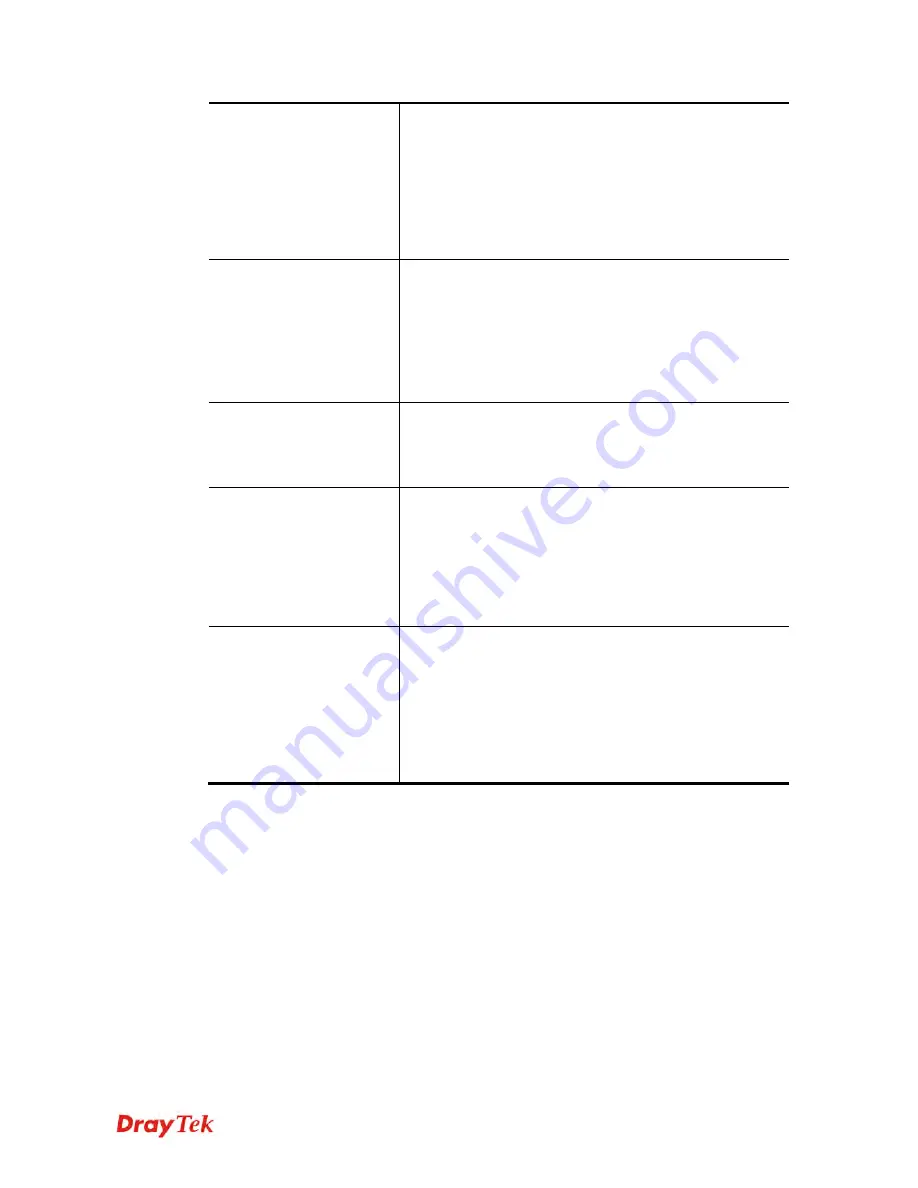
Vigor2912 Series User’s Guide
373
Internet Access Control
Allow management from the Internet
- Enable the
checkbox to allow system administrators to login from the
Internet. There are several servers provided by the system to
allow you managing the router from Internet. Check the
box(es) to specify.
Disable PING from the Internet -
Check the checkbox to
reject all PING packets from the Internet. For security issue,
this function is enabled by default.
Access List from the
Internet
You could specify that the system administrator can only
login from a specific host or network defined in the list. A
maximum of three IPs/subnet masks is allowed.
List IP
- Indicate an IP address allowed to login to the
router.
Subnet Mask -
Represent a subnet mask allowed to login to
the router.
Management Port Setup
User Define Ports -
Check to specify user-defined port
numbers for the Telnet, HTTP and FTP servers.
Default Ports -
Check to use standard port numbers for the
Telnet and HTTP servers.
TLS/SSL Encryption
Setup
Enable SSL 3.0 –
Check the box to enable the function of
SSL 3.0 if required.
Due to security consideration, the built-in HTTPS and SSL
VPN server of the router had upgraded to TLS1.x protocol.
If you are using old browser(eg. IE6.0) or old SmartVPN
Client, you may still need to enable SSL 3.0 to make sure
you can connect, however, it's not recommended.
Device Management
Check the box to enable the device management function
for Vigor2912.
Respond to external device –
If it is enabled, Vigor2912
will be regarded as slave device.
When
the external device
(master device) sends request packet to Vigor2912
,
Vigor2912 would send back information to respond the
request coming from the external device which is able to
manage Vigor2912.
After finished the above settings, click
OK
to save the configuration.
Содержание Vigor2912 Series
Страница 1: ......
Страница 2: ...Vigor2912 Series User s Guide ii ...
Страница 6: ...Vigor2912 Series User s Guide vi ...
Страница 114: ...Vigor2912 Series User s Guide 104 This page is left blank ...
Страница 188: ...Vigor2912 Series User s Guide 178 5 Click OK to save the settings ...
Страница 221: ...Vigor2912 Series User s Guide 211 After finishing all the settings here please click OK to save the configuration ...
Страница 256: ...Vigor2912 Series User s Guide 246 The items categorized under P2P ...
Страница 377: ...Vigor2912 Series User s Guide 367 ...
Страница 388: ...Vigor2912 Series User s Guide 378 Below shows the successful activation of Web Content Filter ...
Страница 414: ...Vigor2912 Series User s Guide 404 This page is left blank ...
















































