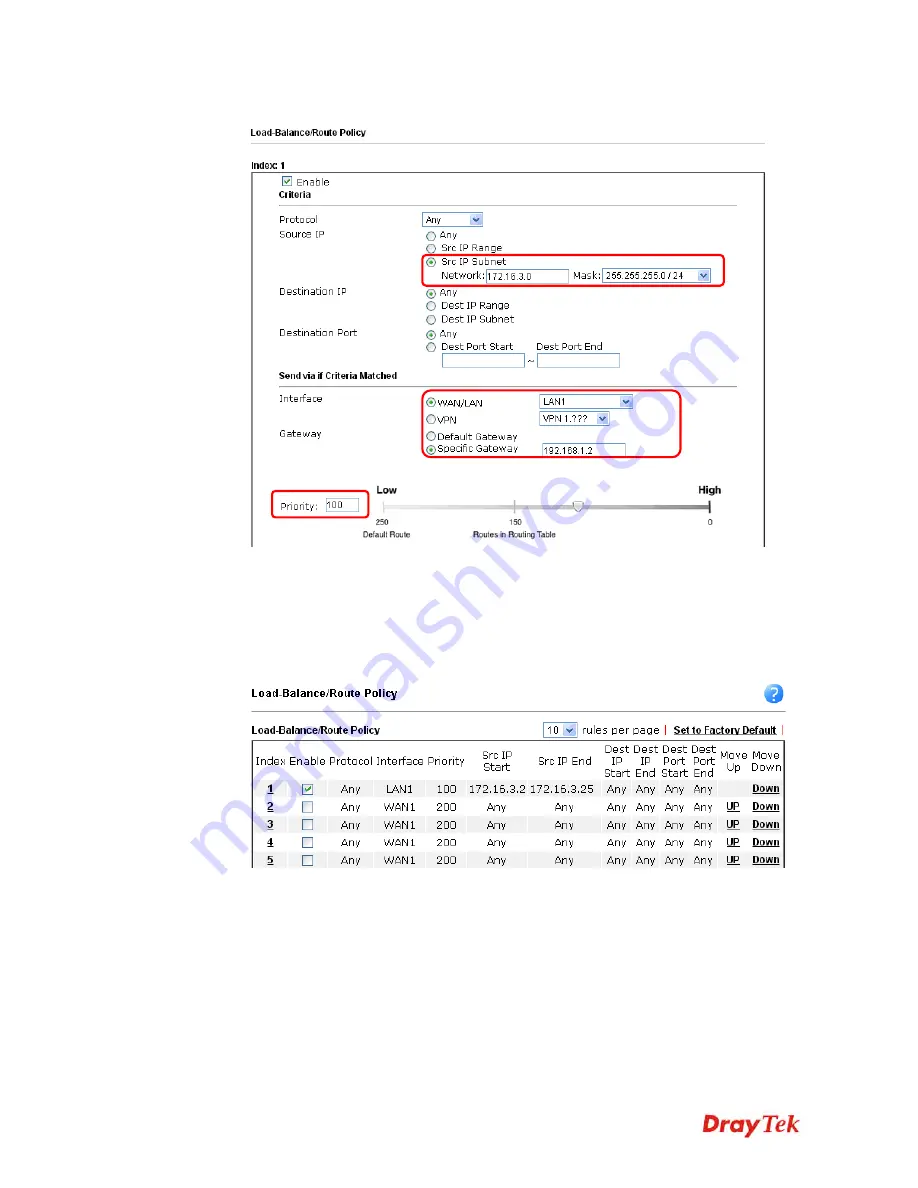
Vigor2912 Series User’s Guide
176
4.
Click any
Index
number link
(e.g., 1 in this case). Configure the settings as follows.
Now, if you want such route policy will be applied by Vigor router with higher priority,
please adjust the value of
Priority
for such route policy. In general, default route is
specified with the lowest priority for it value is fixed as “250”. And Routes in Routing
Table are fixed as “150”. You can adjust the value for such route policy with lower value,
e.g., 100 to ensure it will be applied to packets transmission with the highest priority.
5.
After finished the above settings, click
OK
to save the configuration.
6.
To route the packets coming from the Firewall Router back to the remote router, access
into the web user interface of the Firewall Router. Then, set “192.168.1.1/24” as the
gateway IP address and set “172.16.3.0/24” as the destination IP address.
Содержание Vigor2912 Series
Страница 1: ......
Страница 2: ...Vigor2912 Series User s Guide ii ...
Страница 6: ...Vigor2912 Series User s Guide vi ...
Страница 114: ...Vigor2912 Series User s Guide 104 This page is left blank ...
Страница 188: ...Vigor2912 Series User s Guide 178 5 Click OK to save the settings ...
Страница 221: ...Vigor2912 Series User s Guide 211 After finishing all the settings here please click OK to save the configuration ...
Страница 256: ...Vigor2912 Series User s Guide 246 The items categorized under P2P ...
Страница 377: ...Vigor2912 Series User s Guide 367 ...
Страница 388: ...Vigor2912 Series User s Guide 378 Below shows the successful activation of Web Content Filter ...
Страница 414: ...Vigor2912 Series User s Guide 404 This page is left blank ...






























