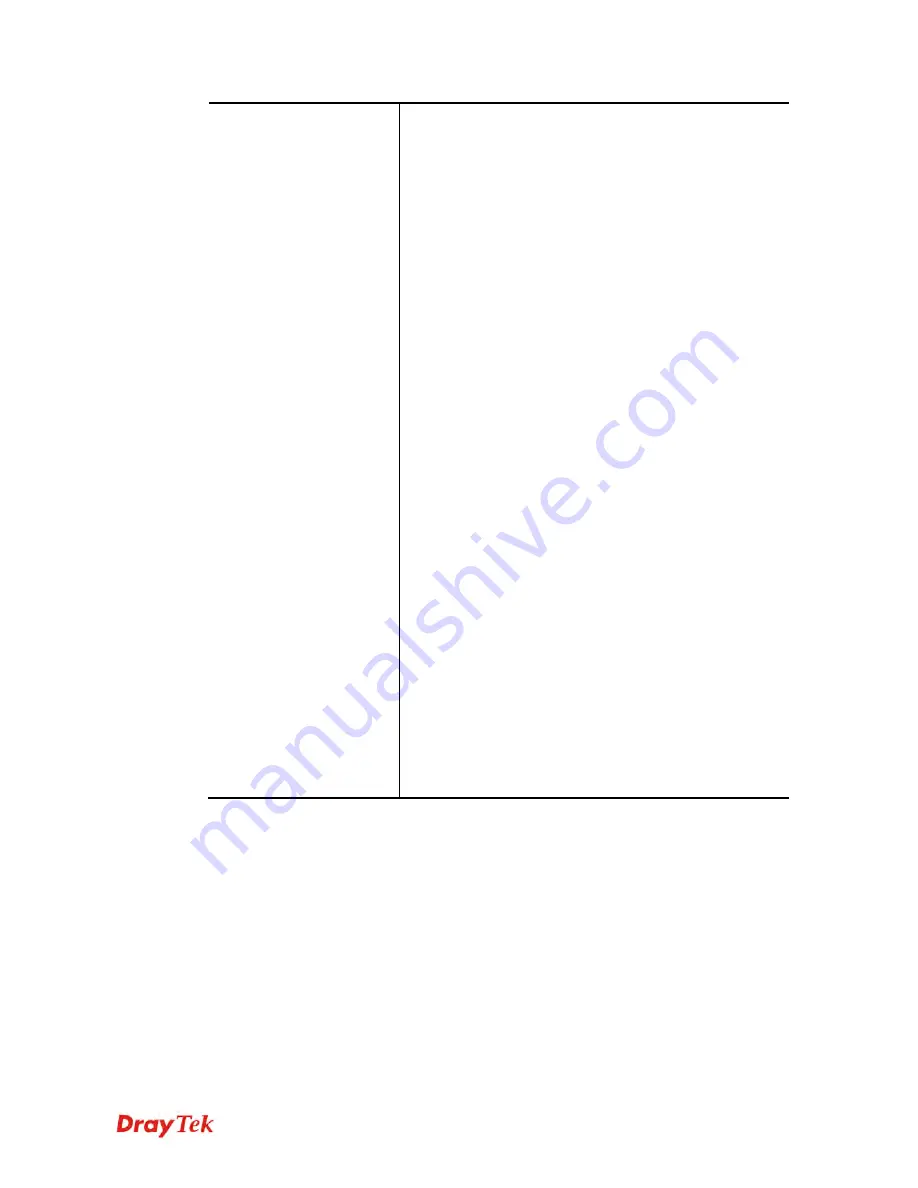
Vigor2912 Series User’s Guide
151
network so it automatically dispatch related IP settings to
any local user configured as a DHCP client. It is highly
recommended that you leave the router enabled as a DHCP
server if you do not have a DHCP server for your network.
If you want to use another DHCP server in the network
other than the Vigor Router’s, you can let Relay Agent help
you to redirect the DHCP request to the specified location.
Start IP Address -
Enter a value of the IP address pool for
the DHCP server to start with when issuing IP addresses. If
the 1st IP address of your router is 192.168.1.1, the starting
IP address must be 192.168.1.2 or greater, but smaller than
192.168.1.254.
IP Pool Counts -
Enter the maximum number of PCs that
you want the DHCP server to assign IP addresses to. The
default is 50 and the maximum is 253.
Lease Time
- Enter the time to determine how long the IP
address assigned by DHCP server can be used.
Use LAN Port –
Specify an IP for IP Route Subnet. If it is
enabled, DHCP server will assign IP address automatically
for the clients coming from P1 and/or P2. Please check the
box of P1 and P2.
Use MAC Address -
Check such box to specify MAC
address.
MAC Address:
Enter the MAC Address of the host one by
one and click
Add
to create a list of hosts to be assigned,
deleted or edited from above pool. Set a list of MAC
Address for 2
nd
DHCP server will help router to assign the
correct IP address of the correct subnet to the correct host.
So those hosts in 2
nd
subnet won’t get an IP address
belonging to 1
st
subnet.
Add –
Type the MAC address in the boxes and click this
button to add.
Delete
– Click it to delete the selected MAC address.
Edit
– Click it to edit the selected MAC address.
Cancel
– Click it to cancel the job of adding, deleting and
editing.
When you finish the configuration, please click
OK
to save and exit this page.
Содержание Vigor2912 Series
Страница 1: ......
Страница 2: ...Vigor2912 Series User s Guide ii ...
Страница 6: ...Vigor2912 Series User s Guide vi ...
Страница 114: ...Vigor2912 Series User s Guide 104 This page is left blank ...
Страница 188: ...Vigor2912 Series User s Guide 178 5 Click OK to save the settings ...
Страница 221: ...Vigor2912 Series User s Guide 211 After finishing all the settings here please click OK to save the configuration ...
Страница 256: ...Vigor2912 Series User s Guide 246 The items categorized under P2P ...
Страница 377: ...Vigor2912 Series User s Guide 367 ...
Страница 388: ...Vigor2912 Series User s Guide 378 Below shows the successful activation of Web Content Filter ...
Страница 414: ...Vigor2912 Series User s Guide 404 This page is left blank ...






























