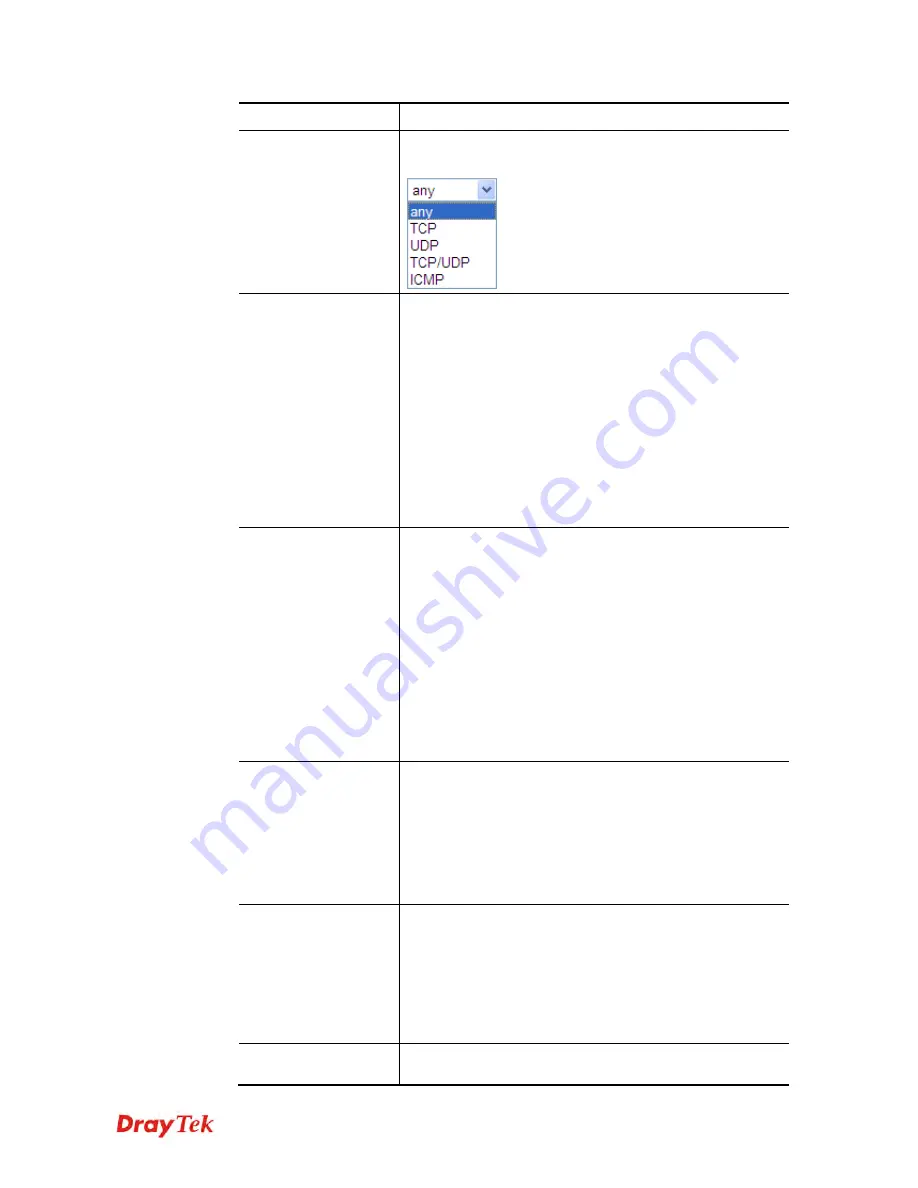
Vigor2912 Series User’s Guide
173
Enable
Check this box to enable this policy.
Protocol
Use the drop-down menu to choose a proper protocol for
the WAN interface.
Source IP
Any
– Any IP can be treated as the source IP.
Src IP Range
– Define a range of IP address as source IP
addresses.
Start -
Type an address as the starting IP for such
profile.
End -
Type an address as the ending IP for such profile.
Src IP Subnet
– Define a subnet containing IP address and
mask address.
Network
– Type an IP address here.
Mask
– Use the drop down list to choose a suitable
mask for the network.
Destination IP
Any
– Any IP can be treated as the destination IP.
Dest IP Range
– Define a range of IP address as
destination IP addresses.
Start -
Type an address as the starting IP for such
profile.
End -
Type an address as the ending IP for such profile.
Dest IP Subnet
– Define a subnet containing IP address
and mask address.
Network
– Type an IP address here.
Mask
– Use the drop down list to choose a suitable
mask for the network.
Destination Port
Any
– Any
port number can be treated as the destination
port.
Dest Port Start -
Type the destination port start for the
destination IP.
Dest Port End -
Type the destination port end for the
destination IP. If this field is blank, it means that all the
destination ports will be passed through the WAN interface.
Send to if criteria
matched
Interface
– Use the drop down list to choose a WAN or
LAN interface or VPN profile. Packets match with the
above criteria will be transferred to the interface chosen
here.
Gateway IP
–
Specific gateway
is used only when you
want to forward the packets to the desired gateway.
Usually, Default Gateway is selected in default.
Priority
Packets will be transmitted based on all routes or Route
Policy. Vigor router will determine which rule will be
Содержание Vigor2912 Series
Страница 1: ......
Страница 2: ...Vigor2912 Series User s Guide ii ...
Страница 6: ...Vigor2912 Series User s Guide vi ...
Страница 114: ...Vigor2912 Series User s Guide 104 This page is left blank ...
Страница 188: ...Vigor2912 Series User s Guide 178 5 Click OK to save the settings ...
Страница 221: ...Vigor2912 Series User s Guide 211 After finishing all the settings here please click OK to save the configuration ...
Страница 256: ...Vigor2912 Series User s Guide 246 The items categorized under P2P ...
Страница 377: ...Vigor2912 Series User s Guide 367 ...
Страница 388: ...Vigor2912 Series User s Guide 378 Below shows the successful activation of Web Content Filter ...
Страница 414: ...Vigor2912 Series User s Guide 404 This page is left blank ...
















































