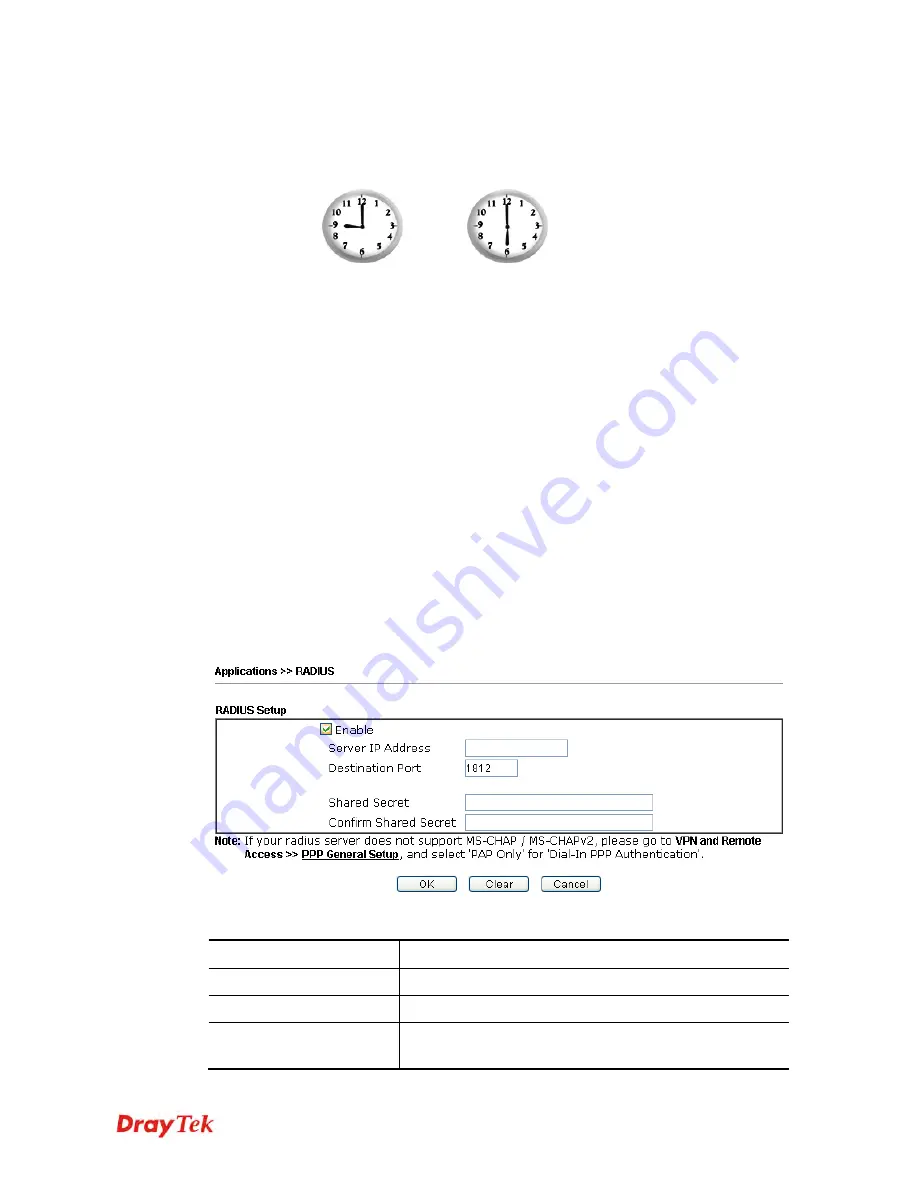
Vigor2912 Series User’s Guide
279
Example
Suppose you want to control the PPPoE Internet access connection to be always on (Force On)
from 9:00 to 18:00 for whole week. Other time the Internet access connection should be
disconnected (Force Down).
Office
Hour:
(Force On)
Mon - Sun
9:00 am
to
6:00 pm
1.
Make sure the PPPoE connection and
Time Setup
is working properly.
2.
Configure the PPPoE always on from 9:00 to 18:00 for whole week.
3.
Configure the
Force Down
from 18:00 to next day 9:00 for whole week.
4.
Assign these two profiles to the PPPoE Internet access profile. Now, the PPPoE Internet
connection will follow the schedule order to perform
Force On
or
Force Down
action
according to the time plan that has been pre-defined in the schedule profiles.
4
4
.
.
1
1
0
0
.
.
4
4
R
R
A
A
D
D
I
I
U
U
S
S
Remote Authentication Dial-In User Service (RADIUS) is a security authentication
client/server protocol that supports authentication, authorization and accounting, which is
widely used by Internet service providers. It is the most common method of authenticating and
authorizing dial-up and tunneled network users.
The built-in RADIUS client feature enables the router to assist the remote dial-in user or a
wireless station and the RADIUS server in performing mutual authentication. It enables
centralized remote access authentication for network management.
Available settings are explained as follows:
Item Description
Enable
Check to enable RADIUS client feature.
Server IP Address
Enter the IP address of RADIUS server
Destination Port
The UDP port number that the RADIUS server is using.
The default value is 1812, based on RFC 2138.
Содержание Vigor2912 Series
Страница 1: ......
Страница 2: ...Vigor2912 Series User s Guide ii ...
Страница 6: ...Vigor2912 Series User s Guide vi ...
Страница 114: ...Vigor2912 Series User s Guide 104 This page is left blank ...
Страница 188: ...Vigor2912 Series User s Guide 178 5 Click OK to save the settings ...
Страница 221: ...Vigor2912 Series User s Guide 211 After finishing all the settings here please click OK to save the configuration ...
Страница 256: ...Vigor2912 Series User s Guide 246 The items categorized under P2P ...
Страница 377: ...Vigor2912 Series User s Guide 367 ...
Страница 388: ...Vigor2912 Series User s Guide 378 Below shows the successful activation of Web Content Filter ...
Страница 414: ...Vigor2912 Series User s Guide 404 This page is left blank ...
















































