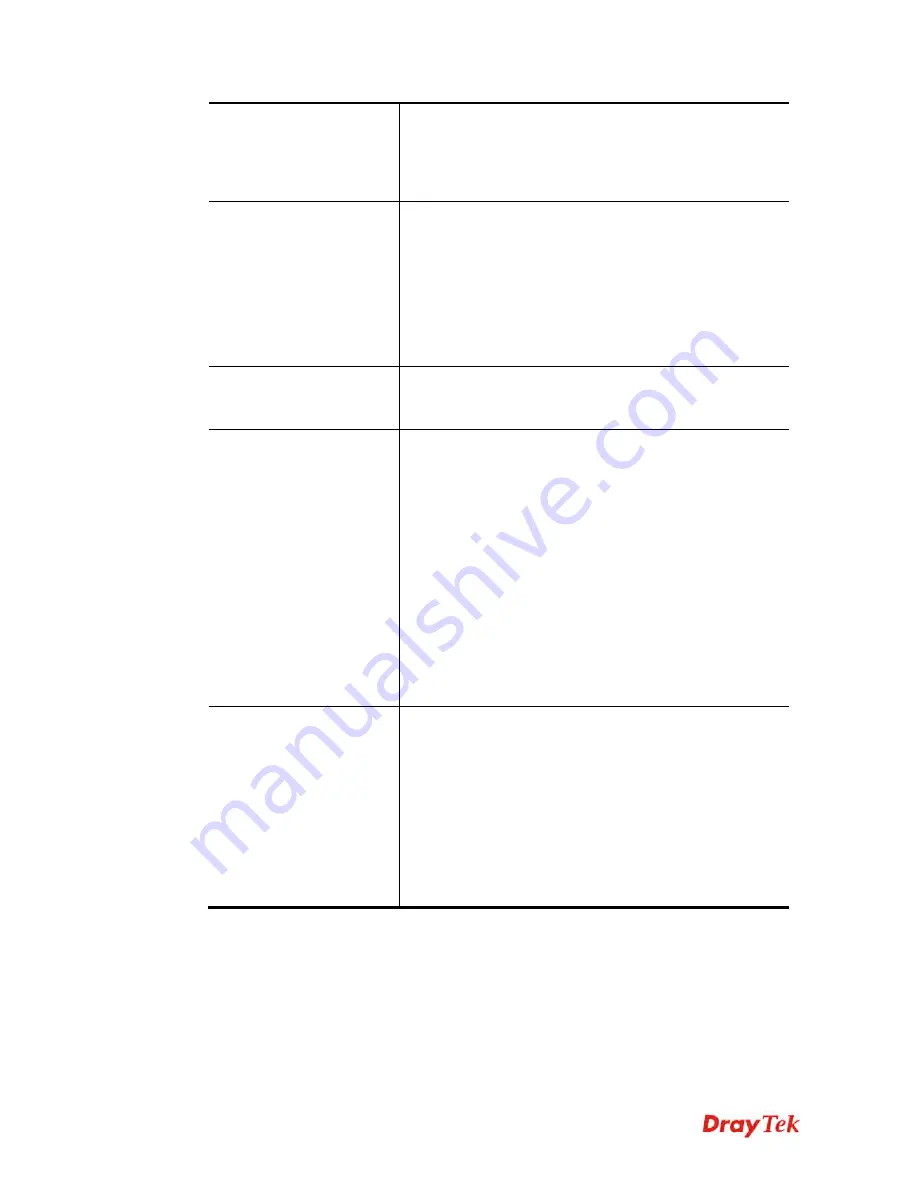
Vigor2912 Series User’s Guide
354
Event Cod
e – Use the drop down menu to specify an event
to perform the test.
Last Inform Response Time
– Display the time that
VigorACS server made a response while receiving Inform
message from CPE last time.
CPE Client
Such information is useful for Auto Configuration Server.
Enable/Disable
– Allow/Deny the CPE Client to connect
with Auto Configuration Server.
Port
– Sometimes, port conflict might be occurred. To
solve such problem, you might change port number for
CPE.
Username and Password
– Type the username and
password that VigorACS can use to access into such CPE.
Periodic Inform Settings
The default setting is
Enable
. Please set interval time or
schedule time for the router to send notification to CPE. Or
click
Disable
to close the mechanism of notification.
STUN Settings
The default is
Disable
. If you click
Enable
, please type the
relational settings listed below:
Server IP –
Type the IP address of the STUN server.
Server Port –
Type the port number of the STUN server.
Minimum Keep Alive Period –
If STUN is enabled, the
CPE must send binding request to the server for the purpose
of maintaining the binding in the Gateway. Please type a
number as the minimum period. The default setting is “60
seconds”.
Maximum Keep Alive Period –
If STUN is enabled, the
CPE must send binding request to the server for the purpose
of maintaining the binding in the Gateway. Please type a
number as the maximum period. A value of “-1” indicates
that no maximum period is specified.
Apply Settings to APs
This feature is able to apply TR-069 settings (including
STUN and ACS server settings) to all of APs managed by
Vigor2912 at the same time.
Disable
– Related settings will not be applied to VigorAP.
Enable
– Above settings will be applied to VigorAP after
clicking
OK
to save the configuration. If such feature is
enabled, you have to type the password for accessing
VigorAP.
AP Password
– Type the password of the VigorAP
that you want to apply Vigor2912’s TR-069 settings.
After finishing all the settings here, please click
OK
to save the configuration.
Содержание Vigor2912 Series
Страница 1: ......
Страница 2: ...Vigor2912 Series User s Guide ii ...
Страница 6: ...Vigor2912 Series User s Guide vi ...
Страница 114: ...Vigor2912 Series User s Guide 104 This page is left blank ...
Страница 188: ...Vigor2912 Series User s Guide 178 5 Click OK to save the settings ...
Страница 221: ...Vigor2912 Series User s Guide 211 After finishing all the settings here please click OK to save the configuration ...
Страница 256: ...Vigor2912 Series User s Guide 246 The items categorized under P2P ...
Страница 377: ...Vigor2912 Series User s Guide 367 ...
Страница 388: ...Vigor2912 Series User s Guide 378 Below shows the successful activation of Web Content Filter ...
Страница 414: ...Vigor2912 Series User s Guide 404 This page is left blank ...






























