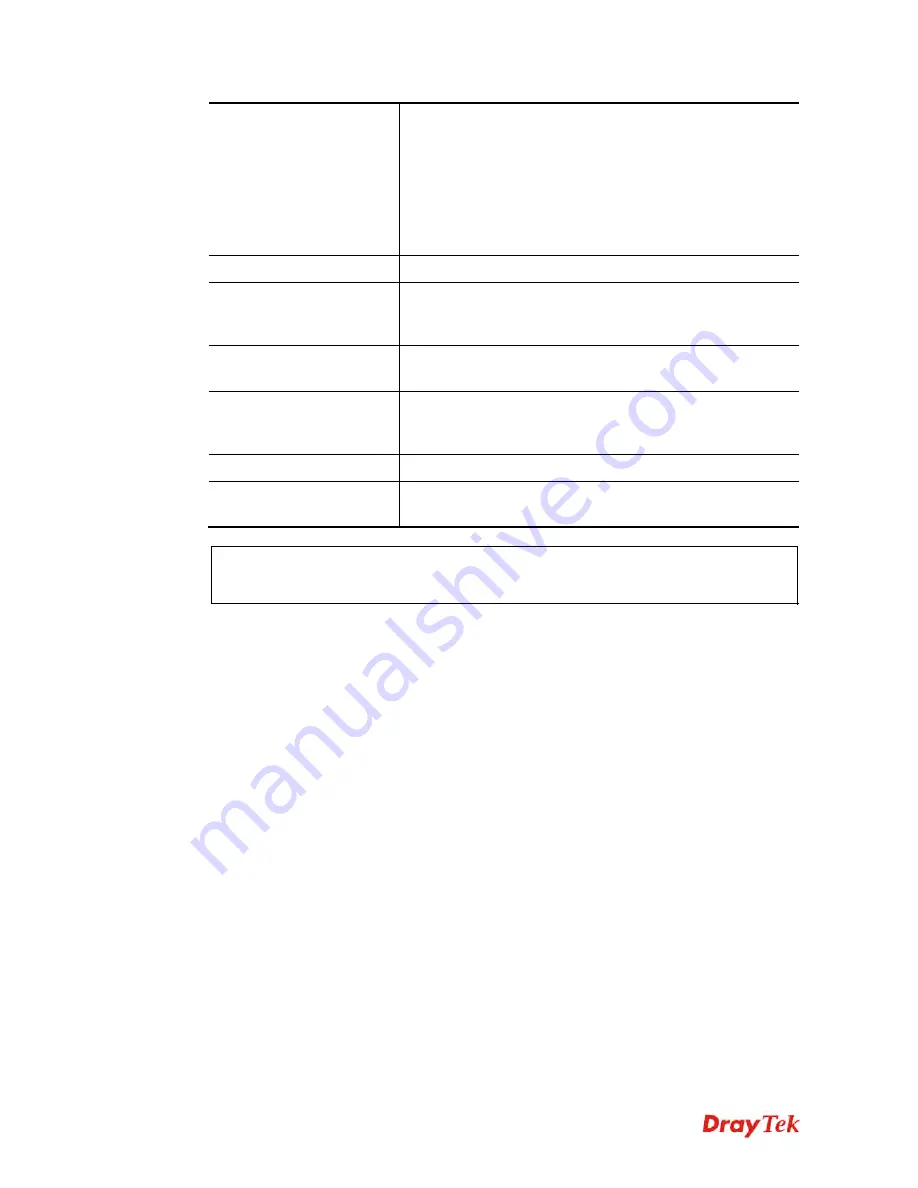
Vigor2912 Series User’s Guide
164
Add or Update
IP Address
–
Type the IP address that will be used for the
specified MAC address.
Mac Address
–
Type the MAC address that is used to bind
with the assigned IP address.
Comment
–
Type a brief description for the entry.
Show Comment
–
Check this box to display the comment
on IP Bind List box.
IP Bind List
It displays a list for the IP bind to MAC information.
Add
It allows you to add the one you choose from the ARP table
or the IP/MAC address typed in
Add and Edit
to the table of
IP Bind List
.
Update
It allows you to edit and modify the selected IP address and
MAC address that you create before.
Delete
You can remove any item listed in
IP Bind List
. Simply
click and select the one, and click
Delete
. The selected item
will be removed from the
IP Bind List
.
Backup
Store the configuration for Bind IP to MAC as a file.
Restore
Restore the previously stored configuration file and apply to
such page.
Note:
Before you select
Strict Bind
, you have to bind one set of IP/MAC address for one
PC. If not, no one of the PCs can access into Internet. And the web user interface of the
router might not be accessed.
When you finish the configuration, click
OK
to save the settings.
Содержание Vigor2912 Series
Страница 1: ......
Страница 2: ...Vigor2912 Series User s Guide ii ...
Страница 6: ...Vigor2912 Series User s Guide vi ...
Страница 114: ...Vigor2912 Series User s Guide 104 This page is left blank ...
Страница 188: ...Vigor2912 Series User s Guide 178 5 Click OK to save the settings ...
Страница 221: ...Vigor2912 Series User s Guide 211 After finishing all the settings here please click OK to save the configuration ...
Страница 256: ...Vigor2912 Series User s Guide 246 The items categorized under P2P ...
Страница 377: ...Vigor2912 Series User s Guide 367 ...
Страница 388: ...Vigor2912 Series User s Guide 378 Below shows the successful activation of Web Content Filter ...
Страница 414: ...Vigor2912 Series User s Guide 404 This page is left blank ...
















































