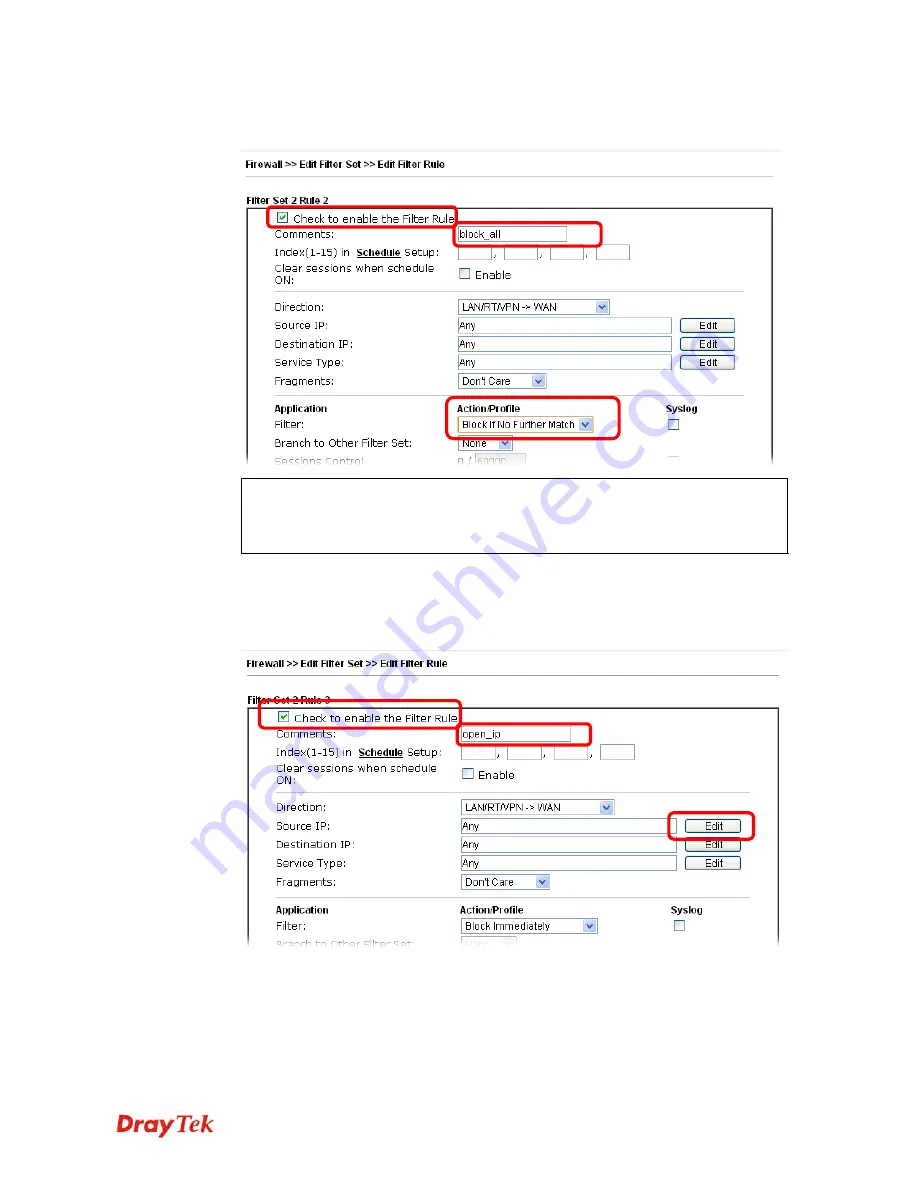
Vigor2912 Series User’s Guide
95
3.
Check the box of
Check to enable the Filter Rule
. Type the comments (e.g.,
block_all
).
Choose
Block If No Further Match
for the
Filter
setting. Then, click
OK
.
Note:
In default, the router will check the packets starting with Set 2, Filter Rule 2 to
Filter Rule 7. If
Block If No Further Match
for is selected for
Filter
,
the firewall of
the router would check the packets with the rules starting from Rule 3 to Rule 7. The
packets not matching with the rules will be processed according to Rule 2.
4.
Next, set another rule. Just open
Firewall>>Filter Setup
. Click the
Set 2
link and
choose the
Filter Rule 3
button.
5.
Check the box of
Check to enable the Filter Rule
. Type the comments (e.g.,
open_ip
).
Click the
Edit
button for
Source IP
.
Содержание Vigor2912 Series
Страница 1: ......
Страница 2: ...Vigor2912 Series User s Guide ii ...
Страница 6: ...Vigor2912 Series User s Guide vi ...
Страница 114: ...Vigor2912 Series User s Guide 104 This page is left blank ...
Страница 188: ...Vigor2912 Series User s Guide 178 5 Click OK to save the settings ...
Страница 221: ...Vigor2912 Series User s Guide 211 After finishing all the settings here please click OK to save the configuration ...
Страница 256: ...Vigor2912 Series User s Guide 246 The items categorized under P2P ...
Страница 377: ...Vigor2912 Series User s Guide 367 ...
Страница 388: ...Vigor2912 Series User s Guide 378 Below shows the successful activation of Web Content Filter ...
Страница 414: ...Vigor2912 Series User s Guide 404 This page is left blank ...






























