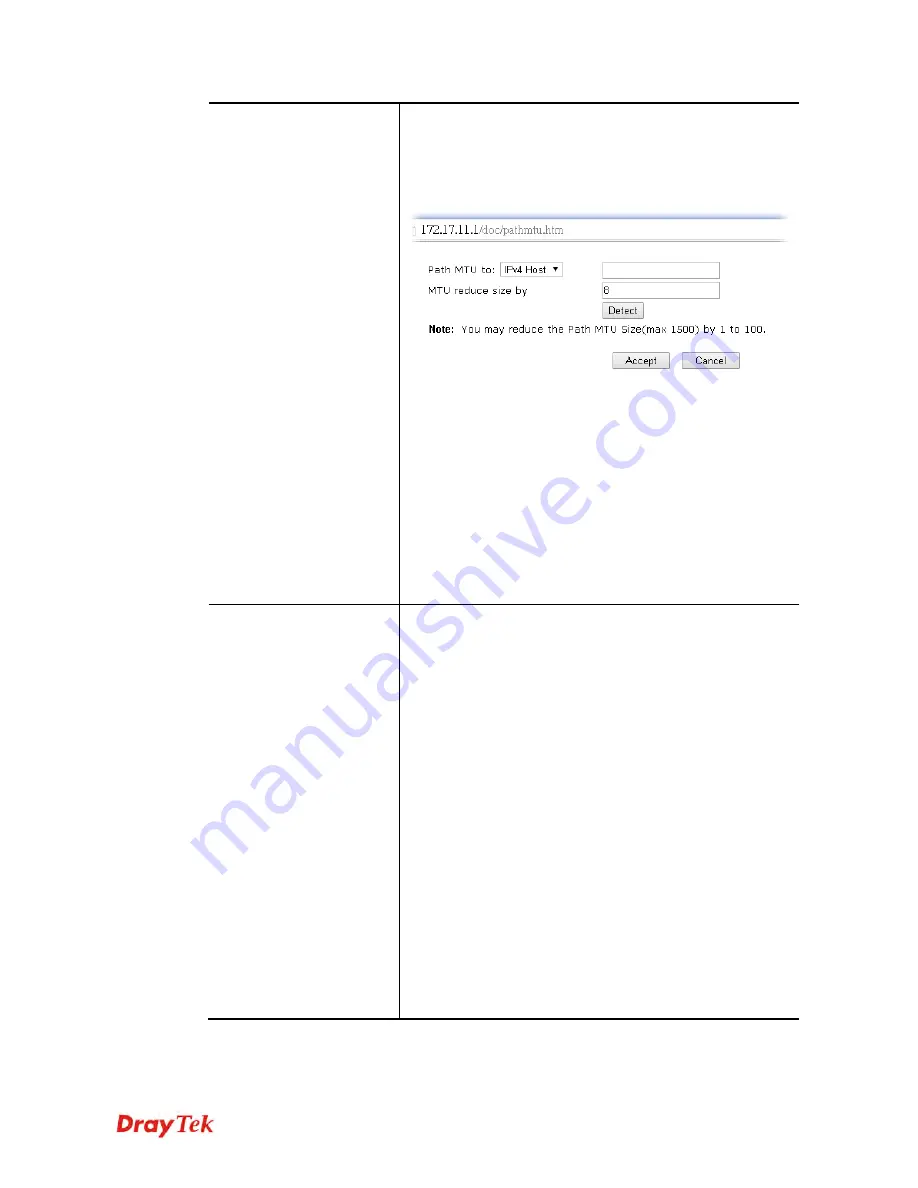
Vigor2912 Series User’s Guide
125
MTU
It means Max Transmit Unit for packet.
Path MTU Discovery
– It is used to detect the maximum
MTU size of a packet not to be segmented in specific
transmit path.
Click
Choose IP
to open the following dialog.
Path MTU to
– Type the IP address as the specific
transmit path.
MTU reduce size
by
– It determines the decreasing size
of MTU value. For example, the number specified in
this field is “8”. The maximum MTU size is “1500”.
After clicking the “detect” button, the system will
calculate and get the suitable MTU value such as 1500,
1492, 1484 and etc., automatically.
Detect
– Click it to detect a suitable MTU value
Accept
– After clicking it, the detected value will be
displayed in the field of MTU.
WAN Connection
Detection
Such function allows you to verify whether network
connection is alive or not through ARP Detect or Ping
Detect.
Mode
– Choose
ARP Detect
or
Ping Detect
for the system
to execute for WAN detection. If you choose Ping Detect as
the detection mode, you have to type required settings for the
following items.
Primary/Secondary Ping IP
– If you choose
Ping Detect
as detection mode, you have to type Primary or Secondary
IP address in this field for pinging.
Ping Gateway IP
– If you choose
Ping Detect
as
detection mode, you also can enable this setting to use
current WAN gateway IP address for pinging.
With the IP address(es) pinging, Vigor router can check if
the WAN connection is on or off.
TTL (Time to Live)
– Set TTL value of PING operation.
Ping Interval –
Type the interval for the system to
execute the PING operation.
Ping Retry –
Type the number of times that the system is
allowed to execute the PING operation before WAN
disconnection is judged.
After finishing all the settings here, please click
OK
to activate the configuration.
Содержание Vigor2912 Series
Страница 1: ......
Страница 2: ...Vigor2912 Series User s Guide ii ...
Страница 6: ...Vigor2912 Series User s Guide vi ...
Страница 114: ...Vigor2912 Series User s Guide 104 This page is left blank ...
Страница 188: ...Vigor2912 Series User s Guide 178 5 Click OK to save the settings ...
Страница 221: ...Vigor2912 Series User s Guide 211 After finishing all the settings here please click OK to save the configuration ...
Страница 256: ...Vigor2912 Series User s Guide 246 The items categorized under P2P ...
Страница 377: ...Vigor2912 Series User s Guide 367 ...
Страница 388: ...Vigor2912 Series User s Guide 378 Below shows the successful activation of Web Content Filter ...
Страница 414: ...Vigor2912 Series User s Guide 404 This page is left blank ...
















































