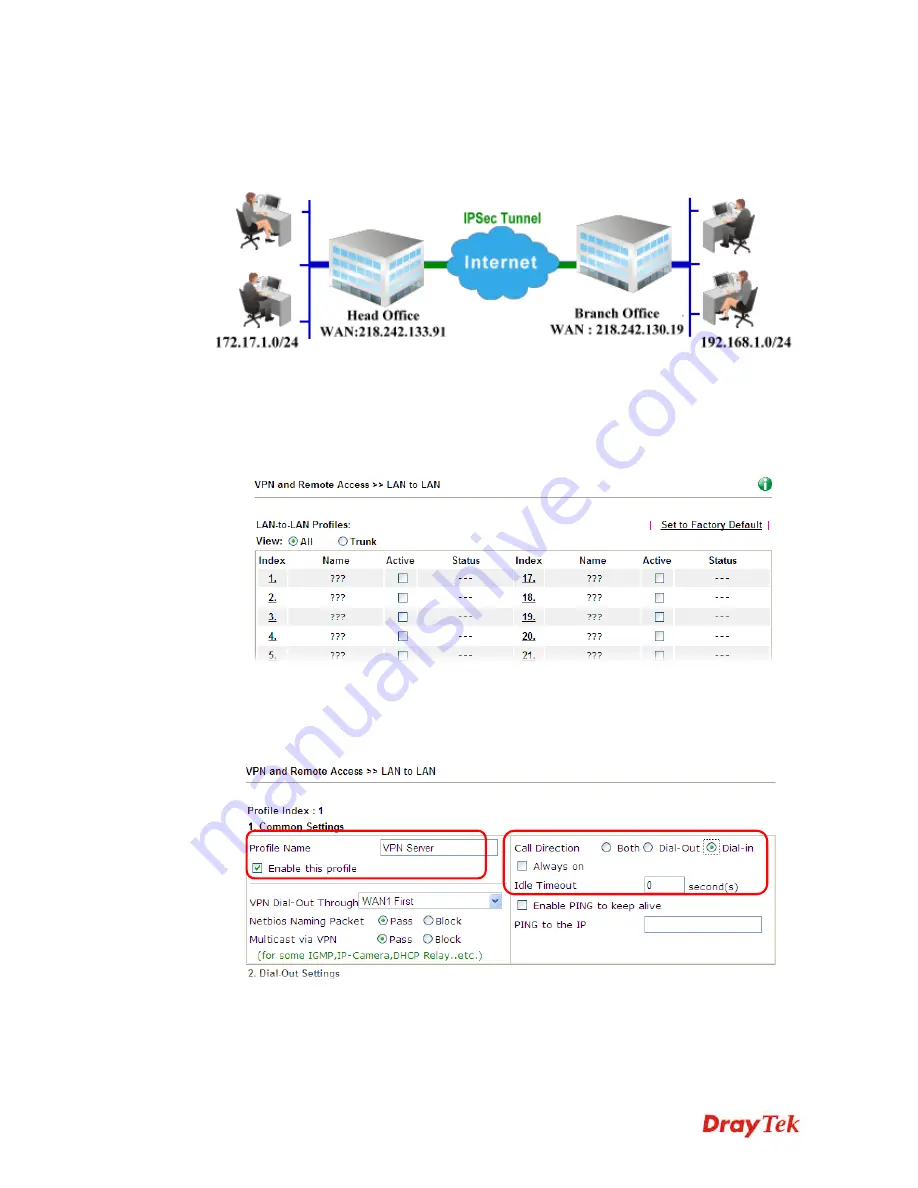
Vigor2912 Series User’s Guide
70
3
3
.
.
3
3
H
H
o
o
w
w
t
t
o
o
B
B
u
u
i
i
l
l
d
d
a
a
L
L
A
A
N
N
-
-
t
t
o
o
-
-
L
L
A
A
N
N
V
V
P
P
N
N
B
B
e
e
t
t
w
w
e
e
e
e
n
n
R
R
e
e
m
m
o
o
t
t
e
e
O
O
f
f
f
f
i
i
c
c
e
e
a
a
n
n
d
d
H
H
e
e
a
a
d
d
q
q
u
u
a
a
r
r
t
t
e
e
r
r
v
v
i
i
a
a
I
I
P
P
s
s
e
e
c
c
T
T
u
u
n
n
n
n
e
e
l
l
(
(
M
M
a
a
i
i
n
n
M
M
o
o
d
d
e
e
)
)
C
C
o
o
n
n
f
f
i
i
g
g
u
u
r
r
a
a
t
t
i
i
o
o
n
n
o
o
n
n
V
V
i
i
g
g
o
o
r
r
R
R
o
o
u
u
t
t
e
e
r
r
f
f
o
o
r
r
H
H
e
e
a
a
d
d
O
O
f
f
f
f
i
i
c
c
e
e
1.
Log into the web user interface of Vigor router.
2.
Open
VPN and Remote Access>>LAN to LAN
to create a LAN-to-LAN profile.
3.
Click any index number to open the configuration page. Type a name which is easy for
identification for such profile (in this case, type
VPN Server
)
,
and
check the box of
Enable This Profile
. For Vigor router will be set as a
server
, the call direction shall be
set as
Dial-in
and set 0 as
Idle Timeout
.
Содержание Vigor2912 Series
Страница 1: ......
Страница 2: ...Vigor2912 Series User s Guide ii ...
Страница 6: ...Vigor2912 Series User s Guide vi ...
Страница 114: ...Vigor2912 Series User s Guide 104 This page is left blank ...
Страница 188: ...Vigor2912 Series User s Guide 178 5 Click OK to save the settings ...
Страница 221: ...Vigor2912 Series User s Guide 211 After finishing all the settings here please click OK to save the configuration ...
Страница 256: ...Vigor2912 Series User s Guide 246 The items categorized under P2P ...
Страница 377: ...Vigor2912 Series User s Guide 367 ...
Страница 388: ...Vigor2912 Series User s Guide 378 Below shows the successful activation of Web Content Filter ...
Страница 414: ...Vigor2912 Series User s Guide 404 This page is left blank ...






























