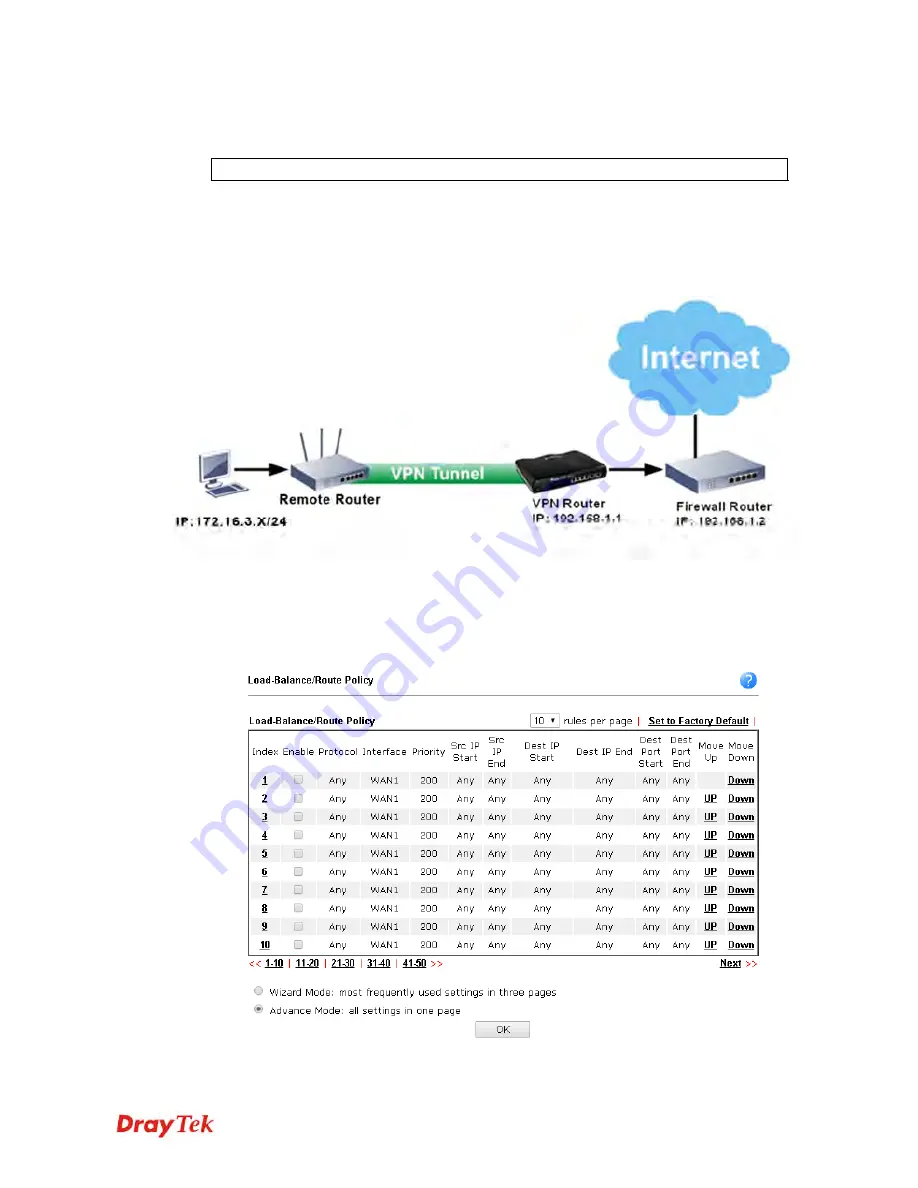
Vigor2912 Series User’s Guide
175
H
H
o
o
w
w
t
t
o
o
C
C
u
u
s
s
t
t
o
o
m
m
i
i
z
z
e
e
a
a
S
S
e
e
c
c
u
u
r
r
e
e
R
R
o
o
u
u
t
t
e
e
b
b
e
e
t
t
w
w
e
e
e
e
n
n
V
V
P
P
N
N
R
R
o
o
u
u
t
t
e
e
r
r
a
a
n
n
d
d
R
R
e
e
m
m
o
o
t
t
e
e
R
R
o
o
u
u
t
t
e
e
r
r
b
b
y
y
U
U
s
s
i
i
n
n
g
g
R
R
o
o
u
u
t
t
e
e
P
P
o
o
l
l
i
i
c
c
y
y
Note:
The web user interface will be revised later.
Example 1:
In the following figure, a LAN to LAN VPN tunnel is built between DrayTek VPN router (e.g.,
Vigor2925 series) and the remote router. Firewall Router can receive all of the traffic coming
from remote PC which wants to access into Internet; and send back the packets to Remote
Router through VPN Router.
1.
Establish a
VPN tunnel
between VPN Router and the Remote Router.
2.
Change to default route for the router located in Remote Router.
3.
Access into the web user interface of the router in VPN Router. Then, open
Load-Balance / Route Policy>>General Setup
and click
Advance Mode.
Содержание Vigor2912 Series
Страница 1: ......
Страница 2: ...Vigor2912 Series User s Guide ii ...
Страница 6: ...Vigor2912 Series User s Guide vi ...
Страница 114: ...Vigor2912 Series User s Guide 104 This page is left blank ...
Страница 188: ...Vigor2912 Series User s Guide 178 5 Click OK to save the settings ...
Страница 221: ...Vigor2912 Series User s Guide 211 After finishing all the settings here please click OK to save the configuration ...
Страница 256: ...Vigor2912 Series User s Guide 246 The items categorized under P2P ...
Страница 377: ...Vigor2912 Series User s Guide 367 ...
Страница 388: ...Vigor2912 Series User s Guide 378 Below shows the successful activation of Web Content Filter ...
Страница 414: ...Vigor2912 Series User s Guide 404 This page is left blank ...






























