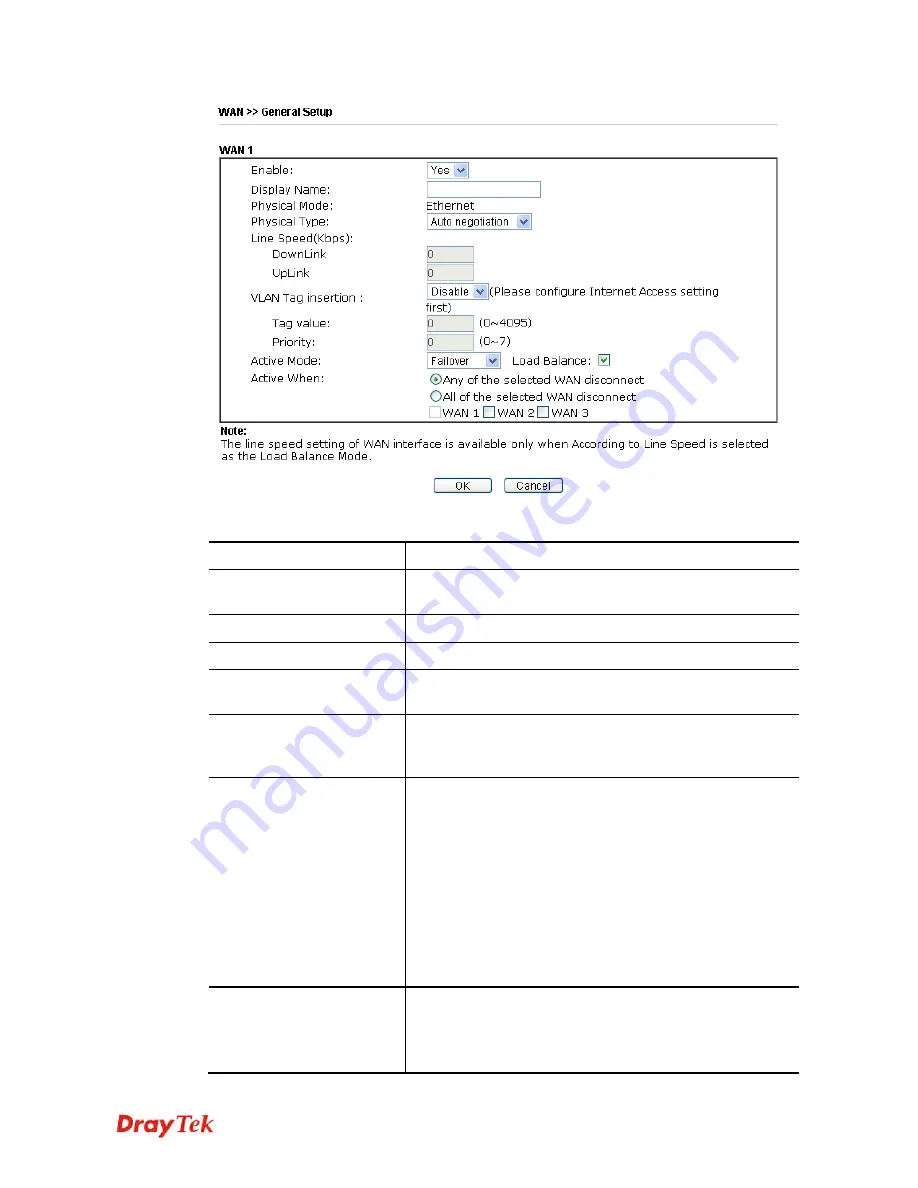
Vigor2912 Series User’s Guide
109
Available settings are explained as follows:
Item Description
Enable
Choose
Yes
to invoke the settings for this WAN interface.
Choose
No
to disable the settings for this WAN interface.
Display Name
Type the description for such WAN interface.
Physical Mode
Display the physical mode of such WAN interface.
Physical Type
You can change the physical type for WAN or choose
Auto
negotiation
for determined by the system.
Line Speed
If your choose
According to Line Speed
as the
Load
Balance Mode
, please type the line speed for downloading
and uploading for such WAN interface. The unit is kbps.
VLAN Tag insertion
Enable
– Enable the function of VLAN with tag.
The router will add specific VLAN number to all packets on
the WAN while sending them out.
Please type the tag value and specify the priority for the
packets sending by WAN1.
Disable
– Disable the function of VLAN with tag.
Tag value
– Type the value as the VLAN ID number. The
range is form 0 to 4095.
Priority
– Type the packet priority number for such VLAN.
The range is from 0 to 7.
Active Mode
Choose
Always On
to make the WAN1 connection being
activated always.
Load Balance
: Check this box to enable
auto
load balance
function for such WAN interface.
Содержание Vigor2912 Series
Страница 1: ......
Страница 2: ...Vigor2912 Series User s Guide ii ...
Страница 6: ...Vigor2912 Series User s Guide vi ...
Страница 114: ...Vigor2912 Series User s Guide 104 This page is left blank ...
Страница 188: ...Vigor2912 Series User s Guide 178 5 Click OK to save the settings ...
Страница 221: ...Vigor2912 Series User s Guide 211 After finishing all the settings here please click OK to save the configuration ...
Страница 256: ...Vigor2912 Series User s Guide 246 The items categorized under P2P ...
Страница 377: ...Vigor2912 Series User s Guide 367 ...
Страница 388: ...Vigor2912 Series User s Guide 378 Below shows the successful activation of Web Content Filter ...
Страница 414: ...Vigor2912 Series User s Guide 404 This page is left blank ...
















































