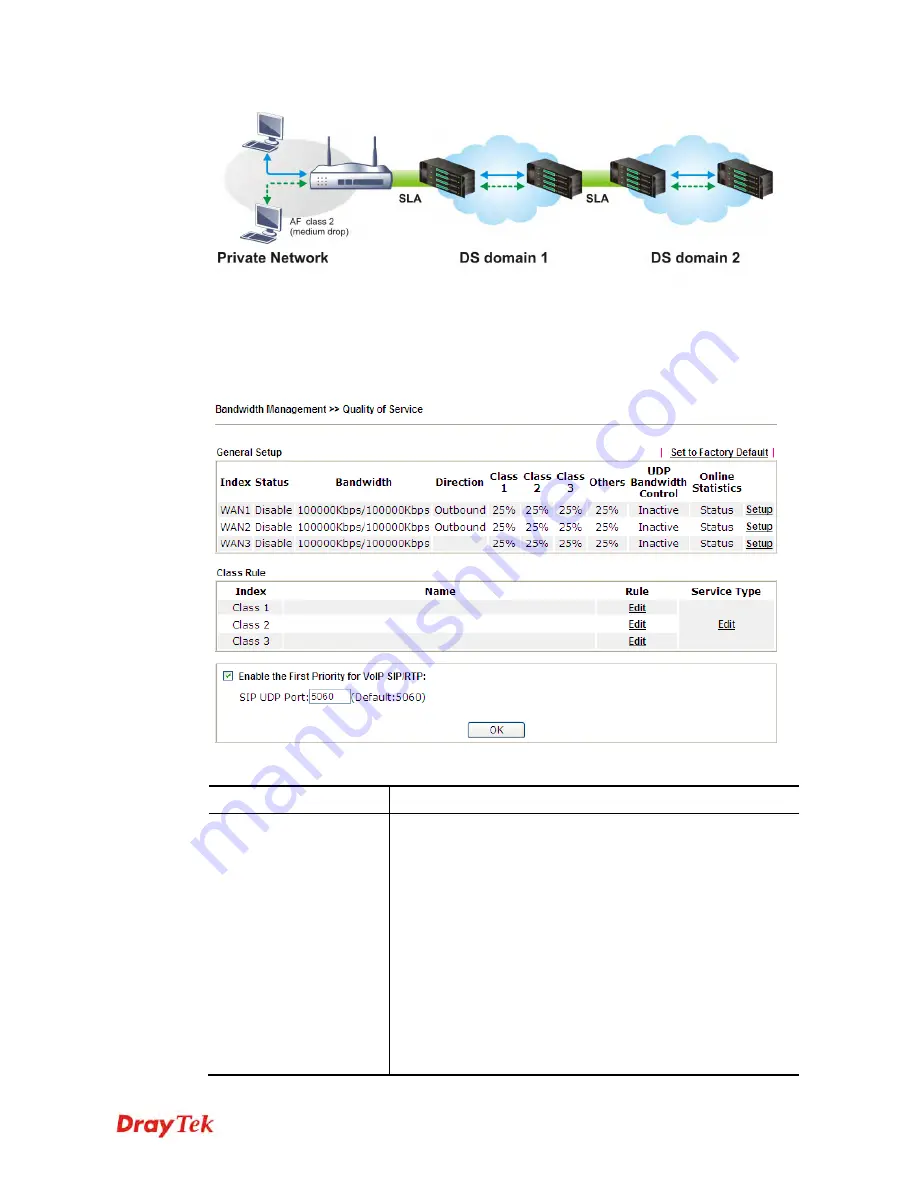
Vigor2912 Series User’s Guide
263
However, each node may take different attitude toward packets with high priority marking
since it may bind with the business deal of SLA among different DS domain owners. It’s not
easy to achieve deterministic and consistent high-priority QoS traffic throughout the whole
network with merely Vigor router’s effort.
In the
Bandwidth Management
menu, click
Quality of Service
to open the web page.
Available settings are explained as follows:
Item Description
General Setup
Index
–
Display the WAN interface number that you can edit.
Status
–
Display if the WAN interface is available for such
function or not.
Bandwidth
–
Display the inbound and outbound bandwidth
setting for the WAN interface.
Direction
–
Display which direction that such function will
influence.
Class 1/Class2/Class 3/Others
–
Display the bandwidth
percentage for each class.
UDP Bandwidth Control
–
Display the UDP bandwidth
control is enabled or not.
Online Statistics
–
Display an online statistics for quality of
Содержание Vigor2912 Series
Страница 1: ......
Страница 2: ...Vigor2912 Series User s Guide ii ...
Страница 6: ...Vigor2912 Series User s Guide vi ...
Страница 114: ...Vigor2912 Series User s Guide 104 This page is left blank ...
Страница 188: ...Vigor2912 Series User s Guide 178 5 Click OK to save the settings ...
Страница 221: ...Vigor2912 Series User s Guide 211 After finishing all the settings here please click OK to save the configuration ...
Страница 256: ...Vigor2912 Series User s Guide 246 The items categorized under P2P ...
Страница 377: ...Vigor2912 Series User s Guide 367 ...
Страница 388: ...Vigor2912 Series User s Guide 378 Below shows the successful activation of Web Content Filter ...
Страница 414: ...Vigor2912 Series User s Guide 404 This page is left blank ...
















































