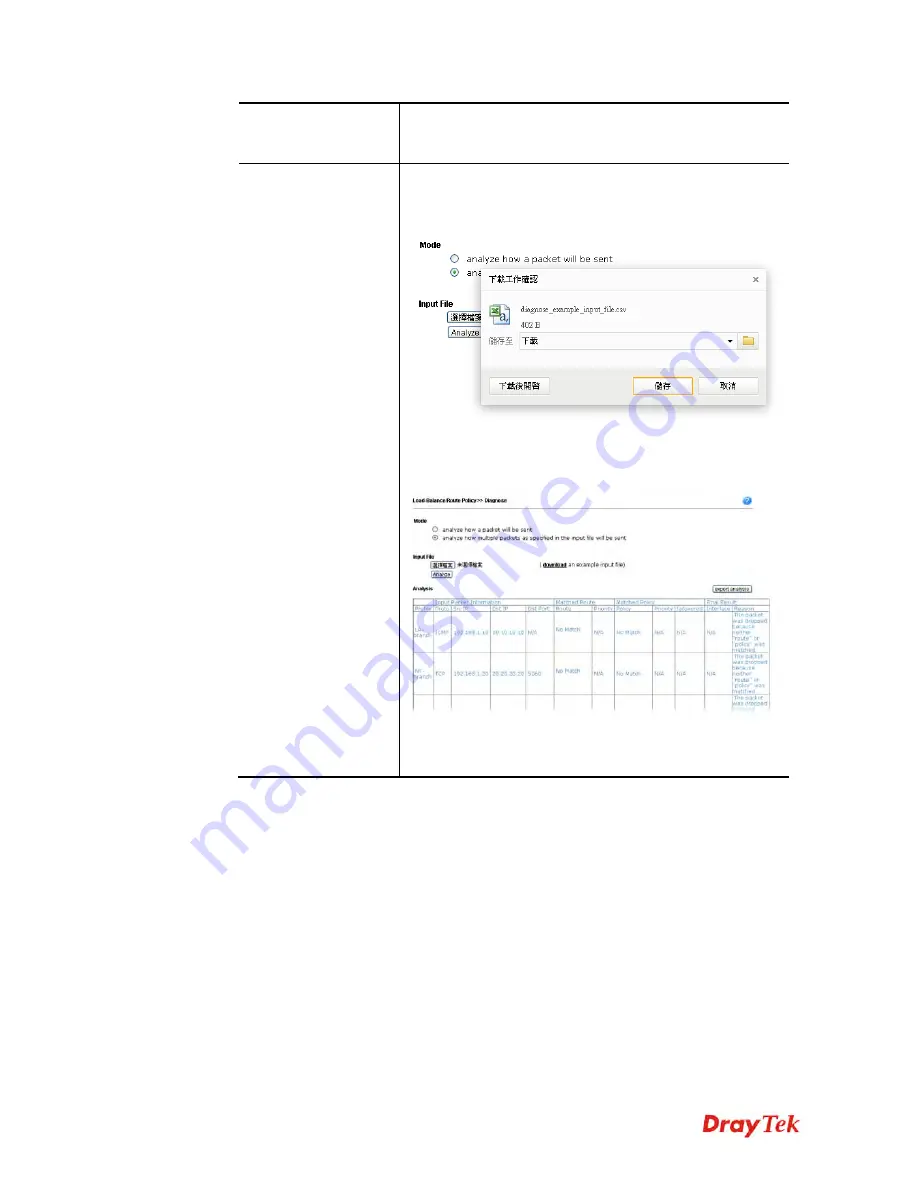
Vigor2912 Series User’s Guide
180
Analyze
– Click it to perform the job of analyzing. The
analyzed result will be shown on the page. If required, click
export analysis
to export the result as a file.
Input File
Select
– Click the download link to get a blank example
file. Then, click such button to select that blank “.csv” file
for saving the result of analysis.
Analyze
– Click it to perform the job of analyzing. The
analyzed result will be shown on the page. If required, click
export analysis
to export the result as a file.
Note that the analysis was based on the current
"load-balance/route policy" settings, we do not guarantee it
will be 100% the same as the real case.
Содержание Vigor2912 Series
Страница 1: ......
Страница 2: ...Vigor2912 Series User s Guide ii ...
Страница 6: ...Vigor2912 Series User s Guide vi ...
Страница 114: ...Vigor2912 Series User s Guide 104 This page is left blank ...
Страница 188: ...Vigor2912 Series User s Guide 178 5 Click OK to save the settings ...
Страница 221: ...Vigor2912 Series User s Guide 211 After finishing all the settings here please click OK to save the configuration ...
Страница 256: ...Vigor2912 Series User s Guide 246 The items categorized under P2P ...
Страница 377: ...Vigor2912 Series User s Guide 367 ...
Страница 388: ...Vigor2912 Series User s Guide 378 Below shows the successful activation of Web Content Filter ...
Страница 414: ...Vigor2912 Series User s Guide 404 This page is left blank ...
















































