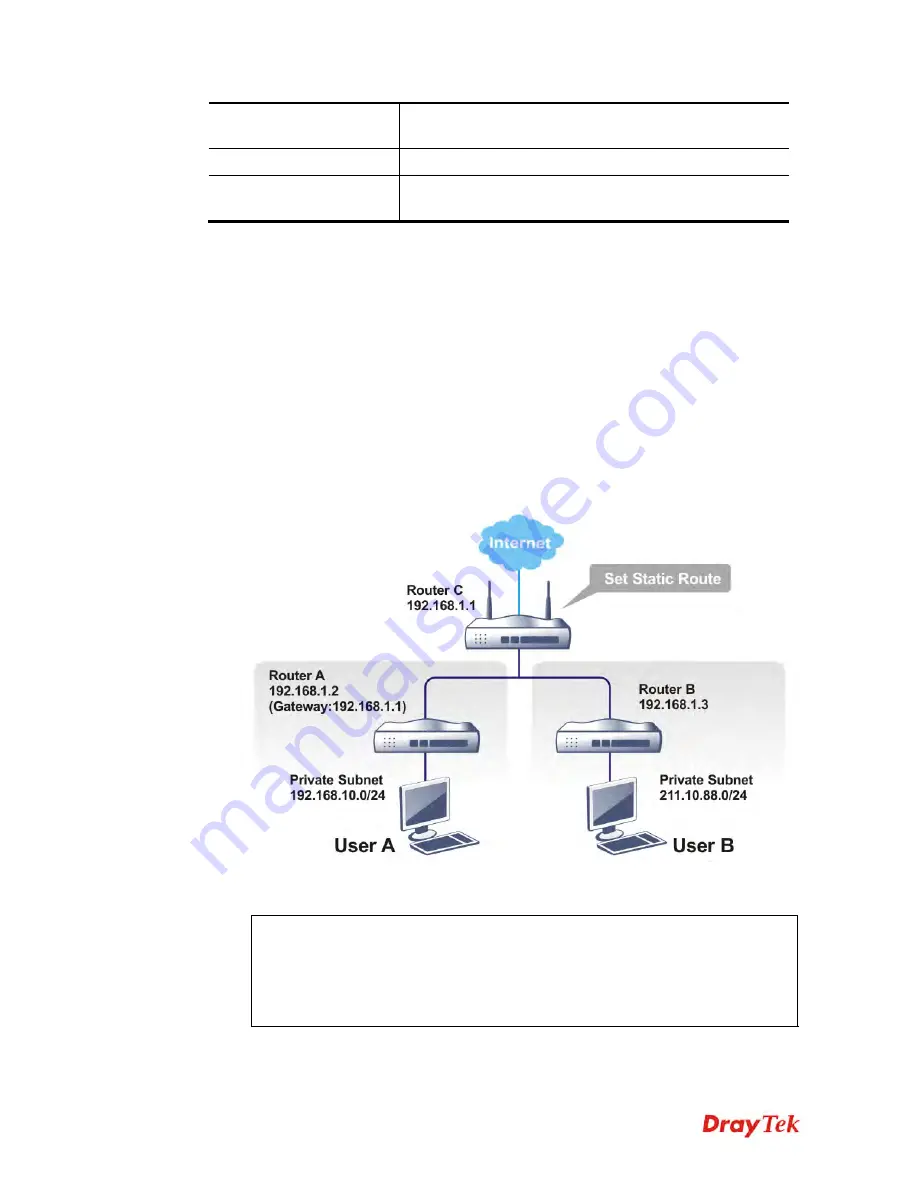
Vigor2912 Series User’s Guide
158
Destination IPv6 Address
/ Prefix Len
Type the IP address with the prefix length for this entry.
Gateway IPv6 Address
Type the gateway address for this entry.
Network Interface
Use the drop down list to specify an interface for this static
route.
After finishing all the settings here, please click
OK
to save the configuration.
A
A
d
d
d
d
S
S
t
t
a
a
t
t
i
i
c
c
R
R
o
o
u
u
t
t
e
e
s
s
t
t
o
o
P
P
r
r
i
i
v
v
a
a
t
t
e
e
a
a
n
n
d
d
P
P
u
u
b
b
l
l
i
i
c
c
N
N
e
e
t
t
w
w
o
o
r
r
k
k
s
s
(
(
b
b
a
a
s
s
e
e
d
d
o
o
n
n
I
I
P
P
v
v
4
4
)
)
Here is an example (based on IPv4) of setting Static Route in Main Router so that user A and
B locating in different subnet can talk to each other via the router. Assuming the Internet
access has been configured and the router works properly:
use the Main Router to surf the Internet.
create a private subnet 192.168.10.0 using an internal Router A (192.168.1.2)
create a public subnet 211.100.88.0 via an internal Router B (192.168.1.3).
have set Main Router 192.168.1.1 as the default gateway for the Router A 192.168.1.2.
Before setting Static Route, user A cannot talk to user B for Router A can only forward
recognized packets to its default gateway Main Router.
1.
Go to
LAN
page and click
General Setup
, select 1st Subnet as the
RIP Protocol
Control.
Then click the
OK
button.
Note:
There are two reasons that we have to apply RIP Protocol Control on 1st
Subnet. The first is that the LAN interface can exchange RIP packets with the
neighboring routers via the 1st subnet (192.168.1.0/24). The second is that those
hosts on the internal private subnets (ex. 192.168.10.0/24) can access the Internet via
the router, and continuously exchange of IP routing information with different
subnets.
Содержание Vigor2912 Series
Страница 1: ......
Страница 2: ...Vigor2912 Series User s Guide ii ...
Страница 6: ...Vigor2912 Series User s Guide vi ...
Страница 114: ...Vigor2912 Series User s Guide 104 This page is left blank ...
Страница 188: ...Vigor2912 Series User s Guide 178 5 Click OK to save the settings ...
Страница 221: ...Vigor2912 Series User s Guide 211 After finishing all the settings here please click OK to save the configuration ...
Страница 256: ...Vigor2912 Series User s Guide 246 The items categorized under P2P ...
Страница 377: ...Vigor2912 Series User s Guide 367 ...
Страница 388: ...Vigor2912 Series User s Guide 378 Below shows the successful activation of Web Content Filter ...
Страница 414: ...Vigor2912 Series User s Guide 404 This page is left blank ...






























