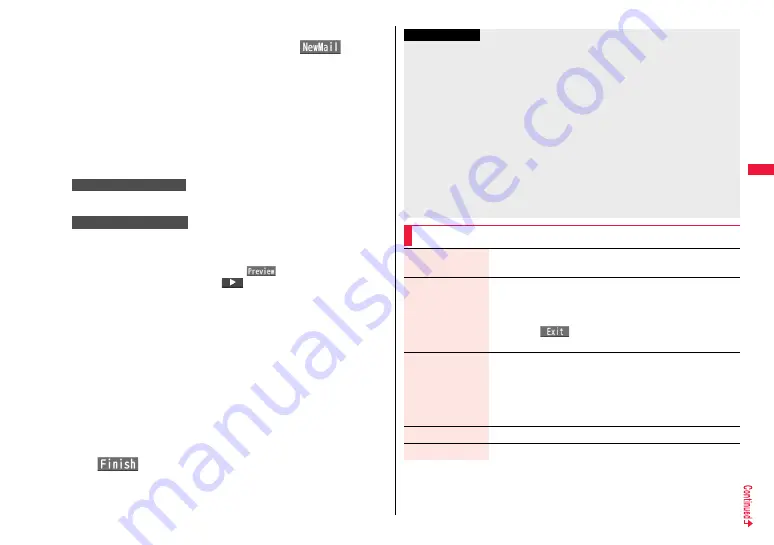
153
Mai
l
3
Select the text field
1
Phone or microSD
1
Highlight a
Decome-Anime template and press
l
(
).
≥
When a Decome-Anime template is already selected, the Edit Decome-Anime
display appears. Go to step 4.
≥
You can show the preview of the Decome-Anime template by selecting it.
≥
Depending on the Decome-Anime template, you cannot edit contents.
≥
When you send the contents of the Decome-Anime template as they are, go to
step 5.
≥
You cannot edit the Decome-Anime text when you re-edit it from the Draft or
Outbox or when you forward it from the Inbox.
4
Select the contents field to be edited.
Select the character entry field
1
Edit characters.
Select the image entry field
1
Select a folder, and select the image to be changed.
≥
You can show the preview by pressing
m
(
) from the Edit
Decome-Anime display or selecting “
Preview” from the character entry
field.
≥
When you enter characters, you cannot set decoration for them and cannot enter
Deco-mail pictograms. In addition, you cannot paste header or signature.
≥
When you insert a line feed in the middle of a line, the number of characters you
can enter decreases.
≥
When the total size of Decome-Anime template, characters, and images exceeds
90 Kbytes, you can no longer enter characters and images.
≥
Depending on the Decome-Anime template, you might not be able to insert
images even if the total size is 90 Kbytes or less.
≥
As the fonts and display position of images and characters are fixed, you cannot
edit them.
≥
Depending on the character entry field,
」
(red) which shows the line feed position
or
1
(orange) which shows the nonenterable area may appear on the Character
Entry (Edit) display.
5
l
(
)
The editing of the Decome-Anime message is completed.
Go to step 6 on page 146.
To edit characters
To change images
Information
≥
You cannot create a Decome-Anime message when sent mail messages in the
Outbox are saved to the maximum number/size of storage and all of them are
protected, when 20 draft mail messages are saved, or when the Draft is full.
≥
The images you can insert into Decome-Anime messages are GIF files (including
animation GIF), JPEG files, and SWF files.
≥
When animation GIF files or SWF files are inserted, the volume overflow for sending
might occur.
≥
Even when sending fails, you cannot re-edit it.
≥
In the character entry field of some Decome-Anime templates, the text such as “
使い
方
(how to use)” is pre-entered. Delete it before sending.
≥
When you send a Decome-Anime message, the mail message with the URL for
browsing is received at some destination i-mode phones. However, only the
Decome-Anime text without the URL for browsing might be received at some models.
≥
You cannot use the received Decome-Anime message as a template.
Function Menu of the Create Decome-Anime Display
Send
You can send the Decome-Anime message.
Go to step 7 on page 147.
Preview
You can check the playback of Decome-Anime message before
sending.
≥
See page 155 for how the Decome-Anime messages are
played back.
≥
Press
i
(
) to return to the Create Decome-Anime
display.
Save
You can save the Decome-Anime message you are creating to
the Draft. After saving, you cannot re-edit the text of the
Decome-Anime message.
1
YES
≥
When you save it before selecting a Decome-Anime template, it
is saved as an i-mode mail message.
Operate receiver
See page 147.
Operate att. file
See page 148.
Содержание P-07A Prime Series
Страница 146: ...144...
Страница 222: ...220...
Страница 316: ...314...
Страница 328: ...326...
Страница 472: ...470...
Страница 541: ...539 Index Quick Manual Index 540 Quick Manual 550...
Страница 551: ...549 Index Quick Manual...
Страница 582: ...17 8 Click Install Installation starts 9 Click Finish Installation is completed...
Страница 613: ...Kuten Code List P 07A...















































