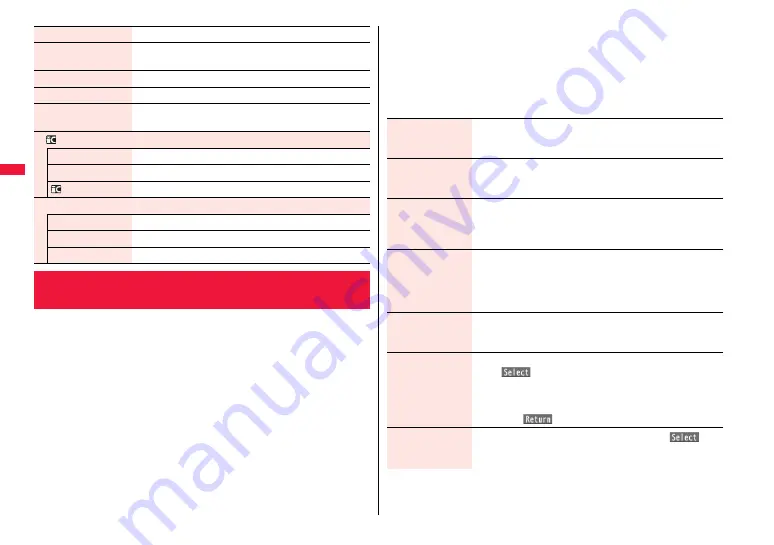
156
You can send an i-mode mail message with files attached.
You can attach following files:
・
Still image
・
Melody
・
i-motion file
・
ToruCa file
・
PDF file
・
Phonebook entry
・
Schedule event
・
ToDo item
・
Bookmark
・
Word
・
Excel
・
PowerPoint
・
SD other files
You can attach up to 10 files within 2 Mbytes in total.
≥
You cannot attach files prohibited from being attached to mail or being output from the
FOMA terminal.
≥
Regardless of the “File restriction” setting, you can attach the still images/moving
pictures shot with your FOMA terminal or the files received via infrared rays.
≥
When you attach a file, another attachment field appears on the Message Composition
display.
Preview
You can display the preview of the Decome-Anime template.
Edit title
1
Enter a title.
≥
You can enter up to 10 full-pitch/20 half-pitch characters.
Copy to microSD
See page 369.
Copy to phone
See page 369.
Info
You can display the title, file name, format, and whether it set
with file restriction.
Ir/
transmission
Send Ir data
See page 383.
Send all Ir data
See page 384.
transmission
See page 385.
Delete
Delete this
See page 154.
Delete selected
See page 154.
Delete all
See page 155.
<Attachments>
Attaching a File
≥
Depending on the destination i-mode phone, only the compatible files are received
within the memory space of that phone.
≥
It might take a time to send the i-mode mail depending on the size of attached files.
1
Message Composition display
1
Select the attachment field
1
Do the following operations.
Picture
1
Select a folder
1
Select an image.
≥
Select an attached image to display it. Press
r
to return to the
former display.
Melody
1
Select a folder
1
Select a melody.
≥
Select an attached melody to play it back. Press any key to stop
the playback.
i
motion
1
Select a folder
1
Select an i-motion file.
≥
Select the attached i-motion file to play it back. Press
r
during playback or stop the playback to return to the former
display.
ToruCa
When the ToruCa file is a ToruCa file (details), it is attached as a
ToruCa file (details).
1
Select a folder
1
Select a ToruCa file.
≥
Select the attached ToruCa file to preview it. Press
r
to return
to the former display.
1
Select a folder
1
Select a PDF file.
≥
Select an attached PDF file to display it. Press
r
to return to
the former display.
Phonebook
1
Select a search method
1
Select a Phonebook entry
1
O
o
(
)
≥
When you specified a search method last time, the Phonebook
entry is searched by that method.
≥
Select the attached Phonebook entry to display the details.
Press
i
(
) or
r
to return to the former display.
Schedule
1
Select a date
1
Select a schedule event
1
O
o
(
)
≥
Select the attached schedule event to display the details. Press
r
to return to the former display.
Содержание P-07A Prime Series
Страница 146: ...144...
Страница 222: ...220...
Страница 316: ...314...
Страница 328: ...326...
Страница 472: ...470...
Страница 541: ...539 Index Quick Manual Index 540 Quick Manual 550...
Страница 551: ...549 Index Quick Manual...
Страница 582: ...17 8 Click Install Installation starts 9 Click Finish Installation is completed...
Страница 613: ...Kuten Code List P 07A...
















































