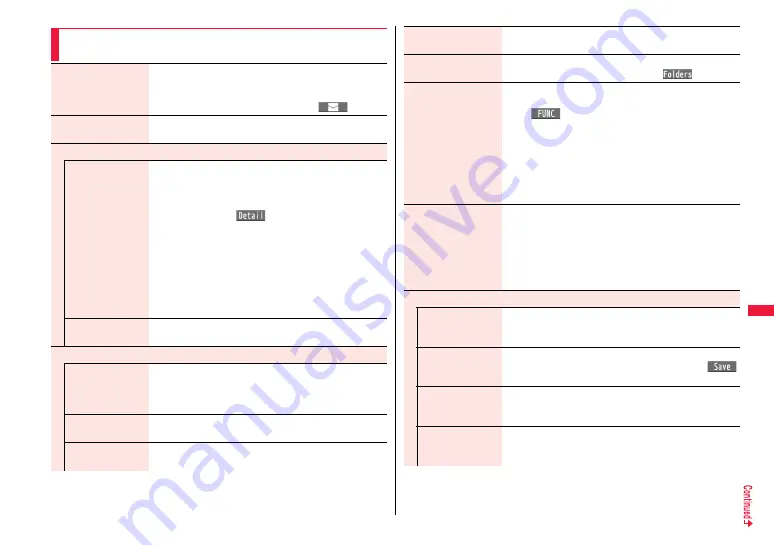
323
Osai
fu-Kei
ta
i/
To
ruCa
Function Menu of the ToruCa File List/Detailed ToruCa File
Display
Attach to mail
You can compose an i-mode mail message with the ToruCa
file attached.
Go to step 2 on page 146.
≥
You can compose it also by pressing
l
(
).
Move
1
Select a destination folder.
≥
You cannot select the “Used ToruCa” folder.
Search/sort
Search
[List only]
You can search through ToruCa file in the folder by specifying
a search condition.
1
Select a search condition.
Genre. . . .Select a genre.
Press
l
(
) to display a list of category
icons belonging to the genre.
Title . . . . .Enter characters to be searched for, from those in
the title.
Index . . . .Enter characters to be searched for, from those in
location data.
≥
You can enter up to 20 full-pitch/40 half-pitch characters for
the Title search, and up to 10 full-pitch/20 half-pitch
characters for the Index search.
Sort
[List only]
You can change the order of displayed files.
1
Select an order.
Copy
Copy
You can copy the displayed or highlighted ToruCa file to
another folder.
1
Select a destination folder.
≥
You cannot select the “Used ToruCa” folder.
Copy to microSD
The files are copied to the folder as specified by “Select
storage” on page 321.
Copy to phone
You can copy the ToruCa file from the microSD card to the
ToruCa folder in the FOMA terminal.
Connect to Center
[List only]
See page 139.
ToruCa folders
[List only]
You can display the ToruCa folder list.
≥
You can display it also by pressing
c
(
).
Multiple-choice
[List only]
You can select multiple ToruCa files and operate them.
1
Put a check mark for ToruCa files to be selected
1
i
(
)
1
Select an item.
Move . . . . . . . . . . . . . See page 323.
Copy. . . . . . . . . . . . . . See page 323.
Copy to microSD . . . See page 323.
Copy to phone . . . . . See page 323.
Send Ir data. . . . . . . . See page 383.
Select all . . . . . . . . . . Selects all files.
Release all. . . . . . . . . Releases all selections.
Update ToruCa
[Detailed display only]
You can re-receive the information about the ToruCa file. The
re-received ToruCa file (details) is automatically overwritten
and then saved.
1
YES
≥
You cannot update some ToruCa files.
≥
See page 210 when ToruCa files are stored to the
maximum.
Operate image
Save one image
[Detailed display only]
You can save an image displayed on the ToruCa file.
1
Select an image
Go to step 2 on page 208.
Save some images
[Detailed display only]
You can save multiple images displayed on the ToruCa file.
1
Put a check mark for images to be saved
1
l
(
)
Go to step 2 on page 208.
Save all images
[Detailed display only]
Among the images displayed on the ToruCa file, you can save
all the images that can be saved at one time.
Go to step 2 on page 208.
Save BG image
[Detailed display only]
You can save the background image of the ToruCa file and
set it for the Stand-by display or Wake-up display.
Go to step 2 on page 208.
Содержание P-07A Prime Series
Страница 146: ...144...
Страница 222: ...220...
Страница 316: ...314...
Страница 328: ...326...
Страница 472: ...470...
Страница 541: ...539 Index Quick Manual Index 540 Quick Manual 550...
Страница 551: ...549 Index Quick Manual...
Страница 582: ...17 8 Click Install Installation starts 9 Click Finish Installation is completed...
Страница 613: ...Kuten Code List P 07A...






























