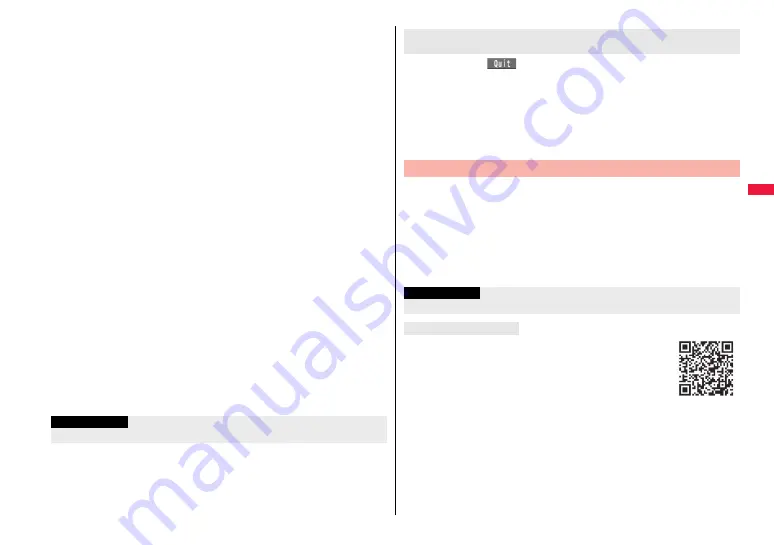
209
i-m
o
de
/F
ul
l B
row
se
r
1
Call up a data downloadable site
1
Select a data file.
Downloading of the data file starts. When downloading is completed, the data
acquisition completion display appears.
≥
For a PDF file, the PDF file is displayed when downloading is completed.
≥
For the PDF file that cannot be displayed unless you download all pages, the
confirmation display appears asking whether to download all pages. Select “YES”
to select the destination folder.
≥
For the PDF file of which you have not downloaded all the pages, you can
additionally download the remaining pages by “Download remain”.
≥
See page 390 for how to save the displayed PDF file to the FOMA terminal. You
can save the PDF file containing pages that have not been downloaded or the
PDF file of which download was suspended midway as well.
≥
The password entry display might be displayed depending on the PDF file. Enter
the password, and then select “OK”.
≥
See page 387 for operations while PDF file is displayed.
2
Save
1
YES
1
Select a destination folder.
Chara-den images, templates (Deco-mail), and schedule events are saved to the
FOMA terminal.
Select “Phone” or “microSD” for Machi-chara images, Kisekae Tool files, and
templates (Decome-Anime).
For dictionaries, select “<Not stored>”.
≥
Select “Property” to display the information.
≥
See page 379 for the storage location for when you select “microSD”.
≥
See page 210 when data files are stored to the maximum.
≥
See page 205 to save a screen memo.
3
Select “YES” to set the downloaded data file to each
function.
≥
Select an incoming type when you set a melody as a ring tone.
≥
See page 149 or page 152 for using a template to create Deco-mail or
Decome-Anime messages.
Information
≥
Some downloaded melodies might not be played back successfully.
When you press
l
(
) to suspend downloading or when downloading is
suspended by an incoming call, the confirmation display appears asking whether to
resume downloading.
Select “YES” to resume downloading the remaining part. Select “NO” to show the data
acquisition completion display. You can save the downloaded part by selecting “Save
pt.” from the data acquisition completion display. When you select “Save pt.”, you can
save it only to “Phone”. You can re-download the rest of the partially saved file from
“Kisekae Tool” or “Machi-chara” in “Data box”.
You can look for your favorite files on the site and download them. The
number of files you can save differs depending on the file you download.
You cannot change the site.
1
Each selection display
1
Search by i-mode
1
YES
1
Select a file.
≥
The way of downloading differs depending on the file.
≥
Select “To i-schedule list” on the i-schedule list.
You can download the pre-installed Chara-den images, Machi-chara
images, Kisekae Tool files, templates, dictionaries, and Deco-mail
pictograms from the “P-SQUARE” site (in Japanese only).
i
Menu
→ メニューリスト
(Menu List)
→ ケータイ電話メーカー
(Mobile Phone Maker)
→
P-SQUARE
When downloading a Kisekae Tool file or Machi-chara image
is suspended
Search by i-mode
Information
≥
You are separately charged a packet communication fee.
About “P-SQUARE”
QR code for
accessing the site
Содержание P-07A Prime Series
Страница 146: ...144...
Страница 222: ...220...
Страница 316: ...314...
Страница 328: ...326...
Страница 472: ...470...
Страница 541: ...539 Index Quick Manual Index 540 Quick Manual 550...
Страница 551: ...549 Index Quick Manual...
Страница 582: ...17 8 Click Install Installation starts 9 Click Finish Installation is completed...
Страница 613: ...Kuten Code List P 07A...






























