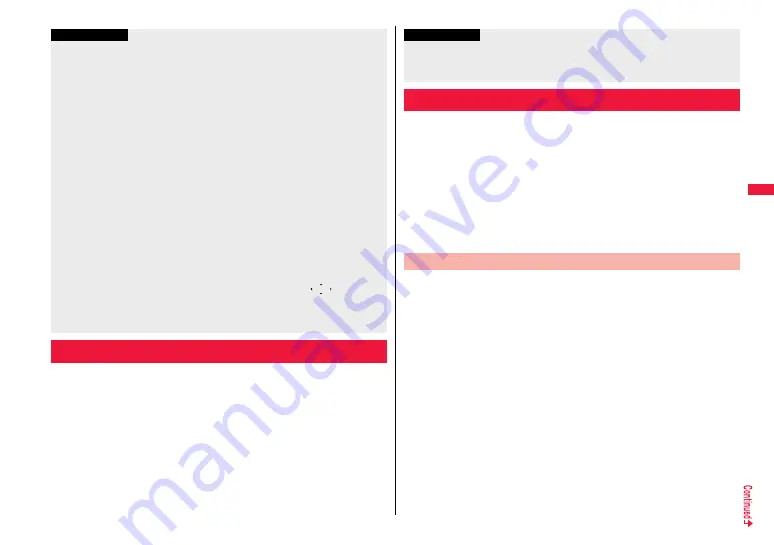
211
i-m
o
de
/F
ul
l B
row
se
r
You can upload JPEG or GIF images and i-motion files stored in the
FOMA terminal to a site.
1
Call up a file uploadable site
1
参照
(Reference)
1
Picture or
i
motion
1
Select a file to be uploaded.
≥
Procedure for uploading files differs depending on the site.
Information
≥
The maximum display size of a Flash movie on the site is 480 x 662 dots. If a Flash
movie is larger than 480 x 662 dots, it is displayed shrunk with a proportional ratio
retained.
≥
Some Flash movies refer to the phone information in your FOMA terminal. To permit
the use of the information in your FOMA terminal, set “Phone info use setting” to
“Valid”. (“Valid” is set at purchase.)
≥
You might be able to operate a pointer for some Flash movies.
≥
The effect tone sounds for some Flash movies. To mute it, set “Sound setting” to
“Level 0”.
≥
The effect tone and vibrator for the Flash movie set for the Stand-by display do not
work.
≥
The effect tone for Flash movies does not sound during Play Background.
≥
The FOMA terminal might vibrate for some Flash movies while they are being played
back. The FOMA terminal vibrates regardless of the setting of “Vibrator”.
≥
When you play back a Flash movie after saving to Data Box, microSD card, or Screen
Memo, it might look different depending on the storage location.
≥
When you display a Flash movie via Full Browser, you cannot save it.
≥
Some Flash movies might not work correctly.
≥
You cannot save the Flash movie if an error occurs during playback.
≥
You can operate some Flash movies by
*
M
o
or
*
O
o
. Even when “
” is not
displayed, you can operate some Flash movies. When a Flash movie is displayed via
Full Browser, you can operate it only while a pointer is displayed.
≥
When Flash movies are displayed, the behavior might differ from ordinary sites.
Uploading Files to Sites
You can easily make a call, send mail, display Internet websites, start
1Seg, set TV Timer/Timer Recording using highlighted information
(phone numbers, mail addresses, URLs, melodies, images, and so on)
displayed on sites and in mail.
≥
The Web To, Phone To/AV Phone To, Mail To, i-
α
ppli To, Media To and Address Link
functions might not be available depending on the mail sent from a personal computer
or the site.
≥
You might be able to use the Web To, Phone To/AV Phone To, Mail To, or i-
α
ppli To
function using highlighted information other than a phone number, mail address or
URL.
≥
The information is not highlighted in the Decome-Anime.
You can make voice calls, videophone calls or PushTalk calls by using
phone numbers or similar information displayed on sites and in mail.
≥
The Phone To function to make a videophone call is called the AV Phone To function.
1
Select a phone number or similar information
1
Select a dialing type.
≥
When you select “Select image”, select an image to be sent to other party during
a videophone call.
≥
Select “SMS” to compose an SMS message to send to the phone number set as
the destination address. Go to step 3 on page 189.
≥
The choices for dialing types may not be displayed when the phone number is
prefixed by “tel:” or “tel-av:”. Go to step 2.
Information
≥
You can upload up to 2 Mbytes in total.
≥
You cannot upload files that are prohibited from output from the FOMA terminal to
other devices.
Operations from Highlighted Information
Phone To/AV Phone To Function
Содержание P-07A Prime Series
Страница 146: ...144...
Страница 222: ...220...
Страница 316: ...314...
Страница 328: ...326...
Страница 472: ...470...
Страница 541: ...539 Index Quick Manual Index 540 Quick Manual 550...
Страница 551: ...549 Index Quick Manual...
Страница 582: ...17 8 Click Install Installation starts 9 Click Finish Installation is completed...
Страница 613: ...Kuten Code List P 07A...
















































