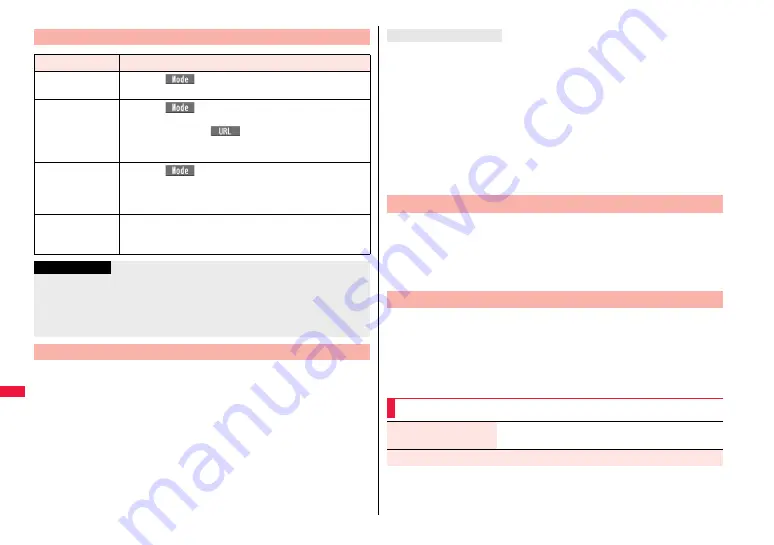
430
Ch
arac
te
r Entry
1
Move the cursor to the left of the character you want to
correct
1
r
The character at the right of the cursor is deleted.
Press and hold
r
for at least one second to delete all characters on and after the
cursor.
≥
When no character is found to the right side of the cursor, the character to the left
side of the cursor is deleted. Press and hold
r
for at least one second to delete
all characters.
2
Enter a correct character.
The character is entered in the position of the cursor.
Other Entry Functions
Item
Operation/Explanation
Katakana input
Press
l
(
) a few times to switch to Katakana input
mode
1
Press keys to enter characters.
Alphabet input
Press
l
(
) a few times to switch to Alphabet input
mode
1
Press keys to enter characters.
≥
When you press
c
(
) in half-pitch Alphabet input
mode, you can show the list of phrases frequently used for
entering URLs and others.
Numeral input
Press
l
(
) a few times to switch to Numeral input
mode
1
Press keys to enter numerals.
≥
You can enter “+” by pressing and holding
0
for at least one
second in Numeral input mode.
Line feed
Press
a
.
≥
When the cursor is at the end of text and characters are fixed,
you can press
X
o
to break a line.
Information
<Line feed>
≥
A line feed is counted as one full-pitch character.
≥
You cannot break a line depending on the function such as editing in the text box for
i-mode.
≥
You can enter “
*
” by pressing
-
a
in Numeral input mode.
Correct Characters
When the battery alarm sounds
The data you have been editing is automatically fixed and saved. Charge the battery or
replace it with a new charged battery to resume editing. However, you cannot save the
unfixed data being converted.
When you press
h
The confirmation display appears asking whether to discard the data you are editing.
When a call or mail comes in
The Multitask function works, so the data you are editing is retained, and you can answer
the call or receive the mail.
You can return to the data edit display by switching menu, by pressing and holding
x
for at least one second. You can return to the data edit display also by ending the call or
mail function.
You can set whether to display the prediction conversion/context
forecast candidates in the candidate list.
1
m
1
Set./Service
1
Other settings
1
Character input method
1
Predict
1
ON or OFF
You can set whether to store the characters converted in Secret Mode or
Secret Data Only as learned words.
1
m
1
Set./Service
1
Other settings
1
Character input method
1
Int.with secret
1
Enter your Terminal Security Code
1
ON or OFF
Data you are editing
+
m
-
3
-
5
Predict
+
m
-
3
-
5
Intelligent with Secret
Function Menu while Entering (Editing) Characters
Decorate mail
[Message Entry display only]
See page 150.
Template
Содержание P-07A Prime Series
Страница 146: ...144...
Страница 222: ...220...
Страница 316: ...314...
Страница 328: ...326...
Страница 472: ...470...
Страница 541: ...539 Index Quick Manual Index 540 Quick Manual 550...
Страница 551: ...549 Index Quick Manual...
Страница 582: ...17 8 Click Install Installation starts 9 Click Finish Installation is completed...
Страница 613: ...Kuten Code List P 07A...






























