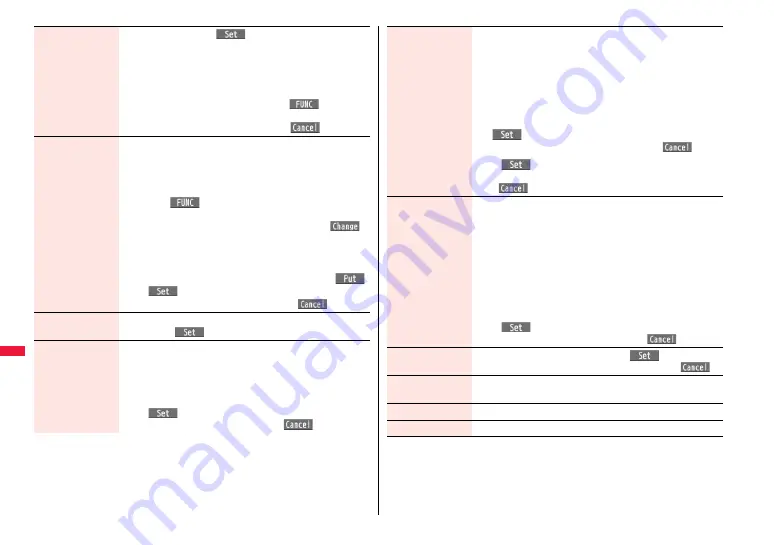
346
Dat
a Man
agem
ent
Frame
1
Select a frame
1
O
o
(
)
≥
You can add the frame whose size is the same as the size of
the image you are editing.
≥
You can display the previous or next frame by pressing
N
o
.
Press and hold
N
o
for at least one second to display
sequentially.
≥
You can rotate the frame by pressing
i
(
) and
selecting “180° rotation”.
≥
You can reselect a frame by pressing
l
(
).
Character stamp
You can add text.
1
Enter characters.
You can enter up to 15 full-pitch/30 half-pitch characters.
However, the number of characters you can enter decreases
depending on the size of the still image.
≥
Press
i
(
) and select “Font color” to select a color;
then, you can change the color of characters. You can switch
between “16 Color” and “256 Color” by pressing
c
(
).
Select “Font” to change the character fonts.
Select “Font size” to enlarge or shrink characters.
Select “Character input” to edit entered characters.
1
Use
M
o
to position the characters
and press
O
o
(
)
1
O
o
(
)
≥
You can reselect a position by pressing
l
(
).
Fit in screen
You can convert the image size to Stand-by (480 x 854).
1
YES
1
O
o
(
)
Change size
1
Select an image size to change to.
≥
If you select the size different in proportional ratio from the
source still image, the still image is enlarged or shrunk so that it
does not exceed the selected size with its proportional ratio
retained.
1
O
o
(
)
≥
You can reselect a size by pressing
l
(
).
Trim away
You can trim the still image to a certain size.
1
Select an image size to trim to.
≥
You cannot select a trimming frame larger than the still image
you are editing.
≥
When the still image you are editing is larger than Stand-by (480
x 854), the still image and the trimming frame are reduced to be
displayed.
1
Use
M
o
to select a part to be trimmed and press
O
o
(
).
≥
You can reselect a size to trim by pressing
l
(
).
1
O
o
(
)
≥
You can reselect a part to be trimmed by pressing
l
(
).
Retouch
You can set texture and color tone of the still image.
1
Select an item.
Sharp . . . . . . . . . . . . . . . . Stresses the outline.
Blur . . . . . . . . . . . . . . . . . . Softens the outline.
Sepia. . . . . . . . . . . . . . . . . Makes the color tone sepia.
Emboss . . . . . . . . . . . . . . Makes the still image rugged.
Negative . . . . . . . . . . . . . . Reverses the color tone.
Horizontal flip . . . . . . . . . Flips the image horizontally.
Super clear shadow . . . . Makes the dark still image clear.
Memory color . . . . . . . . . Corrects the color and contrast.
1
O
o
(
)
≥
You can reselect an effect by pressing
l
(
).
Rotate
1
90° to right, 90° to left or 180°
1
O
o
(
)
≥
You can reselect the rotation angle by pressing
l
(
).
Brightness
You can adjust the brightness to -3 (dark) t3 (bright).
1
Select a brightness level.
Attach to mail
See page 342.
Save
See page 345.
Содержание P-07A Prime Series
Страница 146: ...144...
Страница 222: ...220...
Страница 316: ...314...
Страница 328: ...326...
Страница 472: ...470...
Страница 541: ...539 Index Quick Manual Index 540 Quick Manual 550...
Страница 551: ...549 Index Quick Manual...
Страница 582: ...17 8 Click Install Installation starts 9 Click Finish Installation is completed...
Страница 613: ...Kuten Code List P 07A...






























