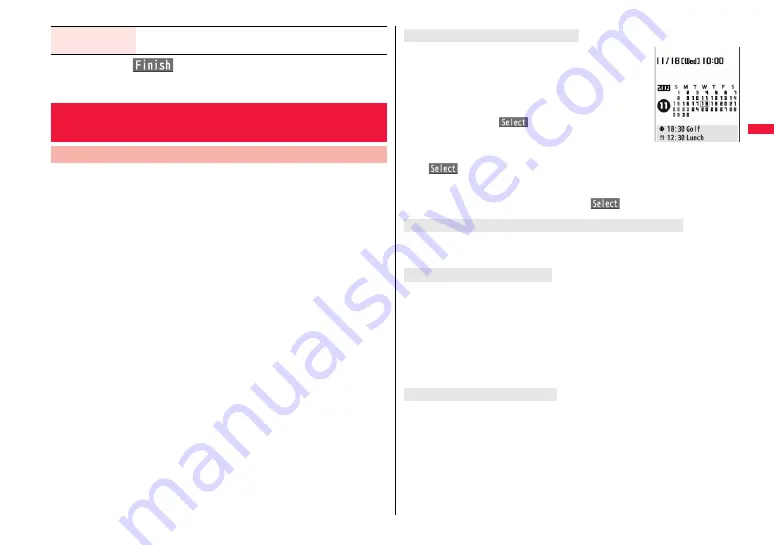
111
So
un
d/
Scre
en/
L
ig
h
t S
e
tt
in
g
s
2
Press
l
(
).
You can set the Stand-by display which appears on the display. On the
Stand-by display, you can randomly show the images in a specified
folder, and set moving pictures shot by the FOMA terminal or i-motion
files downloaded from sites for the Stand-by display. You can set them
for the vertical display and horizontal display respectively.
1
m
1
Set./Service
1
Display
1
Display setting
1
Stand-by display or Stand-by disp. Wide
1
Select a type of image.
≥
When you select “Calendar/schedule”, select a display format, and then select
“BG image ON” or “BG image OFF”. When you select “BG image OFF”, the
setting is completed.
You cannot select “Calendar (2 months)” and “Calendar (3 months)” for
“Stand-by disp. Wide”.
≥
When you select “Random display”, select a folder and then select “Every hour”
or “Every day” for the switching interval of the Stand-by display. The setting is
completed.
≥
When you select “
i
α
ppli display”, select an i-
α
ppli program. The setting is
completed.
You cannot select “
i
α
ppli display” for “Stand-by disp. Wide”.
2
Select a folder
1
Select an image.
≥
On the Stand-by display, the image smaller than the display is shown in
equivalent dimensions or enlarged to fit to the display size, depending on the
image size.
≥
See page 209 when you select “Search by i-mode”.
LV alarm tone
1
ON or OFF
≥
See page 44 for LV Alarm Tone (low battery alarm).
+
m
-
5
-
6
<Display Setting>
Changing Displays
Set Stand-by Display
You can display schedule events of the day (up to 10) or
calendar in the set format on the Stand-by display. You can
check the schedule events or calendar and can set schedule
events (see page 403) with ease.
You can access the schedule events or calendar by pressing
O
o
from the vertical Stand-by display. Highlight an item to be
operated and press
O
o
(
).
≥
When you select a schedule event, you can confirm the
previous or next schedule events by pressing
B
o
.
You can display the detailed schedule display by pressing
O
o
(
).
≥
When you select the calendar, you can display the previous or next calendar by
pressing
M
o
.
You can set a schedule event by pressing
O
o
(
).
It is played back when you display the Stand-by display, press
h
from the Stand-by
display, or open the FOMA terminal. The first frame is displayed as the Stand-by display.
It is played back when you display the Stand-by display, press
h
from the Stand-by
display, or open the FOMA terminal. The image stopped such as by pressing
h
during
playback of a Flash movie is displayed as the Stand-by display.
≥
When a Flash movie which shows a clock or the like is set, the date/time is not updated
during pause. When you play back the Flash movie by pressing
h
, the date/time is
corrected.
≥
If you set a Flash movie containing a progressive type FLV file, the FLV file is not
played back.
It is played back when you display the Stand-by display, press
h
from the Stand-by
display, or open the FOMA terminal. The first frame is displayed as the Stand-by display.
≥
Press
B
o
or
<
/
>
during playback to adjust the volume.
Press
O
o
,
l
,
i
,
m
,
c
,
N
o
,
r
,
d
,
p
or
h
to end the playback.
≥
If you play back an i-motion file during Manner Mode, the sound is not played back.
When Calendar/Schedule is set
When an original animation or animation GIF is set
When a Flash movie is set
When an i-motion file is set
For
“Cschedule”
Содержание P-07A Prime Series
Страница 146: ...144...
Страница 222: ...220...
Страница 316: ...314...
Страница 328: ...326...
Страница 472: ...470...
Страница 541: ...539 Index Quick Manual Index 540 Quick Manual 550...
Страница 551: ...549 Index Quick Manual...
Страница 582: ...17 8 Click Install Installation starts 9 Click Finish Installation is completed...
Страница 613: ...Kuten Code List P 07A...
















































