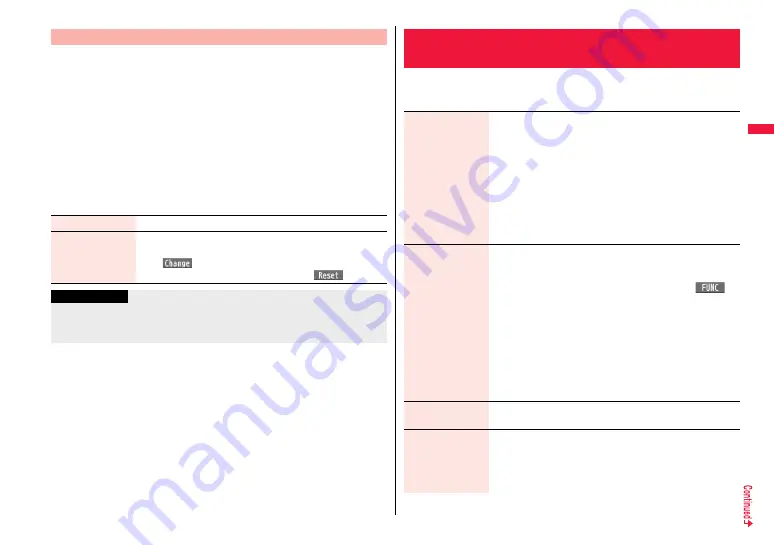
121
So
un
d/
Scre
en/
L
ig
h
t S
e
tt
in
g
s
You can set the font and color of names stored in the Phonebook and
phone numbers displayed on the following displays:
■
Font of dial number
・
Dialing/Call Receiving display
・
Dialed Calls/Received Calls/Detailed Redial display
・
Detailed Sent Chaku-moji message
■
Font color
・
Dialing/Call Receiving/Talking display
・
Dialed Calls/Received Calls/Redial
・
Detailed Sent Chaku-moji message
・
Sent/Received Address list
≥
When you use 2in1, the setting here applies to Number A. To specify for Number B,
operate “Disp. call/receive No.” of “2in1 setting”.
1
m
1
Set./Service
1
Incoming call
1
Disp. call/receive No.
1
Do the following operations.
Set Character Font and Color of Phone Numbers
Font of dial number
1
Select a pattern.
Font color
1
Select a color.
≥
You can switch between 16 color and 256 color by pressing
c
(
).
≥
You can reset the set color by pressing
i
(
).
Information
≥
If you change the background color by “Color theme setting” or “Kisekae Tool”, the
font color automatically changes as well.
≥
You cannot change the color of pictograms.
1
m
1
Set./Service
1
Display
1
Font size setting
1
Do the following operations.
<Font Size Setting>
Changing Font Size
Set at one time
You can set all the changeable items such as font size at a time.
1
Extra large, Large, Standard, or Small
≥
The confirmation display might appear asking whether to
change the font size of the menu as well. When you select
“YES”, the menu icons are changed to “Enlarge menu” while
“Extra large” or “Large” is set, and they are changed to “Normal”
while “Standard” or “Small” is set.
≥
When “Extra large” is set, “Phonebook” and “Dialed/recv. calls”
are set to “Large”.
≥
When “Small” is set, “Phonebook” and “Dialed/recv. calls” are
set to “Standard”.
You can set the font size for the detailed mail display, detailed
Message R/F display and for “Mail settings”.
1
Extra large, Large, Standard, or Small
≥
While the detailed mail display is shown, press
i
(
) to
select “Display” and then select “Font size set.”. You can
change the font size also by pressing
3
, or pressing and
holding
N
o
for at least one second.
However, another mail message is displayed when you press
and hold
V
o
for at least one second while “Extra large” is set,
or you press and hold
C
o
for at least one second while “Small”
is set.
≥
You cannot change the font size of the Decome-Anime text or
Deco-mail pictograms.
i-mode
You can set the font size for sites and “i-mode settings”.
1
Extra large, Large, Standard, or Small
Phonebook
You can set the font size for the Phonebook and “Phonebook
settings”.
1
Large or Standard
≥
You can set also by
m
1
Phonebook
1
Phonebook settings
1
Font size setting
1
Phonebook.
Содержание P-07A Prime Series
Страница 146: ...144...
Страница 222: ...220...
Страница 316: ...314...
Страница 328: ...326...
Страница 472: ...470...
Страница 541: ...539 Index Quick Manual Index 540 Quick Manual 550...
Страница 551: ...549 Index Quick Manual...
Страница 582: ...17 8 Click Install Installation starts 9 Click Finish Installation is completed...
Страница 613: ...Kuten Code List P 07A...






























