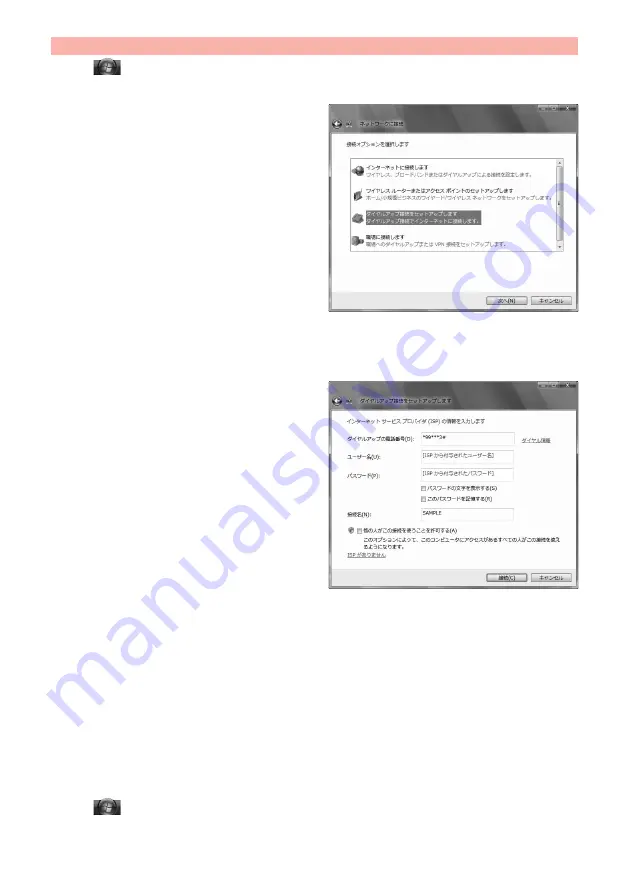
25
1
“
[
スタート
(Start)]”
1
“
接続先
(Access point)”
1
Click “
接続または
ネットワークをセットアップします
(Setup the connection or network)”.
2
Select “
ダイヤルアップ接続を
セットアップします
(Setup the
dial-up connection)”, then click
“
次へ
(Next)”.
3
If the display for selecting a modem appears, click “FOMA P07A”.
≥
When connecting wirelessly using Bluetooth communication, put a check mark for only the in-use Bluetooth linked standard
modem or Bluetooth modem provided by a Bluetooth device maker.
≥
The display for selecting a modem appears only when you have registered two or more modems.
4
Enter any name in the “
接続名
(Connection name)” field.
≥
Here, “SAMPLE” is entered as an example.
5
Enter an access point number in the “
ダイヤルアップの電話番号
(Phone
number for dial-up)” field.
≥
When connecting to “mopera U”, enter “
¢
99
¢¢¢
3#” as the access point number.
6
Enter the user name and password supplied from your Internet service
provider or network administrator in the “
ユーザー名
(User name)” and
“
パスワード
(Password)” fields. Then click “
接続
(Connect)”
1
Click “
スキップ
(Skip)”.
≥
When connecting to “mopera U” or “mopera”, you can leave the user name and password fields blank.
≥
Only confirm the setting contents without connecting here.
7
Click “
接続をセットアップします
(Setup the connection)”
1
Click “
閉じる
(Close)”.
8
“
[
スタート
(Start)]”
1
“
接続先
(Access point)”
1
Highlight the access point which is finished with connection, and
select “
プロパティ
(Property)” after the right click.
Set Dial-up Network for Windows Vista
Continued to Next Page
Содержание P-07A Prime Series
Страница 146: ...144...
Страница 222: ...220...
Страница 316: ...314...
Страница 328: ...326...
Страница 472: ...470...
Страница 541: ...539 Index Quick Manual Index 540 Quick Manual 550...
Страница 551: ...549 Index Quick Manual...
Страница 582: ...17 8 Click Install Installation starts 9 Click Finish Installation is completed...
Страница 613: ...Kuten Code List P 07A...






























