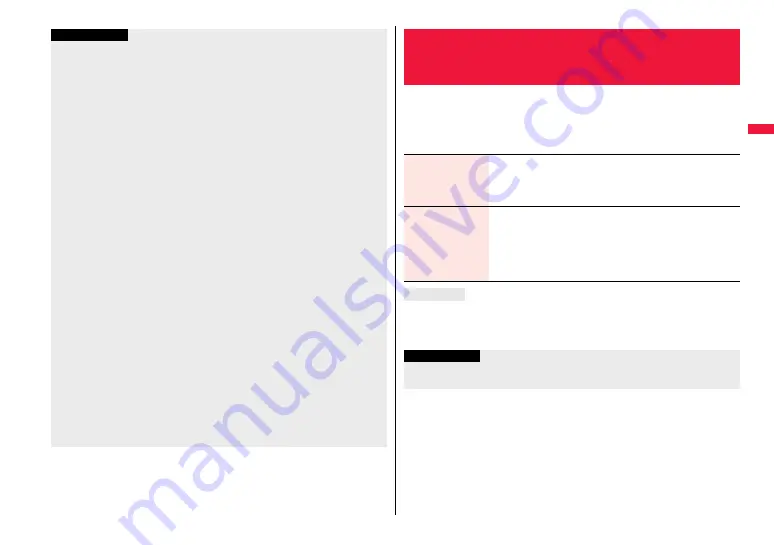
105
So
un
d/
Scre
en/
L
ig
h
t S
e
tt
in
g
s
Information
≥
You can set the Call Receiving display by selecting “Phone” or “Videophone”, and
then by selecting “Select calling disp.”. Go to step 2 on page 112.
≥
You can set the Mail Receiving display by selecting “Mail”, “Chat mail”, “MessageR” or
“MessageF”, and then by selecting “Select receiving disp.”. Go to step 2 of “Set
Stand-by Display” on page 111.
≥
The priority order of ring tones is as follows: “Read aloud settings”
→
“Setting for
Phonebook entry”
→
“Group setting”
→
“Select ring tone” (“Select ring tone” of “Multi
number” when a call comes in to the additional number, and “Ring tone set. for No. B”
of “2in1 setting” when a call comes in to Number B while using 2in1).
≥
The ring tone or images set at purchase might be played back or displayed for
incoming calls or messages, depending on the combination of this function and
“Display setting”.
≥
See “
i
motion info” to check whether the i-motion file can be set for a ring tone.
≥
When you set an i-motion file containing video and sound for a mail ring tone, you can
press
-
r
or others to stop the ring tone.
≥
When you set an i-motion file containing video and sound for a ring tone
(Chaku-motion), it is played back taking priority over “Display setting”. However, if you
set a voice-only i-motion file for the ring tone, the image set by “Display setting” is
displayed.
≥
When you set an i-motion file containing video and sound for “Select calling disp.”, the
i-motion file is played back taking priority over this function for incoming calls.
However, if you set an i-motion file containing only video for “Select calling disp.”, the
ring tone selected for this function is played back for incoming calls.
≥
You cannot set an i-motion file which contains video for “PushTalk” or “i-concier”.
≥
When different types of mail — i-mode mail, SMS messages, chat mail, or Messages
R/F — are received at the same time, the priority order of ring tone as follows: “Chat
mail”
→
“i-mode mail/SMS”
→
“MessageR”
→
“MessageF”. If you receive the same
type of mail simultaneously, the ring tone corresponding to the mail you have received
last works.
≥
For melodies downloaded, attached to mail, or prohibited from being attached to mail
or being output from the FOMA terminal, a playing part may be specified in advance.
When a play-part-specified melody is set for a ring tone, only the specified part is
played back.
You can set whether to add stereophonic sound effects to the playback
tone of i-motion files, melodies, ring tones, and effect tones.
1
m
1
Set./Service
1
Sound
1
Melody effect
1
Do the following operations.
3D Sound is a function that creates stereophonic sound and spatially-moving sound
through the use of the Stereo Earphone Set. 3D Sound compatible i-
α
ppli games, ring
tones, and i-motion files enable you to enjoy live-like feeling of sounds.
+
m
-
6
-
4
<Melody Effect>
Setting Sound Effects of Ring Tone or
Melody
Stereo&3DSound
You can play back 3-dimensional sound from the Stereo
Earphone Set (option). This is effective for the i-
α
ppli effect tones
or ring tones.
1
ON or OFF
Position to play
You can set the play start position of the melody that has been set
for the ring tone or alarm tone.
1
Select an item.
Play all. . . . . . . . Plays back from the beginning of the melody.
Play portion . . . Plays back from the start position set for the
melody.
3D Sound
Information
≥
Stereognostic sense might differ depending on the person. If you feel strange, switch
“Stereo&3DSound” to “OFF”.
Содержание P-07A Prime Series
Страница 146: ...144...
Страница 222: ...220...
Страница 316: ...314...
Страница 328: ...326...
Страница 472: ...470...
Страница 541: ...539 Index Quick Manual Index 540 Quick Manual 550...
Страница 551: ...549 Index Quick Manual...
Страница 582: ...17 8 Click Install Installation starts 9 Click Finish Installation is completed...
Страница 613: ...Kuten Code List P 07A...
















































