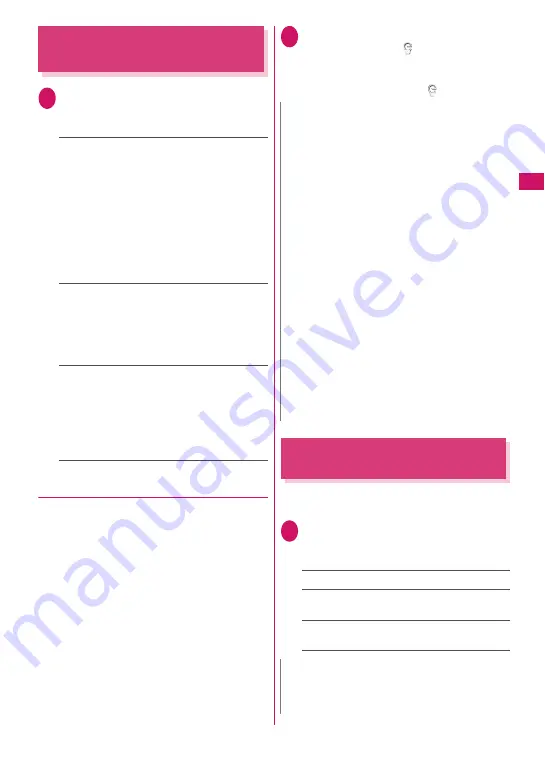
109
Sound/Screen/
Light Settings
Setting Lights for Display and
Keypad
<Backlight>
1
i
X
“Settings/NW Service”
X
“Display”
X
“Backlight”
X
Select
any item:
Lighting
……
Select ON/OFF for the normal
backlight and Power saver mode. When setting
Lighting to ON, select the lighting time. When
setting Power saver mode to ON, enter the
waiting time for Power saver mode (01 to 20
minutes in 2 digits).
• When Power saver mode is set to ON, the
display turns off when the specified delay time
has elapsed. When any key is pressed in
Power saver mode, the Power saver mode is
released.
Charging
……
Select Standard/All time ON for
the backlight during charging.
• When set to Standard, the backlight lights up
with the normal backlight setting.
• When set to All time ON, the display backlight
lights up all the time.
Brightness
……
Set whether to adjust the
backlight automatically, and select the
brightness from Level 1 to 6.
• When set to ON, the illuminance sensor
detects the ambient brightness, and the
backlight brightness is automatically adjusted.
The keypad light is turned on/off automatically.
●
Reducing battery consumption at once
(ECO mode)
When ECO mode is set, backlight/sound/screen
settings are changed at once to reduce battery
consumption. This mode is effective for saving
battery.
z
In ECO mode, the usage is restricted or the
settings are changed for the following functions:
• Lighting-related: Backlight, Indicator display,
Illumination (Closed illumination, Key
illumination, Key backlight), Illumination in talk
• Sound-related: Stereo&3D sound, Read out
message, Movie auto play set., Keypad sound,
Open-Close sound
• Screen-related: Display setting, Color theme,
i-Channel Ticker display, Disp. call/receive No.,
Auto-change Screen
1
5
(1 second or longer)
ECO mode is set and “
” appears.
■
To release the lock
X
5
(1 second or longer)
ECO mode is released and “
” disappears.
Changing the Display Design
<Display design>
Change text, background, function key background,
etc.
1
i
X
“Settings/NW Service”
X
“Display”
X
“Display design”
X
Select any item:
Color theme
……
Select a color pattern.
Icon pattern
……
Select a design for battery
icon/antenna icon.
Soft key
……
Select a function background
pattern.
N
z
When “Key backlight” under “Illumination” is set to
“OFF”, the key backlight does not turn on.
z
You cannot set or release ECO mode while text is
edited or i-
α
ppli is active.
z
ECO mode is released at power on/off.
z
When “Lighting” is set to “ON”, the backlight turns
on when a call is received, and lights for the
“Lighting” time when you turn the power on, press
keys, or open the FOMA terminal. The backlight is
always on while using the camera or playing a
moving picture/i-motion. When set to “OFF”, the
backlight does not turn on. However, the backlight
turns on during movie/panorama shooting
regardless of the “Lighting” setting.
z
When the FOMA terminal is open and Power
saver mode activates, the multi-function key
section flashes.
z
Even if ECO mode is set, the function settings do
not change. Also, even if settings are changed,
the ECO mode operations are not affected (except
for Disp. call/receive No.).
z
If your finger, etc. covers the illuminance censor,
the brightness may not be detected correctly.
N
z
Some screens (e.g. i-mode Browser) or functions
are not affected by changes made to the settings
of this function.
Содержание N-09A
Страница 22: ......
Страница 180: ......
Страница 206: ......
Страница 216: ......
Страница 238: ......
Страница 266: ......
Страница 424: ......
Страница 445: ...443 Continued on next page Appendix Troubleshooting Reading Reading Reading...
Страница 487: ...485 Appendix Troubleshooting Memo...
Страница 488: ...486 Appendix Troubleshooting Memo...
Страница 489: ...487 Appendix Troubleshooting Memo...
Страница 490: ...488 Appendix Troubleshooting Memo...
Страница 491: ...489 Index Quick Manual Index 490 Quick Manual 504...
Страница 568: ...Kuten Code List...
















































