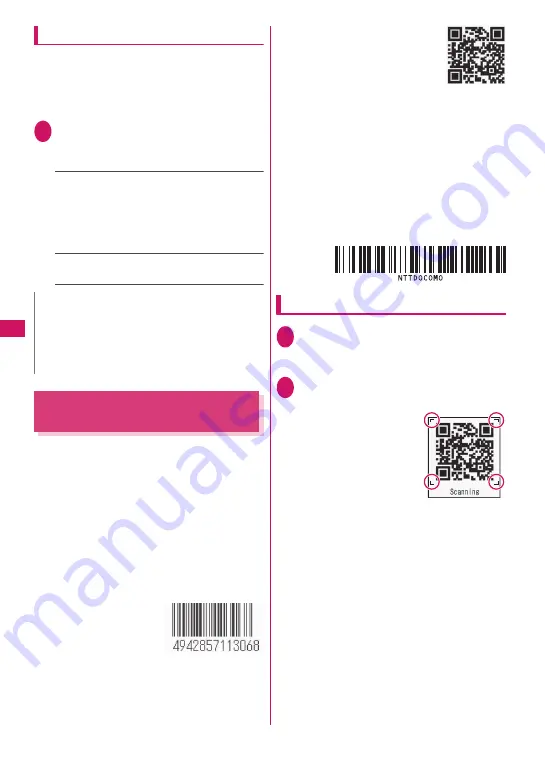
230
Camera
Setting the Digital Shake Correction
When taking photos or movies with the rear camera,
you can use the Digital Shake Correction.
z
This function is available in Photo mode, Panorama
mode, Movie mode and Chance capture mode. It is
unavailable in Continuous mode and Speed movie.
1
Each shooting screen
X
u
(FUNC)
X
“Shake correction”
X
Select any
item:
Auto
……
Correct camera shake automatically in
Photo or Panorama mode when capturing
indoors or in a dark place where camera shake
easily occurs. Camera shake is always corrected
in Movie mode or Chance capture regardless of
conditions.
OFF
……
Take photos without camera shake
correction.
Using Bar Code Reader
<Bar code reader>
Use the rear camera to scan JAN code, QR code or
CODE128. Scanned QR code allows you to use
Phone To/AV Phone To, Mail To, Web To, i-
α
ppli To,
adding to bookmark/phonebook, displaying text and
copying text. An image, melody or ToruCa data can
be scanned, played or saved.
z
Up to 5 scanned data can be stored.
z
Hold the FOMA terminal firmly to avoid shaking
during scanning.
z
When scanning bar codes, use the rear camera
about 10 cm away from the code.
■
JAN codes, QR codes and CODE128
z
JAN codes
A bar code consisting of
vertical lines (bars) of
various widths and
spaces to represent
numbers. 8-digit (JAN8) and 13-digit (JAN13) bar
codes can be scanned.
* When the FOMA terminal scans the JAN code on the
right above, the code is displayed as
“4942857113068”.
z
QR codes
A type of two-dimensional codes
consisting of the horizontal and
vertical patterns to represent
numbers, alphabetic characters,
kanji, kana or pictograms. Some
QR codes express images, melodies or ToruCa.
Others may be divided into several QR codes.
* When the camera scans the QR code on the right
above, the code is displayed as “
株式会社
NTT
ドコモ
(NTT DOCOMO, INC.)”.
z
CODE128
A bar code consisting of vertical lines (bars) of
various widths and spaces to represent numbers,
alphabets or symbols.
You need to download i-
α
ppli that support
CODE128.
→
p.280
Scanning codes
1
i
X
“LifeKit”
X
“Bar code reader”
■
To paste the function on the desktop
X
u
(FUNC)
X
“Add desktop icon”
2
Display the barcode in the
recognition field
Scanning starts
automatically.
The recognition field is
expressed using “
┏
,
┓
,
┗
and
┛
” at the corners of
the screen.
Focus on the entire bar
code so that it is displayed
as large as possible inside
the recognition field.
The scanning completion tone sounds when
scanning completes successfully.
It may take a while to scan a code.
■
To cancel scanning
X
d
(Cancel)
X
“OK”
■
To adjust zoom
j
: Zoom in.
h
: Return to default.
■
To scan data consisting of several QR
codes
X
“OK”
X
d
(Read)
X
Position the QR code
inside the recognition field
Up to 16 QR codes blocks containing one item
can be scanned.
N
z
This function is only intended to reduce camera
shake. The efficiency depends on the subject type
or conditions.
z
If a part of the scene is moving, blur or noise may
appear. Set this option to “OFF” in such a case.
Scanning
Содержание N-09A
Страница 22: ......
Страница 180: ......
Страница 206: ......
Страница 216: ......
Страница 238: ......
Страница 266: ......
Страница 424: ......
Страница 445: ...443 Continued on next page Appendix Troubleshooting Reading Reading Reading...
Страница 487: ...485 Appendix Troubleshooting Memo...
Страница 488: ...486 Appendix Troubleshooting Memo...
Страница 489: ...487 Appendix Troubleshooting Memo...
Страница 490: ...488 Appendix Troubleshooting Memo...
Страница 491: ...489 Index Quick Manual Index 490 Quick Manual 504...
Страница 568: ...Kuten Code List...






























