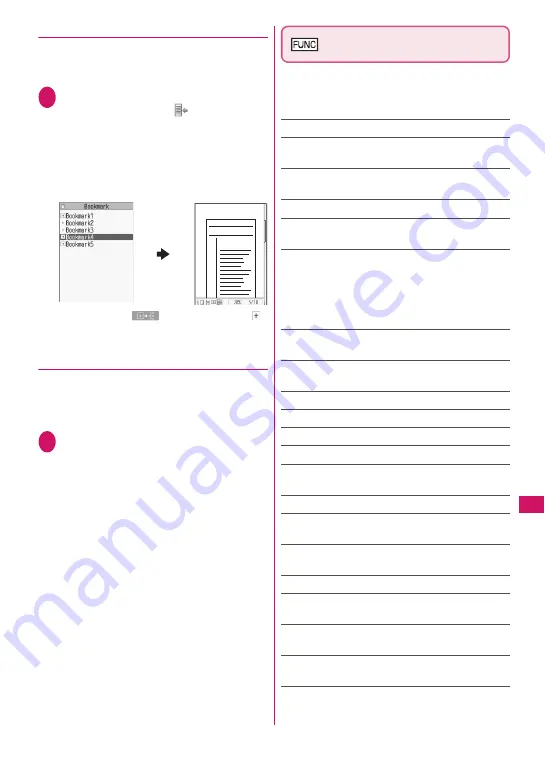
347
Continued on next page
Data Managem
ent
●
Using a bookmark to view a PDF data
z
If bookmarks are already set in a PDF data, follow
the steps below to jump to the location (page)
where a bookmark is set.
1
PDF data screen (p.343)
X
o
(Tool)
X
Select “
”
X
Select a
bookmark you want to view
The location (page) where the bookmark is set
appears.
If there is no bookmark in the PDF data, a
message appears indicating that no bookmark is
found.
If you press
o
(
) at a bookmark with
,
other bookmarks under the bookmark appear.
●
Using “i-mode bookmark” to view a PDF
data
z
i-mode bookmark allows you to set a bookmark
anywhere so that you can immediately jump to any
page or location (up to 10 bookmarks in one PDF
data).
1
PDF data screen (p.343)
X
u
(FUNC)
X
“i-mode bookmark”
X
Select an i-mode bookmark you
want to view
The location (page) appears in the same display
mode (zoom, etc.) as the one used when you set
the bookmark.
■
To add an i-mode bookmark
X
o
(Add)
X
“YES”
X
Enter a title of the i-mode
bookmark
The current display mode (page, zoom, etc.) is
saved as an i-mode bookmark.
■
To edit the title of the i-mode bookmark
X
u
(FUNC)
X
“Edit title”
X
Enter a title
■
To delete the i-mode bookmark
X
u
(FUNC)
X
“Delete”
X
“YES”
■
To delete all i-mode bookmarks set in the
PDF data
X
u
(FUNC)
X
“Delete all”
X
Enter your security
code
X
“YES”
PDF data screen (p.343)/
Document screen (p.345)
z
When opening from a site or mail or when opening
a microSD card data, available functions vary.
Menu items displayed in the function menu also
vary.
Zoom out, Zoom in
……
Zoom out/in.
View types
……
Select Zoom to/Fit page/Actual size/
Fit width for the page display size.
Go to
……
Select First page/Previous page/Next
page/Last page/Specified page.
Search
……
“Searching for text”
→
p.346
Page layout
*1
……
Select Single page/Continuous/
Continuous Facing for the page display style.
Display link
*1
……
Select a URL to access the site,
select a phone number to make a call, or select a mail
address to compose i-mode mail.
* The scroll and tool bars do not appear when you display
the link destination in a PDF data. Press
t
to return
to the normal PDF data screen.
Hide tool/scr.bars
⇔
Show tool/scr.bars
……
Hide/
Show the tool bar and scroll bar.
Map On
⇔
Map Off
*2
……
Show/Hide a reduced
image of the entire page.
Rotate view
……
Select Clockwise/Counterclockwise.
Bookmark
*1
→
p.347
Copy
*1
……
Copy text.
i-mode bookmark
*1
→
p.347
Mark
*1
……
Add/Change/Delete a mark. Up to 10
marks can be set.
Capture screen
*1
……
“Clipping a page”
→
p.348
Change disp. Mode
*3
……
Enable/Disable word wrap
on the FOMA terminal display.
Compose message
……
Compose i-mode mail with a
PDF data/document attached.
Add desktop icon
*1
→
p.116
DL remaining data
*1
……
“Downloading remaining
data of partially downloaded PDF data”
→
p.195
Save
……
Save the currently displayed PDF data/
document.
Help
……
Display a description of an operation
assigned to a key.
Document property
*1
……
Display the PDF data
properties.
×
×
×
×
×
×
×
×
×
×
×
×
××××××××
××××××××
×××××
Quotation 1
Содержание N-09A
Страница 22: ......
Страница 180: ......
Страница 206: ......
Страница 216: ......
Страница 238: ......
Страница 266: ......
Страница 424: ......
Страница 445: ...443 Continued on next page Appendix Troubleshooting Reading Reading Reading...
Страница 487: ...485 Appendix Troubleshooting Memo...
Страница 488: ...486 Appendix Troubleshooting Memo...
Страница 489: ...487 Appendix Troubleshooting Memo...
Страница 490: ...488 Appendix Troubleshooting Memo...
Страница 491: ...489 Index Quick Manual Index 490 Quick Manual 504...
Страница 568: ...Kuten Code List...






























