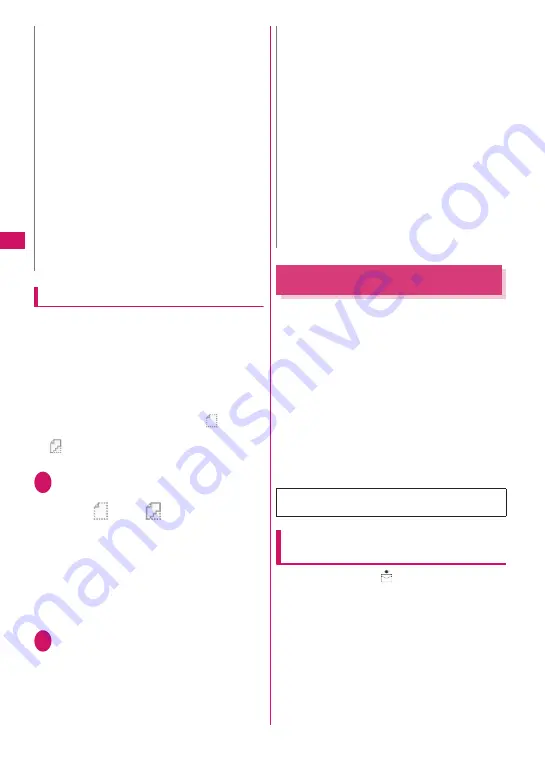
160
Downloading attached files selectively
If the size of a mail including the main text, inserted
images and attached files exceeds 100 KB, you
cannot receive the attached files automatically when
you receive the mail. In this case, you need to
download the attached files manually.
z
You also need to manually download files of types
that are not checked in “Prefer attachment” under
“Mail Setting”.
z
On the Received mail detail screen, “
” appears
when the attached file is not downloaded, and
“
” appears when the attached file has been
downloaded partially.
1
Received mail detail screen
(p.163)
X
Select an attached file
with “
” or “
” icon
Data download starts.
When data download is completed, a screen
appears indicating that download is complete.
■
To cancel download
X
p
(Quit)
Partially downloaded data is saved. In this case,
perform Step 1 again to download the remaining
data.
2
View the content of the
downloaded file
Reading Out Mail
z
The voice may be heard by others during read out,
so move to a location where it will not disturb other
people.
z
The read out volume is determined by “Phone”
under “Ring volume”. When set to “Silent” or “Step”,
mail are read out at “Level 2”.
z
Mail is not read out in the following cases:
• “Read out received mail” under “Read out
setting” is set to “OFF”
• During a call, data communications (excluding
packet communications) or PushTalk
• Manner mode is on and no equipment such as
an earphone/microphone (optional) is connected
• Music Player is active
Reading out new mail (Japanese
mode)
When mail arrives and “
” is displayed on the
Indicator display, the main text can be read out with
the FOMA terminal folded.
When the received result screen is displayed or when
“Check new messages” is performed and the
checking result screen is displayed, the new mail can
read out.
N
<Save melody>
z
If the sender’s phone is not N-09A, received
melodies may not be played correctly.
z
If multiple data are pasted, you may not be able to
view the pasted data.
z
To prevent melodies from playing automatically
when you open mail, set “Start attachment (auto)”
under “Mail Setting” to “OFF”.
<Save Tool data>
z
You cannot save a schedule to a microSD card.
z
When you save a file containing multiple data to
the FOMA terminal, only the first data is saved
(when you save data to a microSD card, all the
data are saved).
<Save other file>
z
Other files are automatically saved to the “Other”
folder in the microSD card. When the data is
saved, the file name changes.
→
p.324
N
z
When there is an attached file that has not been
completely downloaded, the data retention period
of the attached file appears on the Received mail
detail screen (p.163). When all the attached files
are downloaded, the retention period disappears
from the screen. You cannot download an
attached file whose retention period is expired.
z
When you receive an attached file and the storage
capacity of Inbox is exceeded, the received mail
are deleted automatically according to the size of
the attached file (many received mail may be
deleted depending on the size of the attached
file). Note that unread or protected received mail
and received mail in the Secret folder are not
deleted. It is recommended that you protect
important mail.
→
p.169
Messages written in English are spelled out in
alphabetic reading.
Содержание N-09A
Страница 22: ......
Страница 180: ......
Страница 206: ......
Страница 216: ......
Страница 238: ......
Страница 266: ......
Страница 424: ......
Страница 445: ...443 Continued on next page Appendix Troubleshooting Reading Reading Reading...
Страница 487: ...485 Appendix Troubleshooting Memo...
Страница 488: ...486 Appendix Troubleshooting Memo...
Страница 489: ...487 Appendix Troubleshooting Memo...
Страница 490: ...488 Appendix Troubleshooting Memo...
Страница 491: ...489 Index Quick Manual Index 490 Quick Manual 504...
Страница 568: ...Kuten Code List...
















































