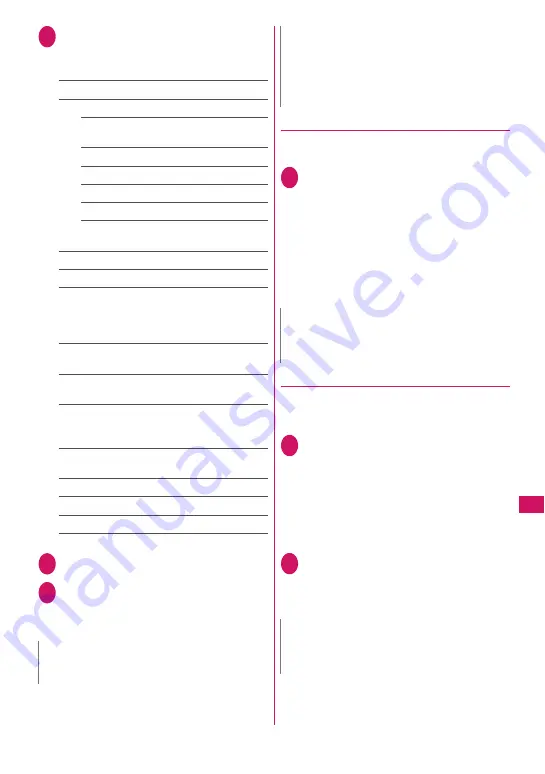
311
Data Managem
ent
1
My picture screen (p.304)
X
u
(FUNC)
X
“Edit image”
X
Select
any item:
Frame
→
p.311
Retouch
……
Add effects to the image.
Sharp
……
Sharpen the outline of the
image.
Blur
……
Soften the outline of the image.
Sepia
……
Make the sepia-tone image.
Emboss
……
Bring out the image in relief.
Negative
……
Make the negative image.
Horizontal flip
……
Reverse the left and
right of the image (mirroring).
Marker stamp
→
p.311
Character stamp
→
p.312
Trim away
……
Trim an image.
X
Select a size for trimming
X
Use
b
to
adjust the position of the trimming frame
X
d
(Set)
Brightness
……
Use
v
to select the brightness
between 5 levels from –2 to ±0 to +2.
Rotate
……
Select 90º to right/90º to left/180º as
the angle to rotate the image.
Change size
……
Change the image size. The
image is enlarged or reduced to fit in the
selected size without changing the aspect ratio.
Correct backlight
……
Make the dark part clear,
which is caused by the backlight.
Refresh skin tone
……
Correct the skin color.
Compose message
*
→
p.308
Save
*
……
Save the edited image.
*: This function is available after editing an image.
2
Check the edited image
X
d
(Set)
3
d
(Save)
X
“YES” or “NO”
Selecting “YES” overwrites the original image.
Selecting “NO” saves the new image to the
folder where the original is stored.
●
Adding frames
z
You can use downloaded frames in addition to the
pre-installed ones.
1
My picture screen (p.304)
X
u
(FUNC)
X
“Edit image”
X
“Frame”
X
Select a frame
The image is displayed in the selected frame.
Use
v
to change the frame.
■
To rotate the frame 180
º
X
o
(Rotate)
■
To cancel the set frame
X
u
(FUNC)
X
“Cancel”
●
Pasting marker stamps
z
You can use downloaded marker stamps in
addition to the pre-installed ones.
z
You can rotate, enlarge or reduce marker stamps.
1
My picture screen (p.304)
X
u
(FUNC)
X
“Edit image”
X
“Marker stamp”
X
Select a marker
stamp
■
You can rotate, enlarge or reduce marker
stamps.
X
u
(FUNC)
X
Select an item
2
Use
b
to adjust the marker stamp
position
X
d
(Put)
■
To paste another marker stamp
X
o
(Add)
X
Repeat Steps 1 and 2
N
z
Editing repeatedly may impair the image quality or
increase the file size.
z
When you edit an image then compose and send
mail with the image attached or inserted, the
attached or inserted image is not saved to My
picture under Data box. The image can be saved
on the Sent mail detail screen after sent.
→
p.159
N
z
If the size of the trimmed or resized image is the
same as that of the frame, the image can be
framed.
N
z
You can only use downloaded stamps of 240 dots
wide × 240 dots high or smaller. Stamps larger
than the above size are handled as GIF images.
N
Содержание N-09A
Страница 22: ......
Страница 180: ......
Страница 206: ......
Страница 216: ......
Страница 238: ......
Страница 266: ......
Страница 424: ......
Страница 445: ...443 Continued on next page Appendix Troubleshooting Reading Reading Reading...
Страница 487: ...485 Appendix Troubleshooting Memo...
Страница 488: ...486 Appendix Troubleshooting Memo...
Страница 489: ...487 Appendix Troubleshooting Memo...
Страница 490: ...488 Appendix Troubleshooting Memo...
Страница 491: ...489 Index Quick Manual Index 490 Quick Manual 504...
Страница 568: ...Kuten Code List...
















































