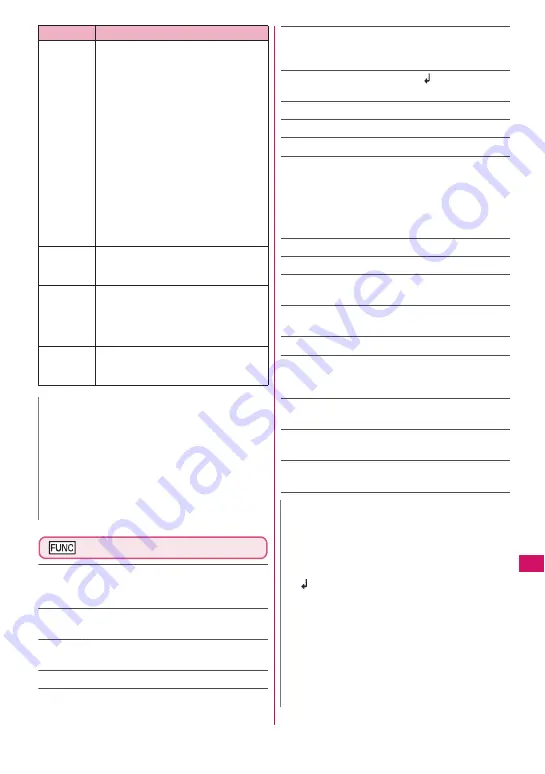
387
Continued on next page
Charac
ter Entry
Text entry (edit) screen (p.382)
Face Mark
……
Display the face marks list. The
highlighted face mark appears in two lines in the face
marks list, and the reading (meaning) also appears.
Lower case
⇔
Upper case
……
Switch Lower case/
Upper case before entering text.
Single-byte
⇔
Double-byte
……
Switch single-byte/
double-byte modes.
Copy, Cut, Paste
→
p.390
Common phrases
→
p.388
Space
……
Insert a space (blank). A single-byte
space is inserted regardless of double-byte/single-
byte input mode.
Line feed
……
Insert a line-feed “
” and move the
cursor down to the next line.
Symbols
……
Display the symbols list.
Pictograph
……
Display the Pictogram list.
Kuten code
→
p.390
Overwrite
⇔
Insert
……
Switch between “Overwrite
mode” and “Insert mode”. When entering text, a
character is inserted to the left of the cursor in “Insert
mode” and the character in the cursor position is
overwritten in “Overwrite mode”. When the text entry
(edit) screen opens, insert mode is active by default.
Quote data
→
p.388
Refer dic.
→
p.371
Prediction OFF
⇔
Prediction ON
……
Turn
Prediction on/off.
→
p.383
CHG input method
……
Switch the text entry mode
(5-touch/2-touch/T9 input).
Auto cursor
→
p.383
T9 Kana CHG mode
⇔
T9 Kanji CHG mode
……
Set
whether to convert the entered text to kana or kanji
when using T9 input.
Jump
……
Move the cursor quickly to the beginning or
end of sentence.
UNDO
……
Undo the operation such as converting,
pasting or cutting.
Change window
……
Change the active window
when the divided screen is displayed.
→
p.383
q
z
The upper case/lower case mode
switches each time you press this
key in alphabetic mode of T9 input.
Mode released
→
Shift mode
→
CapsLock mode
•
Mode released: All characters
are entered in lower case.
•
Shift mode: Only the first
character entered after switching
mode is entered in upper case,
then subsequent characters are
entered in lower case (Shift
mode is released).
•
CapsLock mode: All characters
are entered in upper case.
z
Hiragana and Kanji input modes
are switched in T9 input.
q
(1 second
or longer)
Paste the copied or cut text.
r
z
Return to the previous reading in 5-
touch. (Example:
え→う
)
z
When Deco-mail can be
composed, the decoration menu
appears.
→
p.148
r
(1 second
or longer)
Undo the operation such as
converting, pasting or cutting.
N
<
p
(PI
・
SB)>
z
Previously entered pictograms and symbols are
stored in the first line of Pictogram, Deco-mail
pictogram (Pictograph D), Double-byte and
Single-byte screens respectively.
z
Pressing
u
(Full) switches to the full-display and
switches to the Pictograph screen or Symbols
screen.
Key
Description
N
<Single-byte/Double-byte>
z
You cannot switch double-byte/single-byte modes
in “Kanji/Hiragana input mode”.
<Line feed>
z
You can delete or overwrite a line-feed symbol
“
” as well as other characters.
<Symbols>
z
You cannot enter double-byte symbols on the mail
address registration screen, i-mode mail address
input screen or URL input screen.
z
You can enter pictograms while the Symbols
screen is displayed. The list switches each time
you press
o
or
p
.
z
You can activate PI
・
SB input mode by pressing
u
(PI
・
SB) after displaying the Symbols screen.
Содержание N-09A
Страница 22: ......
Страница 180: ......
Страница 206: ......
Страница 216: ......
Страница 238: ......
Страница 266: ......
Страница 424: ......
Страница 445: ...443 Continued on next page Appendix Troubleshooting Reading Reading Reading...
Страница 487: ...485 Appendix Troubleshooting Memo...
Страница 488: ...486 Appendix Troubleshooting Memo...
Страница 489: ...487 Appendix Troubleshooting Memo...
Страница 490: ...488 Appendix Troubleshooting Memo...
Страница 491: ...489 Index Quick Manual Index 490 Quick Manual 504...
Страница 568: ...Kuten Code List...
















































