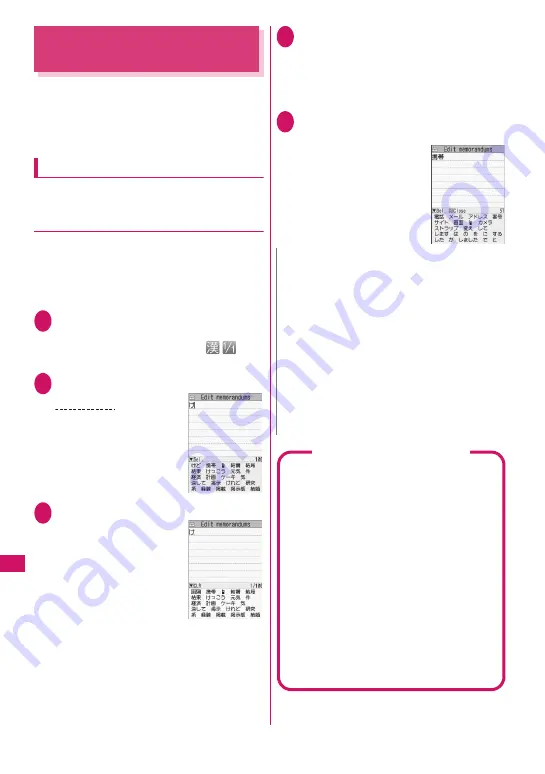
384
Charac
ter Entry
Entering Characters in
5-Touch Input Method
<5-touch>
Enter a character by pressing a dial key several
times. For example, to enter “
う
”, the third character
of the
あ
column (
あいうえお
), press
1
3 times.
z
Refer to “Allowable characters in 5-touch” (p.439)
for details on key assignment.
Entering kanji/hiragana/katakana
Enter a reading in hiragana, then convert it into text
such as kanji, hiragana or katakana.
●
Using Prediction to enter text
The word prediction refers to prediction from a single
character entry or prediction of a word to follow the
selected word. Therefore, this function allows quick
text entry with few key presses.
<Example: To enter “
携帯電話
” (Mobile phone)>
1
Text entry (edit) screen (p.382)
X
Set Kanji/Hiragana input method
When Kanji/Hiragana input mode (
) is
not set, press
o
(Chrct) to switch the method.
2
Enter a part of the reading
“
け
” is entered in the text
entry area. Predicted
candidates appear in the
operation guidance area by
predicting words from a
single character entry.
3
g
The cursor appears in the
operation guidance area
and you can select predicted
candidates.
■
If you do not want to
enter any of the
candidates
X
t
Return to the reading entry.
Predicted candidates change as you continue
entering the reading. Alternatively, use the
conversion function.
“Converting entered hiragana”
→
p.385
4
Select a predicted candidate
X
Select “
携帯
” (Mobile)
The selected word appears in the text entry
area. Next predicted candidates that may follow
the selected word appear in the operation guide
area.
5
g
X
Select the next predicted
candidate
X
Select “
電話
” (Phone)
■
To close the predicted
candidate window
X
u
(Exit)
2
4 times
け
N
z
Frequently used face marks, pictograms, etc. also
appear as predicted candidates.
z
Conversion candidates do not appear in other
than Kanji/Hiragana input mode.
z
A word entered once is added as a predicted
candidate by the learning function. You can delete
an added predicted candidate by highlighting the
word and pressing
t
for 1 second or longer.
To delete all the learned predicted candidates,
clear the learned records of the word prediction
using “Clear learned”.
z
My Profile information can be entered easily.
→
p.389
Time-linked prediction in mail
composition
In mail composition, time (morning/day/night)-
related words (“
おはよう
” (Good morning), “
おや
すみ
” (Good night), etc.) appear as candidates,
corresponding to the current time.
z
Time-linked prediction does not work in SMS
composition.
■
When the Message screen opens
Candidates including time-related words appear.
z
No candidates appear if main text is already
entered, e.g. when the header or signature is
set or when you make a quote reply.
■
When you enter the main text
Candidates change, corresponding to the current
time, when you enter a character of the reading.
z
Time-linked prediction does not work when you
enter two or more characters of the reading.
Содержание N-09A
Страница 22: ......
Страница 180: ......
Страница 206: ......
Страница 216: ......
Страница 238: ......
Страница 266: ......
Страница 424: ......
Страница 445: ...443 Continued on next page Appendix Troubleshooting Reading Reading Reading...
Страница 487: ...485 Appendix Troubleshooting Memo...
Страница 488: ...486 Appendix Troubleshooting Memo...
Страница 489: ...487 Appendix Troubleshooting Memo...
Страница 490: ...488 Appendix Troubleshooting Memo...
Страница 491: ...489 Index Quick Manual Index 490 Quick Manual 504...
Страница 568: ...Kuten Code List...






























