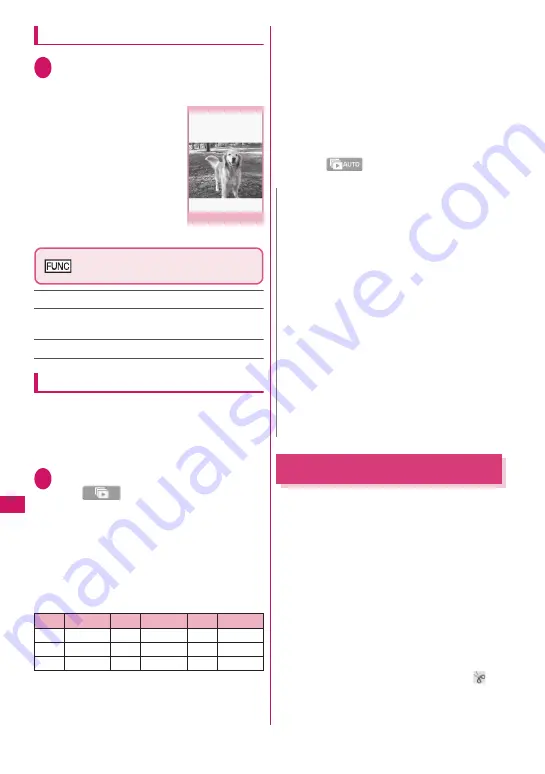
310
Data Managem
ent
Playing an original animation
1
Original animation list screen
(p.309)
X
Select an original
animation
If there are two or more
original animations, use
v
to play the previous or next
animation.
Original animation playback
screen (p.310)
Set as display
……
Select an item to set the image as.
Set image disp.
……
Select Normal/Fit in display for
the image display size.
Retry
……
Play the animation from the beginning.
Viewing still images with Quick Album
Photos taken with the camera or downloaded images
can be viewed with Quick Album.
z
JPEG images stored in “Inbox”, “Camera” or user
created folders under My picture, “Uploaded
image” or “Picture” under microSD can be viewed.
1
i
X
“Data box”
X
“My picture”
X
p
(
)
The image appears. Use
v
to display the
previous or next image.
■
To zoom in an image
X
c
Zoom in/out an image by one step each time you
press
c
.
If the image does not fit in the screen, use dial
keys to scroll the image.
To restore the original zoom, press
d
(Initial).
■
To change effects when switching images
X
o
(Slide/Fade/Cube/RGB)
“Slide”, “Fade”, “Cube” and “RGB” switch each
time you press
o
.
■
To detect faces
X
p
(Face)
The detected face is zoomed in.
If there are multiple faces in the image, the faces
switch each time you press
p
(Face).
■
To start automatic display (slide show)
X
u
(
)
To end continuous entry, press
u
or
t
.
Editing Still Images
<Edit image>
Edit photos you took.
z
The following are sizes of images that can be
edited:
[Frame/Retouch/Correct backlight/Refresh skin
tone]
• Up to 854 × 480, 480 × 854 dots
[Marker stamp/Character stamp/Trim away/
Brightness/Rotate/Change size]
• Up to 3,264 × 2,448, 2,448 × 3,264 dots
• An image larger than 854 × 480 or 480 × 854
dots is reduced to smaller than 854 × 480 or 480
× 854 dots before being edited.
* Even if the above description indicates that the image
can be edited, the image may not be edited depending
on the edit item. You can edit only images with “
”.
Unavailable menu items are grayed out.
Key Direction Key Direction Key Direction
1
Upper left
2
Up
3
Upper right
4
Left
5
−
6
Right
7
Lower left
8
Down
9
Lower right
Original animation playback
Function menu
¨
p.310
N
z
Images are displayed in the following folder order.
①
Inbox
②
Camera
③
User created folder
④
“Picture” under microSD
* When Quick Album is activated from the camera,
the order will be as follows:
①
Folder specified in Select to save
②
Camera
③
Inbox
④
User created folder
⑤
“Picture” under microSD
z
Images that cannot be viewed in My picture (due
to image size or file size restriction) may be
viewed with Quick Album.
z
Displayed images are changed about every 2
seconds during automatic display. This time
cannot be changed.
Содержание N-09A
Страница 22: ......
Страница 180: ......
Страница 206: ......
Страница 216: ......
Страница 238: ......
Страница 266: ......
Страница 424: ......
Страница 445: ...443 Continued on next page Appendix Troubleshooting Reading Reading Reading...
Страница 487: ...485 Appendix Troubleshooting Memo...
Страница 488: ...486 Appendix Troubleshooting Memo...
Страница 489: ...487 Appendix Troubleshooting Memo...
Страница 490: ...488 Appendix Troubleshooting Memo...
Страница 491: ...489 Index Quick Manual Index 490 Quick Manual 504...
Страница 568: ...Kuten Code List...






























