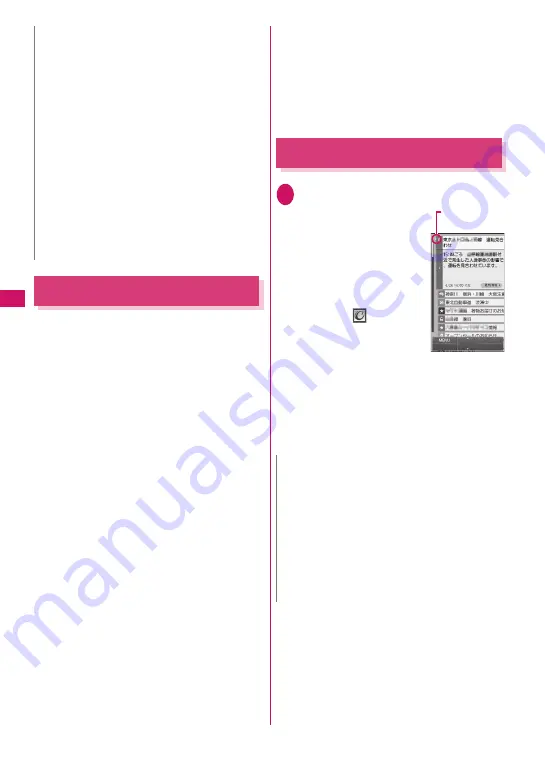
210
i-moti
on/Movie/i-Channel/
i-concier
i-concier
i-concier helps you in your daily life using a character
that acts just like a butler (concierge). The service
keeps your data (living area, schedules, ToruCa,
Phonebook, etc.), and information is delivered timely
to your mobile phone according to your living area
and interests. Schedule information and ToruCa in
the FOMA terminal are automatically updated to the
latest, and useful information such as shop hours is
automatically added to the Phonebook. Machi-chara
(a character on the standby screen) gives you
i-concier information on the standby screen.
■
Notes on use
z
i-concier requires a subscription and is a fee based
service (i-mode subscription is required).
z
A non-subscriber to Data Security Service (p.140)
will be the subscriber to Data Security Service at
the same time when subscribing to i-concier.
z
There are two types of information that you can
enjoy with information service: distributed by
DOCOMO and distributed by information service
providers (IP). Packet communications charges do
not apply to receive information distributed by
DOCOMO. Packet communications charges apply
to receive information distributed by information
service providers (IP).
z
Detailed content will incur packet communications
charges.
z
The packet communications charges do apply both
to receive information and to view detailed content
while roaming overseas. Packet communications
charges overseas are different from those in Japan.
z
In addition to i-concier monthly charges, separate
information charges may apply depending on the
content (information, i-schedule, etc.).
z
Packet communications charges apply to
automatically update i-schedule/ToruCa/
Phonebook.
z
For details on i-concier, refer to “Mobile Phone
User’s Guide [i-mode] FOMA version”.
Viewing i-concier
<i-concier start>
1
i
X
“i-concier”
■
To view from the
received pop up
message
“When information is
received”
→
p.211
■
To view from the
desktop icon
X
On the standby screen
X
d
X
Select “
”
* The i-concier desktop icon is
pasted at the time of
purchase. When it is not
displayed, press
u
on the
i-concier screen then select “Add desktop icon”.
(The FUNC soft key of
u
does not appear.)
■
“Guide to the i-concier screen”
→
p.211
You can configure i-concier settings on the
i-concier screen by checking information or
displaying the menu bar.
N
z
The i-Channel settings cannot be changed if the
FOMA card (UIM) is not inserted, at the time of
purchase (i-Channel has been reset), in Public
mode (Driving mode), etc.
<Ticker display setting>
z
The ticker display setting remains unchanged if
you unsubscribe from i-mode before
unsubscribing from i-Channel, or after you
unsubscribe from i-Channel, but tickers will not
appear automatically.
z
The settings are retained for each 2in1 mode.
<Reset i-Channel>
z
i-Channel tickers do not appear after resetting
i-Channel. The ticker is turned on automatically
when the information is updated automatically or
when
u
is pressed to receive the latest
information.
N
z
When information on Schedule or ToruCa
attached to mail is received, it is automatically
saved. If the file cannot be saved due to
insufficient memory, the download screen
appears.
z
Even if you have subscribed to the i-concier
service, the service suspension message may
appear depending on the setting. In this case,
follow the on-screen instructions to change the
setting.
i-concier
Appears for
unread information
Содержание N-09A
Страница 22: ......
Страница 180: ......
Страница 206: ......
Страница 216: ......
Страница 238: ......
Страница 266: ......
Страница 424: ......
Страница 445: ...443 Continued on next page Appendix Troubleshooting Reading Reading Reading...
Страница 487: ...485 Appendix Troubleshooting Memo...
Страница 488: ...486 Appendix Troubleshooting Memo...
Страница 489: ...487 Appendix Troubleshooting Memo...
Страница 490: ...488 Appendix Troubleshooting Memo...
Страница 491: ...489 Index Quick Manual Index 490 Quick Manual 504...
Страница 568: ...Kuten Code List...
















































