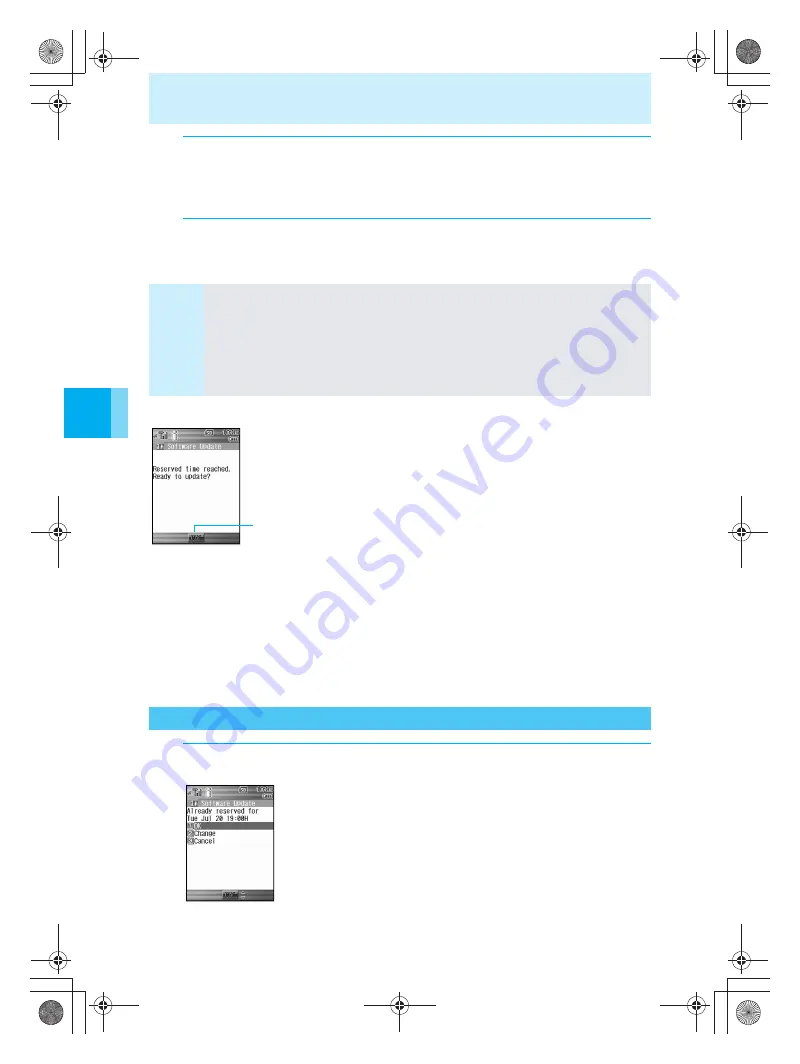
568
Updating Software
T
rouble
s
ho
oting
When the reserved time arrives
If the stand-by is displayed at the reserved date and time, the screen
to the left is displayed and Software update is started automatically. If
the stand-by is not displayed at the set date and time, software will not
be updated.
Subsequent operations are the same as steps 6 and 7 of “Updating
Software (Immediate Update)”.
Wait about 5 seconds or press
t
(OK) to start Software update
automatically.
Have the stand-by displayed in a place where the signal is strong on the date and time of
Software update. In addition, if the battery level is
$
or
#
at the scheduled date and time,
Software update will not be performed. It is recommended that the AC adapter, etc. be used.
If the mova is not in stand-by or is receiving a call, making a call, receiving mail, in i-mode,
starting i-
α
ppli, or is displaying a menu, Software update will not be performed when the
mova returns to the stand-by after the scheduled date and time has passed.
If a function such as an alarm is set for the same date and time as the schedule, the alarm
will ring but the software will not be updated.
If the mova is turned OFF at the scheduled date and time or if the power is turned OFF
immediately after starting on the scheduled time and date, the schedule becomes invalid.
3
Press
1
(Yes).
The date and time are reserved.
If
H
is pressed, a message asking whether to end operations is displayed. To cancel,
select “Yes”, and then press
t
(Select).
4
Press
t
(OK).
Note
If a call is received while setting the reservation time, the schedule screen reappears after
the phone call is ended.
“
W
” lights when mail or message is received at the i-mode center while scheduling an
update. After Software update is complete, check for new messages or receive selected mail
to receive mail and messages. “
W
” does not appear when mail is received if Receive option
is “ON”. (“
W
” appears when messages are received.) “
W
” does not appear if set to a host
other than “
ドコモ
” (DoCoMo).
If Keypad lock is set remotely while setting the reservation time, Software update is canceled.
Checking/Changing/Canceling the Reservation
1
Perform steps 1 and 2 on P.564.
The reserved date and time is displayed.
When reservation is checked
Press
1
.
To change a reservation
Press
2
, and then press
1
(OK). The screen to select the desired
date is displayed. For subsequent operations, refer to steps 2 to 4 of
“Reserving Software Update (Scheduled Update)”.
To cancel a reservation
Press
3
, and then press
1
(Yes)
1
(OK). When “The
reservation is canceled” is displayed, press
t
.
e̲n500.book Page 568 Tuesday, August 9, 2005 1:15 PM
Содержание mova SH506iC
Страница 66: ...64 LMEMO9 e n500 book Page 64 Tuesday August 9 2005 1 15 PM...
Страница 76: ...74 LMEMO9 e n500 book Page 74 Tuesday August 9 2005 1 15 PM...
Страница 102: ...100 LMEMO9 e n500 book Page 100 Tuesday August 9 2005 1 15 PM...
Страница 184: ...182 LMEMO9 e n500 book Page 182 Tuesday August 9 2005 1 15 PM...
Страница 214: ...212 LMEMO9 e n500 book Page 212 Tuesday August 9 2005 1 15 PM...
Страница 302: ...300 LMEMO9 e n500 book Page 300 Tuesday August 9 2005 1 15 PM...
Страница 378: ...376 LMEMO9 e n500 book Page 376 Tuesday August 9 2005 1 15 PM...
Страница 411: ...409 17 Using the Felica What is FeliCa 410 e n500 book Page 409 Tuesday August 9 2005 1 15 PM...
Страница 436: ...434 LMEMO9 e n500 book Page 434 Tuesday August 9 2005 1 15 PM...
Страница 510: ...508 LMEMO9 e n500 book Page 508 Tuesday August 9 2005 1 15 PM...
Страница 573: ...miniSD Memory Card miniSD Memory Card Adapter 571 Troubleshooting e n500 book Page 571 Tuesday August 9 2005 1 15 PM...
Страница 574: ...572 miniSD Memory Card miniSD Memory Card Adapter Troubleshooting e n500 book Page 572 Tuesday August 9 2005 1 15 PM...
Страница 575: ...573 LMEMO9 e n500 book Page 573 Tuesday August 9 2005 1 15 PM...






























