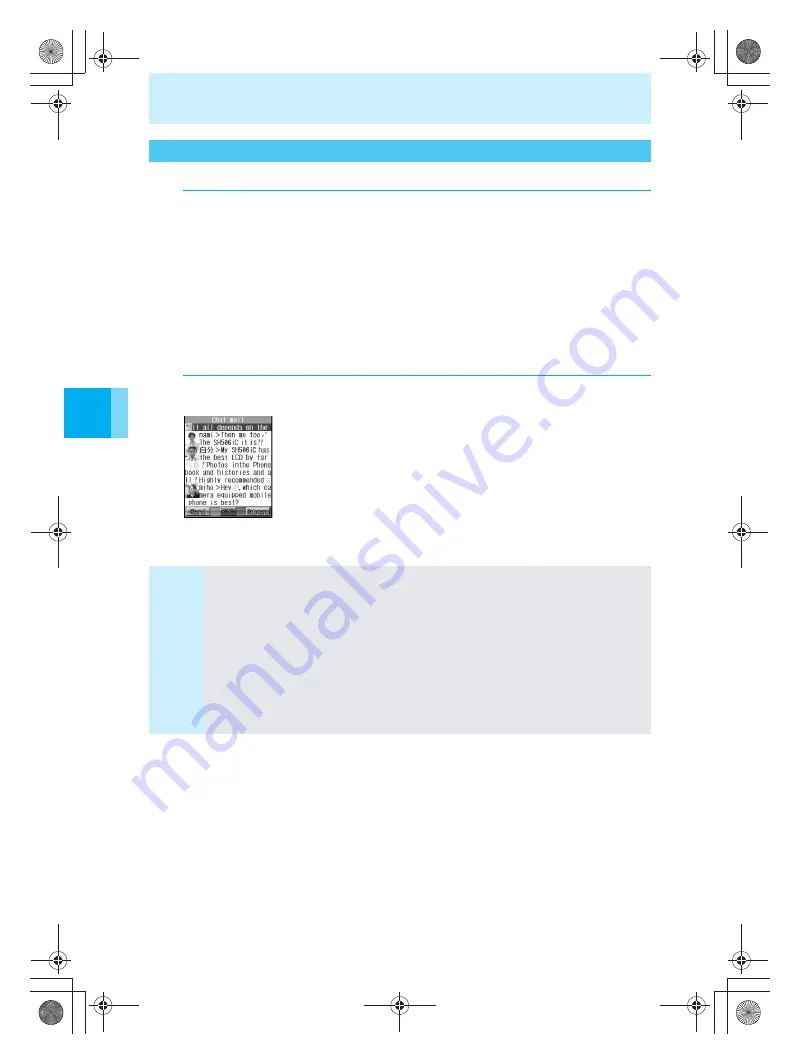
368
Composing and Sending Chat Mail
U
s
ing
the M
a
il Ser
v
ices
Chat mail will not start if the Receive option setting is set “ON”.
Receiving Chat Mail When Chat Mail is Not Started
1
When you try to open a message with “
チャットメール
”
(Chat mail) (full-pitch or half-pitch) included in the subject from
the mail List, the confirmation screen for Chat mail is displayed.
Chat mail cannot start automatically if Auto start settings are set to “OFF”. Refer to “Note”
below for Auto start setting.
When the sender is registered as a chat member
“Chat member. Start chat mail?” is displayed.
When the sender is not registered as a chat member or is registered but disabled “
H
”
“Register as a chat member then start chat mail?” is displayed.
(If 11 members are already registered, they are not added.)
2
Select “Yes”, and then press
t
.
Chat mail screen
The selected text of the received mail is added as the mail text of the
most recent chat mail, then the chat mail screen is displayed (if a
received mail whose mail text is already included in the chat mail text is
selected, the same contents will be included in the most recent chat
mail).
When registration is disabled “
H
”, it switches to Able “
E
”, and then the
chat mail screen is displayed.
To not start Chat mail
Select “No”, and then press
t
to display the received mail screen.
Note
To reply with i-mode mail, you can use the same steps as for i-mode mail. (
n
P.317)
In the chat screen, up to 2 full-pitch (4 half-pitch) characters can be displayed for names.
If the name is not registered in the phonebook, the first 4 characters of the mail address are
displayed.
Up to 50 new sent and received messages are displayed in order with the newest at the top.
To set Auto start for Chat mail
In the chat mail screen, press
C8
(Auto start), and then press
1
(ON) or
2
(OFF).
To manually start from received mail
In the Inbox (
n
P.325), press
C8
(Start chat mail). Refer to steps 1 and 2 above for
subsequent steps.
To update Chat mail
Display the Chat mail screen, and then press
C2
(Update). Chat mail is updated.
e̲n500.book Page 368 Tuesday, August 9, 2005 1:15 PM
Содержание mova SH506iC
Страница 66: ...64 LMEMO9 e n500 book Page 64 Tuesday August 9 2005 1 15 PM...
Страница 76: ...74 LMEMO9 e n500 book Page 74 Tuesday August 9 2005 1 15 PM...
Страница 102: ...100 LMEMO9 e n500 book Page 100 Tuesday August 9 2005 1 15 PM...
Страница 184: ...182 LMEMO9 e n500 book Page 182 Tuesday August 9 2005 1 15 PM...
Страница 214: ...212 LMEMO9 e n500 book Page 212 Tuesday August 9 2005 1 15 PM...
Страница 302: ...300 LMEMO9 e n500 book Page 300 Tuesday August 9 2005 1 15 PM...
Страница 378: ...376 LMEMO9 e n500 book Page 376 Tuesday August 9 2005 1 15 PM...
Страница 411: ...409 17 Using the Felica What is FeliCa 410 e n500 book Page 409 Tuesday August 9 2005 1 15 PM...
Страница 436: ...434 LMEMO9 e n500 book Page 434 Tuesday August 9 2005 1 15 PM...
Страница 510: ...508 LMEMO9 e n500 book Page 508 Tuesday August 9 2005 1 15 PM...
Страница 573: ...miniSD Memory Card miniSD Memory Card Adapter 571 Troubleshooting e n500 book Page 571 Tuesday August 9 2005 1 15 PM...
Страница 574: ...572 miniSD Memory Card miniSD Memory Card Adapter Troubleshooting e n500 book Page 572 Tuesday August 9 2005 1 15 PM...
Страница 575: ...573 LMEMO9 e n500 book Page 573 Tuesday August 9 2005 1 15 PM...






























