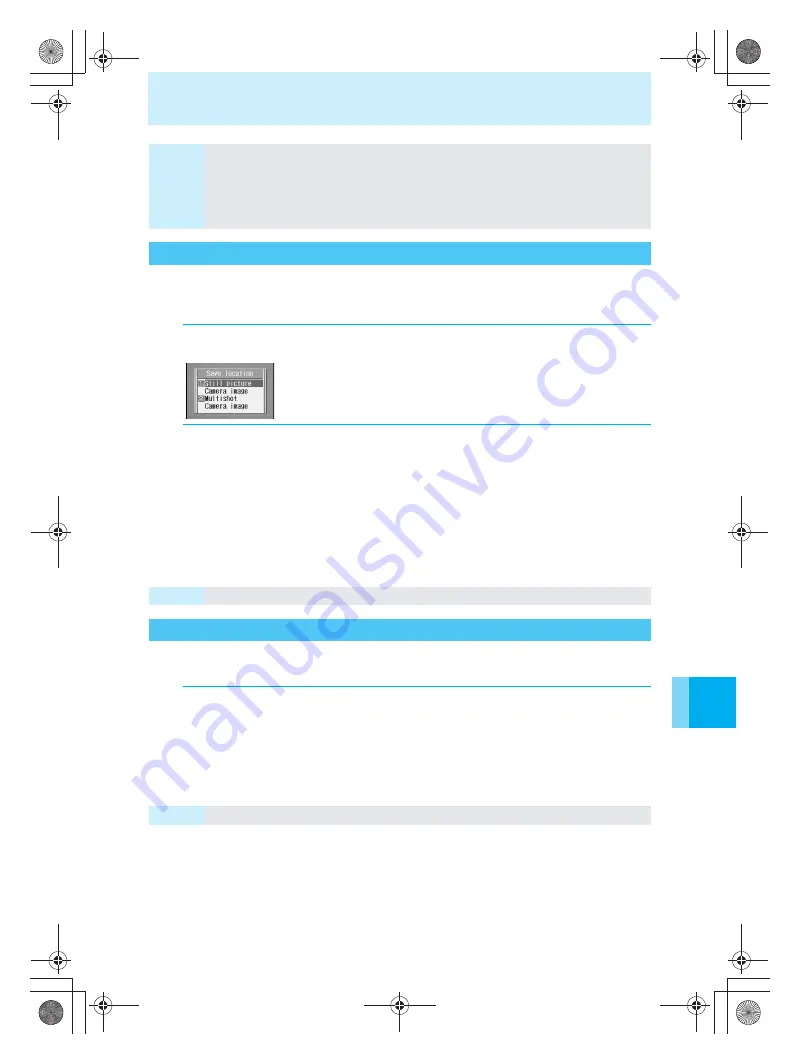
Changing Settings for Shooting
143
Us
ing th
e
Ca
m
e
ra
You can specify the folder to save shot still pictures when saving them on your mova.
The default setting for shot still pictures and multishot is “Camera image”.
To specify a save folder other than “Download”, create one in advance (
n
P.154).
You can turn off the marks being displayed in Camera mode and display a still picture
over the entire display.
Note
The Picture light color setting will return to “White” when Camera mode is ended, if Save
camera set (
n
P.144) is “ON”. Settings remain as set here.
Note that the Picture light is meant to assist shooting in dark places but it is not as bright as
a normal camera strobe light.
Picture light colors may vary slightly from phone to phone but this is not a defect. Use the
Picture light as an auxiliary light.
Specifying the Folder to Save <Save Location>
1
In the still picture shooting screen (
n
P.127), press
C*2
.
2
Press
1
.
Select the folder to save to, and then press
t
.
To change the folder to save Multishot to
Press
2
, and then press
1
(Select folder) or
2
(Auto new folder).
When “Select folder
” is selected, select the folder to save to, and then press
t
.
When “Auto new folder
” is selected, a new folder is created each time multishot shooting is
performed, and the images are saved there. If 20 folders have already been created,
images shot are saved to the Camera image folder.
Note
You cannot set the folder to save to when saving images on a miniSD memory card.
Displaying an Image Over the Entire Screen <Full-Screen>
1
In the still picture shooting screen (
n
P.127), press
C$
.
Full-screen display cannot be used when the shot size is “i-shot(s):144
×
144”.
You can also change by simply pressing
$
(1-touch operations P.123).
To disable
Press
$
to disable.
Note
Full-screen is disabled when you end Camera mode.
e̲n500.book Page 143 Tuesday, August 9, 2005 1:15 PM
Содержание mova SH506iC
Страница 66: ...64 LMEMO9 e n500 book Page 64 Tuesday August 9 2005 1 15 PM...
Страница 76: ...74 LMEMO9 e n500 book Page 74 Tuesday August 9 2005 1 15 PM...
Страница 102: ...100 LMEMO9 e n500 book Page 100 Tuesday August 9 2005 1 15 PM...
Страница 184: ...182 LMEMO9 e n500 book Page 182 Tuesday August 9 2005 1 15 PM...
Страница 214: ...212 LMEMO9 e n500 book Page 212 Tuesday August 9 2005 1 15 PM...
Страница 302: ...300 LMEMO9 e n500 book Page 300 Tuesday August 9 2005 1 15 PM...
Страница 378: ...376 LMEMO9 e n500 book Page 376 Tuesday August 9 2005 1 15 PM...
Страница 411: ...409 17 Using the Felica What is FeliCa 410 e n500 book Page 409 Tuesday August 9 2005 1 15 PM...
Страница 436: ...434 LMEMO9 e n500 book Page 434 Tuesday August 9 2005 1 15 PM...
Страница 510: ...508 LMEMO9 e n500 book Page 508 Tuesday August 9 2005 1 15 PM...
Страница 573: ...miniSD Memory Card miniSD Memory Card Adapter 571 Troubleshooting e n500 book Page 571 Tuesday August 9 2005 1 15 PM...
Страница 574: ...572 miniSD Memory Card miniSD Memory Card Adapter Troubleshooting e n500 book Page 572 Tuesday August 9 2005 1 15 PM...
Страница 575: ...573 LMEMO9 e n500 book Page 573 Tuesday August 9 2005 1 15 PM...






























